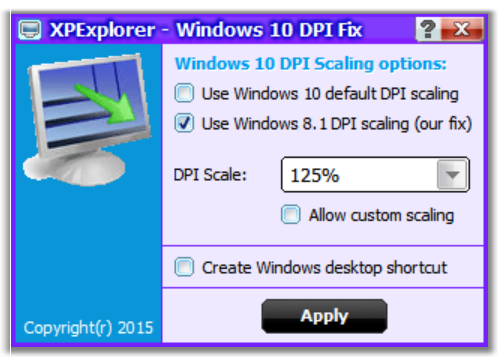Windows 10 was released back in July end and Microsoft is offering free upgrade from Windows 7 and Windows 8.1. If you have upgraded to Windows 10 and seeing blurry text issue in OS, then you are not alone. DPI scaling is not working in Windows 10 as it was in Windows Vista, 7 and 8.1.
If you have a monitor with with a resolution of 1920×1080 or higher, in Windows Vista, 7, 8 and 8.1 you would put your DPI scaling to 125% or higher to make text and images appear larger and more easy to read. But when you put the DPI scaling to 125% in Windows 10, you see in a lot of dialogs and windows the font gets very blurry.
Windows 10 is using another scaling method for DPI as in Windows Vista, 7, 8 and 8.1. It is probably meant to support mobile devices more easy. So if you want to fix this issue, here is a simple freeware tool called XPExplorer- Windows 10 DPI Fix.
Just run this app and then use the Windows 8.1 scaling and fix the blurry text issue on Windows 10. The app needs to start when Windows starts and then it will adjust the DPI scaling to use the Windows 8 way. And then it will close itself.
Important point when using the app:
- It needs to start when Windows starts, but only for a couple milliseconds. Then it will adjust the DPI scaling to use the Windows 8 way. And then it will close itself.
- In Microsoft Edge some Adobe Flash objects will appear smaller, but you can simple overcome that by using Internet Explorer 11, or Chrome, or FireFox.
Download XPExplorer- Windows 10 DPI fix