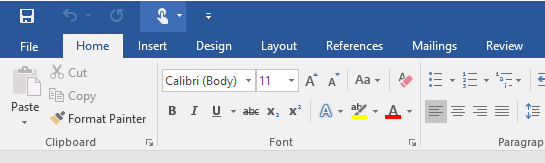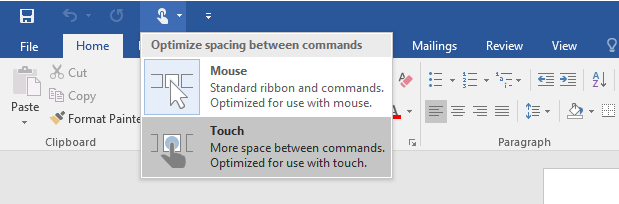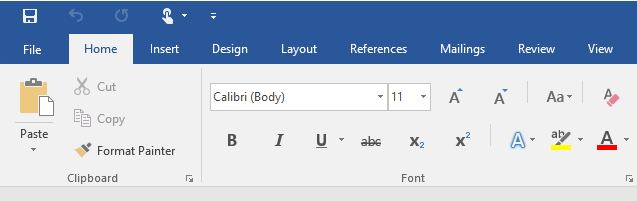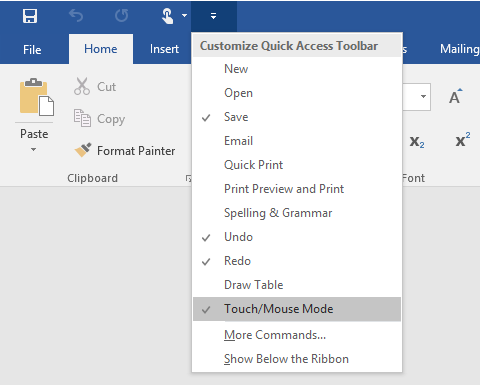Microsoft had released the final version of Office 2016 last week and it is now available for download. We also covered how to upgrade to Office 2016 using your existing Office 365 license. Office 2016 comes with lots of improvements over the previous version. Now with Windows 10 being optimized for both touch enabled and desktop machines, Microsoft has also provided options for enabling touch optimizations in Office 2016.
So in case you are using Office 2016 on a touch based laptop or tablet, then you can enable Office 2016 optimized for touch. This mode gets you more space between commands so that you can use the touch options.
To enable this, open any Office 2016 app and you can see an option on the top of ribbon.
Click on the icon and you can see two options- Mouse and touch.
Click the touch option and you can see that commands in Office will be a bit more spaced making it easier to use the touch option.
In case you do not see this option in the ribbon, you can click the small arrow to the side and enable this option.
This is pretty handy tool if you have a convertible device which can turn into laptop as well as tablet.