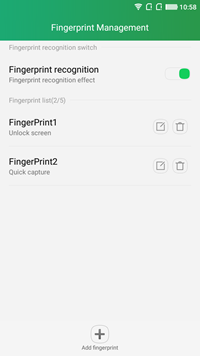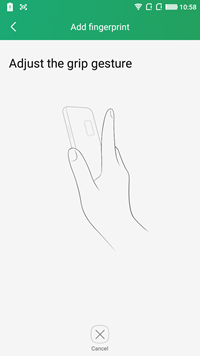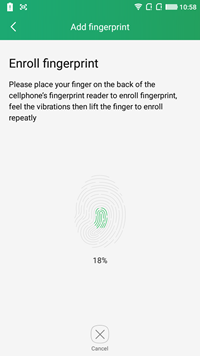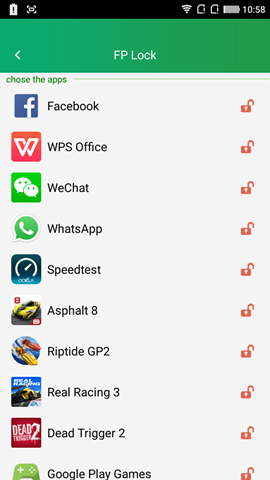Coolpad launched their third smartphone in India, the Coolpad Note 3 after the success of Coolpad Dazen 1. The Coolpad Note 3 is an impressive device in terms of hardware being offered at a very low price. There are quite a lot of interesting aspects about this phone, first being it packs a 3GB RAM and second one being a fingerprint scanner included in the phone.
The device comes with a 5.5 inch HD (1280 X 720P) display and is powered by 1.3GHz Octa-Core 64-bit MediaTek MT6753 processor with Mali-T720 MP2 GPU. There is also 16GB internal storage which can be expanded.
Related Reading: CoolPad Note 3 Unboxing and hands on
We already did the unboxing of the device and this device has the fingerprint scanner to unlock the device and also lock apps for better security. If you have the Coolpad Note 3, you can set up the finger print scanner using the Fingerprint Management app.
Here is a quick video on setting up and using the Fingerprint scanner on Coolpad Note 3:
Open the Fingerprint Management app and enter a backup password to use in case the fingerprint does not work. Once this is done, you need to click add fingerprint button. Place the finger on top of the scanner in different position to identify it. This will take some time and once the process is complete, your fingerprint is accepted into the device. Now you can try accessing it using the scanner.
To unlock the device using the scanner, just place the enrolled finger on to the scanner and it will unlock the device automatically. The phone also offers app protection via fingerprint scanner and you can lock apps using the FP lock app included in the phone. Just open the app and use the scanner to unlock it and select the apps to be protected.
Once you exit the app, all the selected apps will be protected. Next time you try accessing a protected app, you get a prompt to scan your fingerprint.
Here is a quick video on how to lock apps using FP lock app.
The fingerprint scanner on Coolpad Note 3 works very well and its pretty smooth and fast as well.