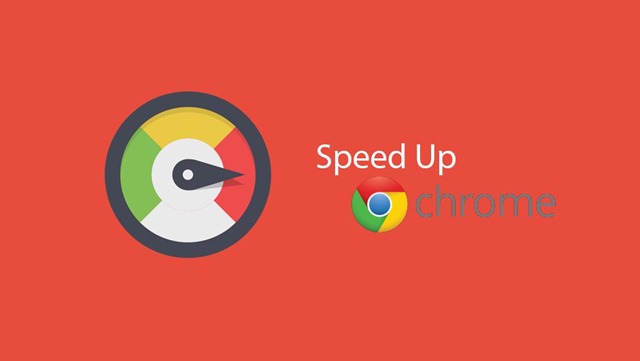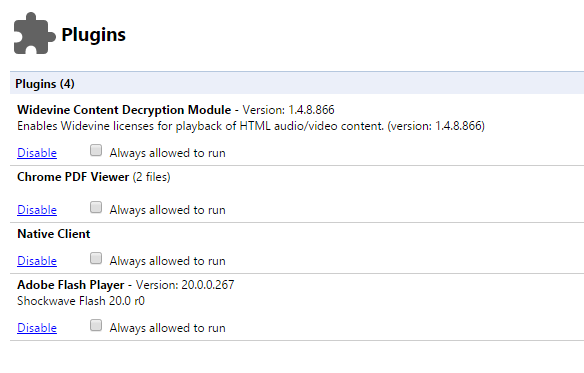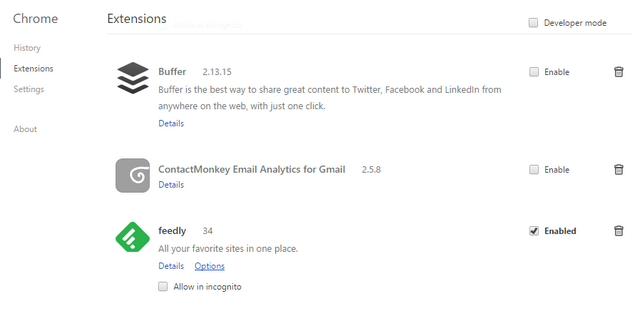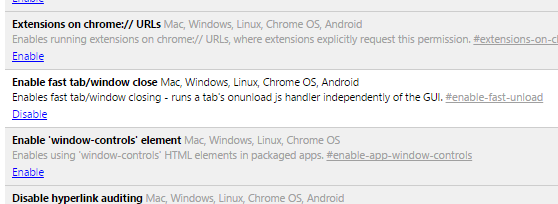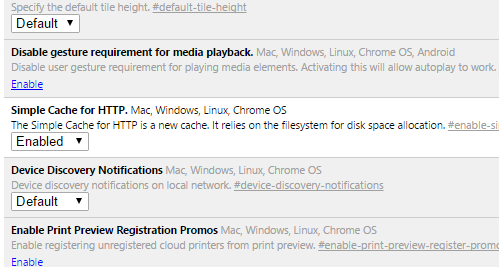Ever since Google released the first version of Chrome back 2008, it has been one of the most popular browsers for Windows and Mac. It is also available across all mobile platforms making it one of the most sought after browsers on all platforms. But similar to other web browsers available, Google Chrome also can experience issues in performance and these are due to various aspects and depends on plugins and extensions used in the browser.
In this article, we will show you how to speed up Google Chrome using simple trick.
1.Disable Plugins:
Plugins add extra functionality to Chrome, but at the same time they can be resource hungry and may slow down your browser. Open chrome://plugins in your Chrome and then see the list of plugins included. Some of the third party apps installed might have added plugins to Chrome. You will not be able to delete a plugin, but you can always disable it.
2. Disable Unwanted Extensions:
If you have installed a lot of extensions to add additional features to Chrome, these might take up additional memory and slow down Chrome. Visit this page- chrome://extensions/ on your Chrome and you can see all the installed extensions. Here you can select the ones which are really needed for your browsing and then delete the unwanted ones.
3. Chrome Clean up Tool:
Chrome Clean up Tool from Google will scan and remove software that may cause problems with Chrome, such as crashes, unusual startup pages or toolbars, unexpected ads you can’t get rid of, or otherwise changing your browsing experience. You can download the app from here and run it on your system to check Chrome.
4. Enable Prefetch Resources:
Google Chrome has a prefetch option to load pages and links intelligently based on users browsing pattern and this will make the browser fast. You can enable the prefetch option in advanced settings. Navigate to Settings-> Open advanced settings and you will see the option to enable prefetch in Google Chrome.
5. Fast tab/window close:
Fast Tab/Window Close is a flag in Chrome which when enabled runs the JavaScript page close events handler independently of the GUI and this will make Google Chrome close tabs and windows slightly faster. You can enable this from the flags, open chrome://flags/ and from here you will see an enable button.
6. Simple Cache for HTTP:
The Simple Cache for HTTP is a new cache on Google Chrome and it relies on the filesystem for disk space allocation. You can enable it from chrome://flags/.
Apart from this, you can also clear the browsing history if it is too old and slow. While browsing history will make Chrome load websites easily, sometimes if the browsing history is very large file this might cause Chrome to slow down. You can clear history from the settings menu where you can select the date range of the history to be cleared.