We use smartphones for quite a lot of tasks including browsing, taking photos, calls, etc. Sometimes you might want to connect your smartphone to a bigger screen like a PC or a TV to see the photos in bigger display.
This can also be quite handy if you are showing a presentation and want to display it on bigger display. Another useful feature of displaying the Android screen on a PC or TV is that developers can work on their app by getting it shown on larger display.
So how do you Mirror the Android screen to PC or a TV without a rooted phone?
Mirror Android Phone to PC:
If you have phone which is not rooted, then the best way to mirror the screen to PC is to install Vysor Beta. Vysor is a Google Chrome extension which works pretty well and you can get your screen on PC. Since this requires only Chrome browser, you can try it on Windows, Mac or Linux.
To get started, first install the Vysor extension. Once you have installed it, open your phone settings, navigate to developer options and then enable USB debugging. This is important as it will work only after debugging is enabled. In case you do not see developer options, go to Settings-> About phone and scroll down and tap Build Number seven times. Now you will see the developer options in main settings.
Now you need an USB cable and connect your phone to PC using it. Open Vysor extension on Chrome and click the Find devices.
Vysor will detect any smartphones connected to it using the USB cable. Now select your device from the list.
Vysor will now install an APK on your device and once it is connected, you will be able to see your device screen on your PC.
Now, you can use your PC keyboard and mouse to control the Android smartphone.
Another option is Mobizen app which works in similar way. You need to download and install the desktop and mobile app. Once connected, you can use your phone from the PC. The app also allows you to record the Android screen without rooting. More details on the app available here.
If you want to wirelessly connect your phone to PC, there is another app from the same developer called Mirror. The only requirement for this app is that PC and phone should be connected to same Wi-Fi network. You need to download the AllCast Receiver for Chrome extension and also the Mirror for Android app on your smartphone. Now open both apps on PC and Android and from the Mirror Android app, you can select PC as the device to mirror.
Mirror Android Phone to TV:
Today, most modern TVs come with Wi-Fi connectivity. If you have Wi-Fi on your TV, you can use the default cast screen option available under Settings-> Display- Cast screen. Once you swtich on the TV and enable cast screen, you will be able to see the TV listed on your phone. Now you can connect to the TV and view your screen in large display.
If your TV does not have Wi-Fi, you can use Chromecast which is basically a HDMI dongle. Insert the Chromecast to TV and install the Chromecast app on your phone. Now connect the phone to Chromecast from the app and from the menu option, you can enable cast screen.
So, we have listed multiple ways to connect your phone to PC and enable mirroring. Which is your best choice? f

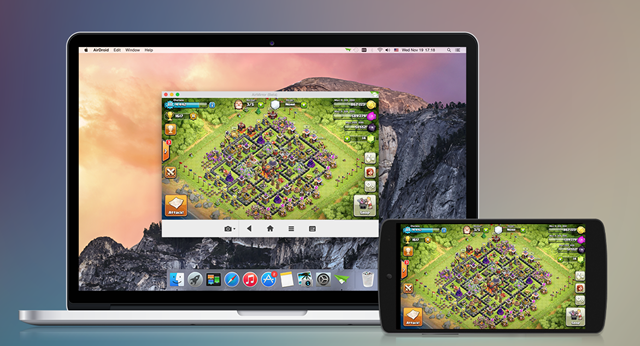
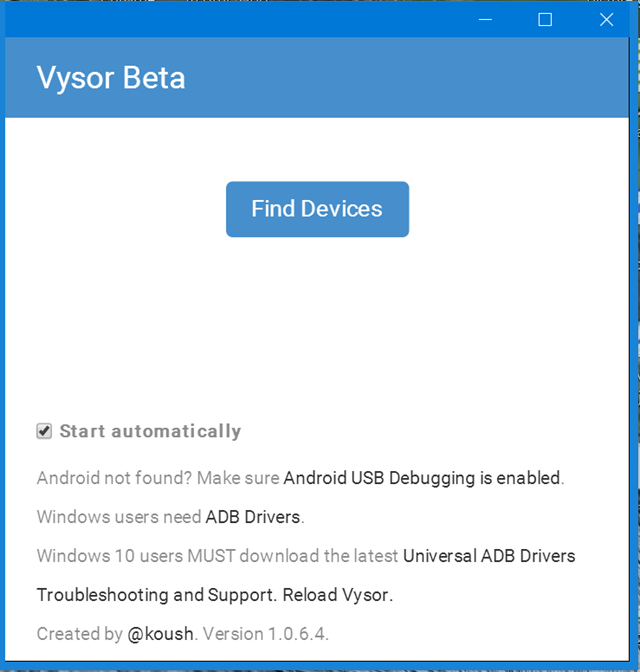
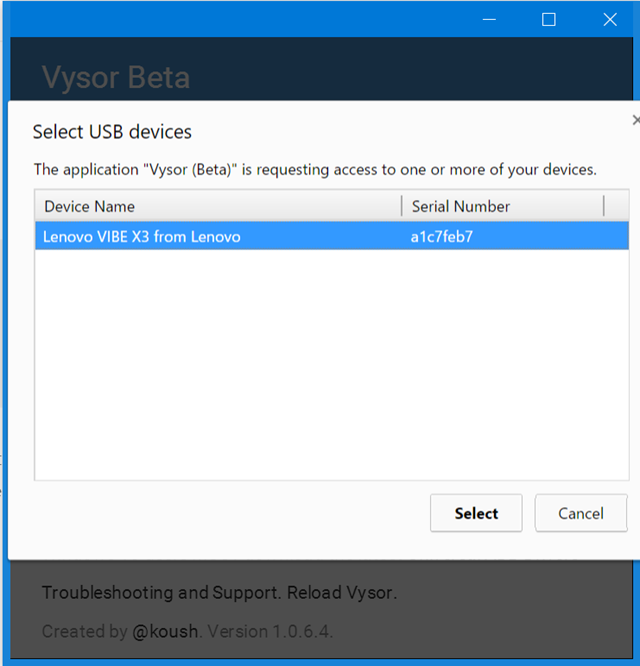
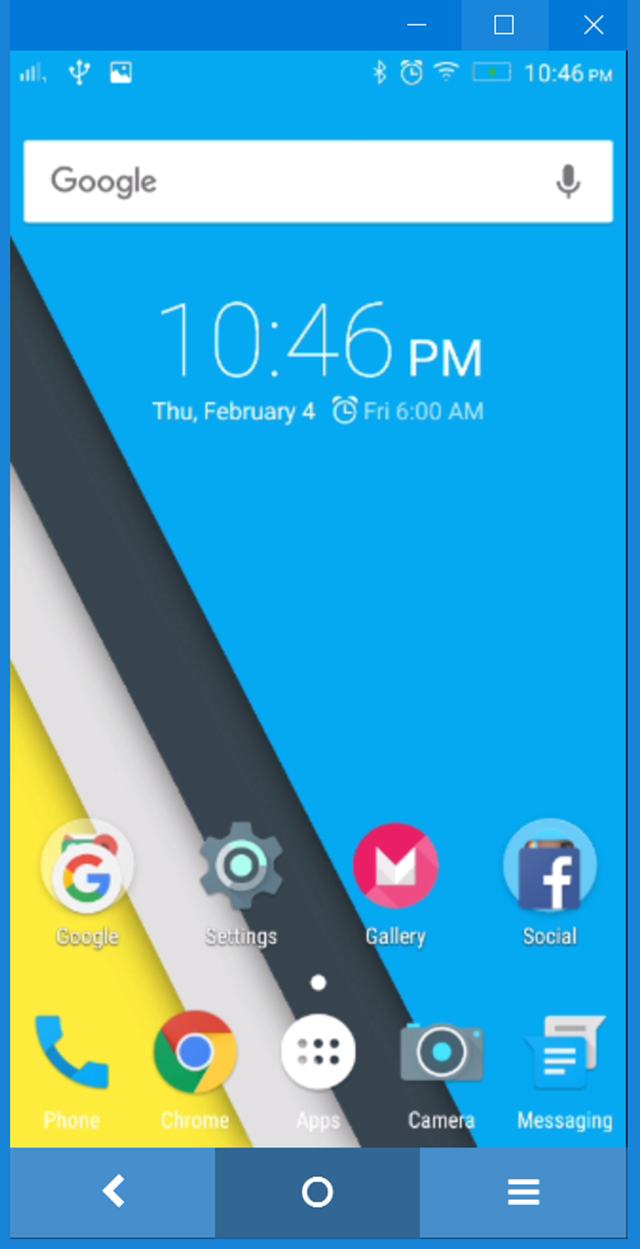
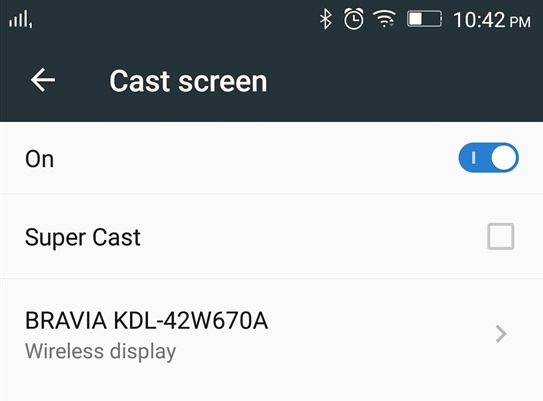







Yep you can mirror it, but not all TV because some of the TVs do not support the mirror.