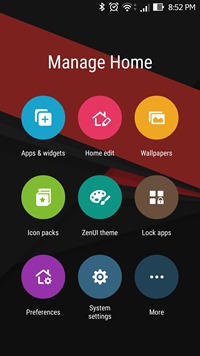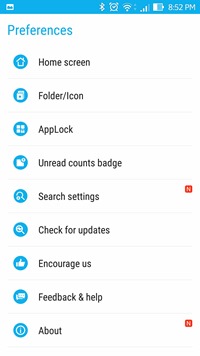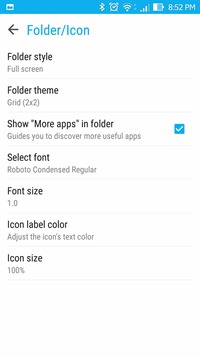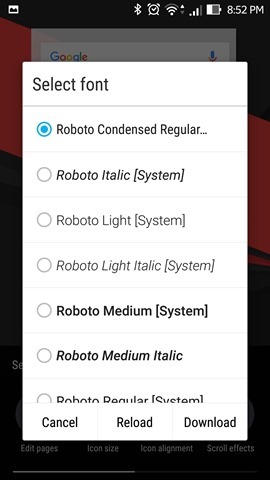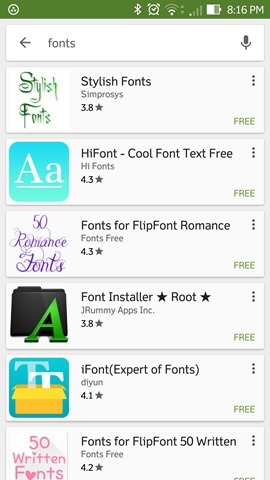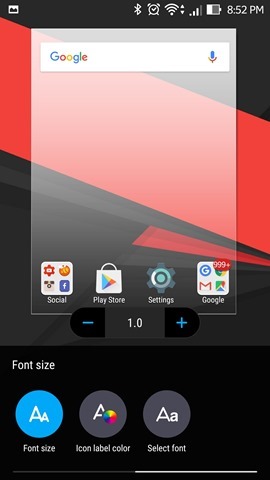ASUS entered the mobile phone segment in India with the launch of Zenfone in 2014 and there were multiple devices in the form of Zenfone 5, Zenfone 4 and also Zenfone 6. One of the specialities of the Zenfone is the custom UI. The Zen UI on the Zenfones is a custom UI on top of Android and comes with additional features and options.
It also has a custom notification center, quick toggles, settings panel and also themes to customize the look and feel. In this article, we will cover how to change fonts on Zenfones.
Fonts are one of the best ways to customize with hundreds of free fonts available for customization. To change fonts on Zenfone’s Zen UI, press and hold on the home screen and you get the option to Manage Home.
You need to select Preference menu and under this, you can see the option “Folder/Icon”. Under the Folder/Icon, you can see the option to change font. You can select from the list of available fonts already installed on your phone.
In case you want more fonts, you can download additional fonts from Google Play store and the fonts once downloaded will be available in the fonts list. You can also change the font size in the main settings.
Once you have selected the font and size, come back to the home screen and you can see the home screen getting refreshed with new font.