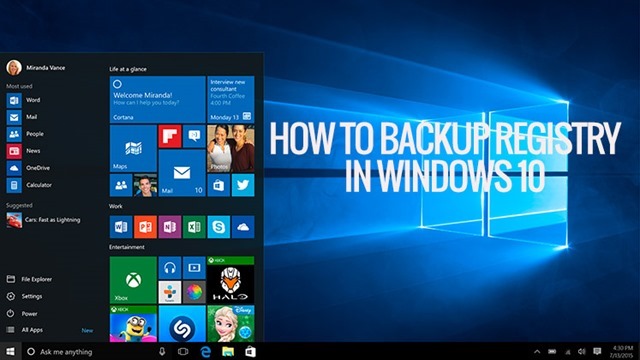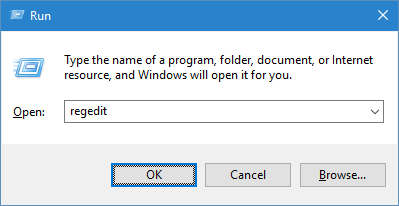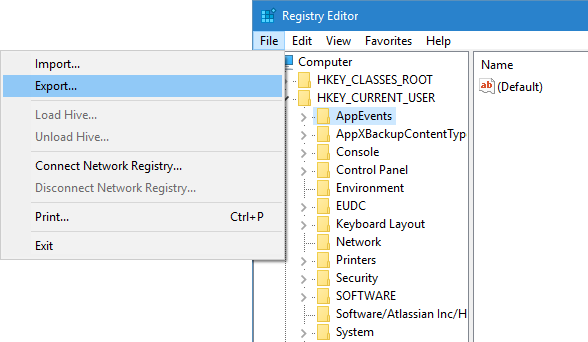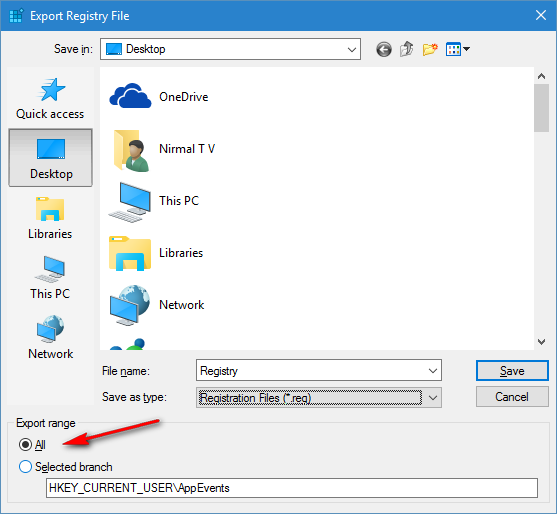Whenever you install an app in Windows 10, it makes changes to the registry. The registry is a system-defined database in which applications and system components store and retrieve configuration data. The data stored in the registry varies according to the version of Microsoft Windows. Applications use the registry API to retrieve, modify, or delete registry data.
So the registry is the core for the functioning of Windows and any changes can cause issues to the functioning. But you can always take a back up of the registry in Windows 10 and restore it anytime if you feel there is an issue in registry.
So here is how to backup and restore registry in Window 10.
Step 1:
Open the registry editor in Windows 10. To do this open Run command (Win + R key) and type regedit and press enter. This will open the registry editor in Windows 10.
Step 2:
In the registry editor, click on the file menu and select Export.
In the Export option, you can select the name of the file you want and then you need to select all keys from the option below.
This will start the backup process and once complete you will have the .reg file in your desktop. The size of the registry file depends on your PC and the apps installed.
Step 3:
If you want to restore the registry, select the file menu in Registry editor and select Import option (see image in step 2). Now select the backed up file and the registry will be restored from the file you selected.
So before you make any manual changes to the registry, it is advisable to take a backup of the registry so that in case of any issues, you can always restore it back.