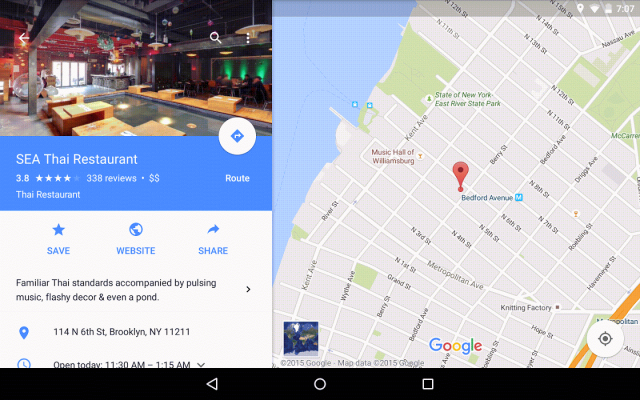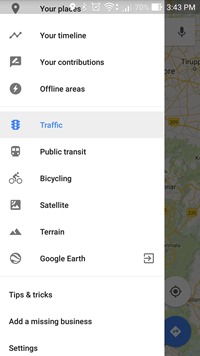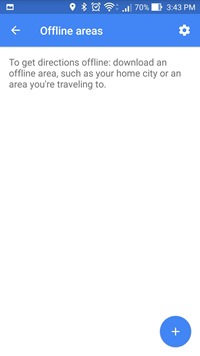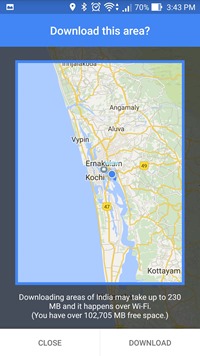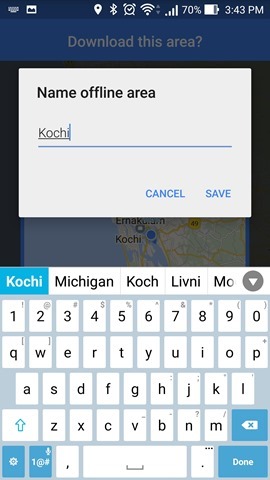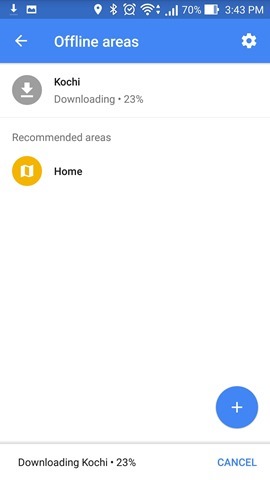During the last Google I/O conference back in May 2015, the company had announced that offline maps navigation will be available to Android and iOS. Google rolled out this feature in Android and later it was also made available for iOS.
With offline maps, you can download an area in Google maps and take it offline, this means you can use the navigate feature in the offline maps without having to connect to internet. This is particularly useful if you are going aboard and don’t want to spend on cost of data connection.
So, here is how to use Google Maps offline in Android and iOS.
Offline Maps in Android:
Open the Google Maps app and then click on the three lines on the top. This will bring in the menu, you can also swipe from the left side. Under this menu you will see the option “Offline areas”. Click on this and you now get a + sign at the bottom of the screen to add a new offline map.
The next step is to select the area to download, you can pan or zoom in or out the area in the box which is the actual area that will be downloaded. You can also see the size of the maps which will be downloaded and this changes based on the area you select for download.
You will be prompted to enter a name for the map you want to download. Now click on the Save button and make sure your phone is connected to Wi-Fi. This will take some time based on the size of the maps.
Once the download is complete, you will see it under offline areas. Using the downloaded area, you can navigate without having to connect to Internet.
Offline Maps on iOS:
In iOS, this feature is being rolled out and not all users might be able to use. The steps for downloading maps offline is similar to Android and you need to search the area, then swipe from bottom and click the download button.
You can also select the area manually.
Limitations of Offline Maps:
- Offline maps can only be used for downloading smaller areas, which means you will not be able to download a big country as it might runs into several GB in size. Ideally this feature is useful to download a city map
- Maps downloaded will be stored for 30 days and after this they are automatically deleted
- If you are downloading multiple locations, make sure you have enough space on your phone to store it.