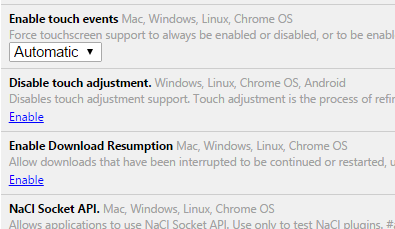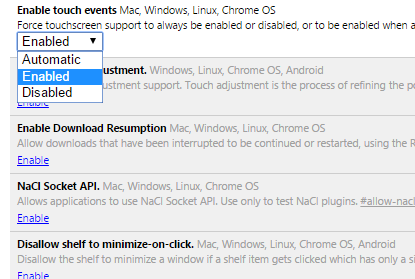With the release of Windows 10, Microsoft has made lot of changes to make it friendly for touch enabled tablets and laptops. If you are using Google Chrome, it has an option to have the browser optimized for touch.
This feature is useful because, the buttons which are otherwise small and available for mouse controls, will be enlarged for touch based PCs and tablets. But sometimes, this feature is not auto enabled for Google Chrome on Windows 10. In this tutorial, we will share on how to enable the touch mode in Chrome.
Open Google Chrome and in the new tab type “chrome://flags” and press enter. These are experimental features in Chrome. Now scroll down and you will see an option “Enable touch events”.
This option is set to automatic by default. This means Chrome will automatically detect if the Windows 10 PC is touch enabled. But in case it is not detecting and you want to switch to touch mode, select this option as “Enabled”.
Once you have set it to Enabled, you will need to re-launch Google Chrome. Now you might see touch enabled Chrome.