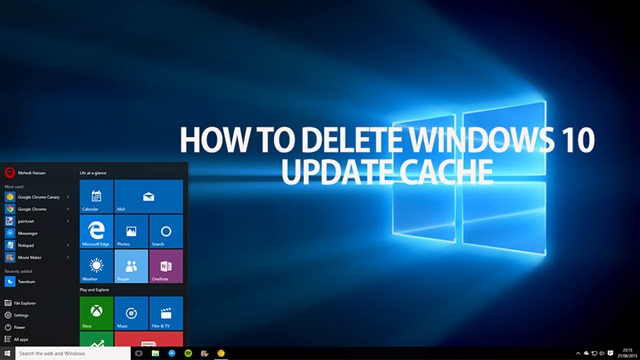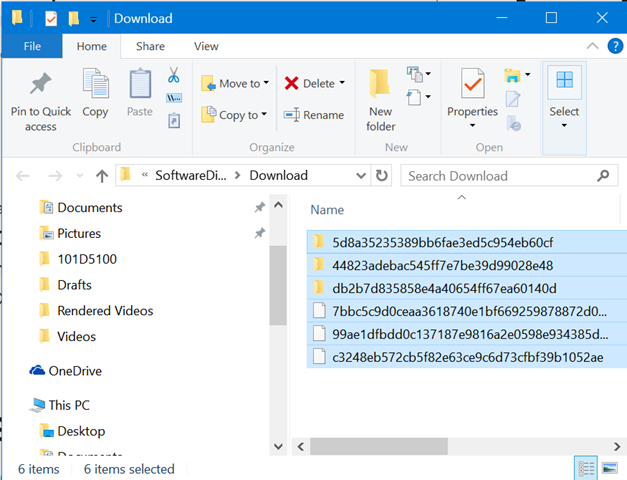A cache is a location where temporary files are stored for quick access. A cache is a needed option in Windows 10 as it helps in boosting the performance by providing quick access to files frequently used. But at the same time, the cache might also take a lot of space and hence reduce the storage available on your hard disk. One such cache is the Windows 10 update cache which can take up a huge amount of space.
Basically, when you install a major update for Windows 10, the files are stored temporarily in the cache, but after the upgrade process is over, they are not deleted automatically. In this article, we will show you how to reclaim Windows 10 Update cache.
You need to make sure that the update process is completely successfully before deleting this cache.
The first step is to stop the Windows Update so that you will know that it is not using any of the files which we are going to delete. To do this, open the command prompt from the start menu and type the code below.
net stop wuauserv
This will stop Windows update service. Now navigate to the folder C:\Windows\SoftwareDistribution\Download. Delete all the files which are available in this folder as they are related t update process.
The files in this folder might run into several GBs in case you did a major update recently. Once you have deleted all the files you can start the update service using the command below.
net start wuauserv
This process will reclaim a lot of storage on your hard disk.