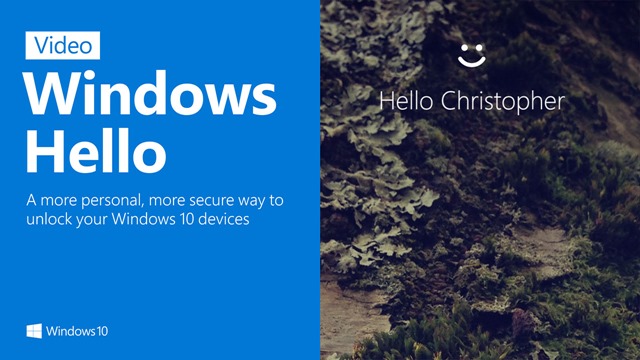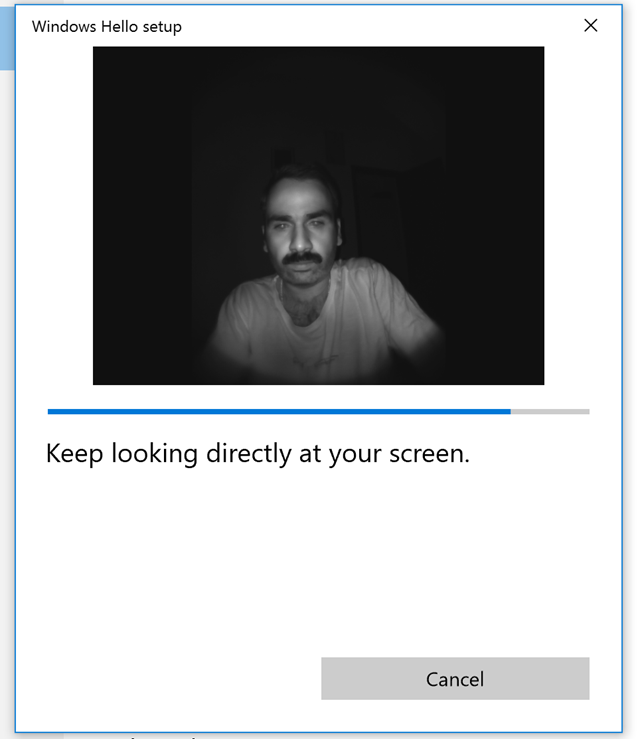Windows Hello in Windows 10 is a more personalized way to log in to your PC. You can log in with the look or a touch using Windows Hello feature. If your PC running Windows 10 comes with fingerprint reader, then they are ready to use Windows Hello now.
You can set up Windows Hello using face, fingerprint, or iris if your PC has a fingerprint reader or a camera that supports it.
Windows Hello works with a credential technology called Microsoft Passport that’s easier, more convenient, and more secure than using a password, because it uses “biometric authentication”—you sign in with your face, iris, or fingerprint (or a PIN). Devices with face sensors or fingerprint readers running Windows 10 will work with Windows Hello now, and iris sensors will be available soon.
How to Set up Windows Hello:
- Go to the Start menu and select Settings.?
- Go to Accounts > Sign-in options.
- Under Windows Hello, select Set up. (If you don’t see a sign-in option for Windows Hello, then your device doesn’t support it.)
When you click on the set up button, it uses the camera or the fingerprint scanner to input the locking mechanism. In our case it was the camera which was fired up. Once this is registered, you can automatically set it to unlock the device when you are in front of it.
So next time you log into the PC, Windows Hello will detect your face and will automatically log you in. Windows takes the data captured from the face or iris sensor or fingerprint reader and creates a representation that it encrypts and stores on your device.