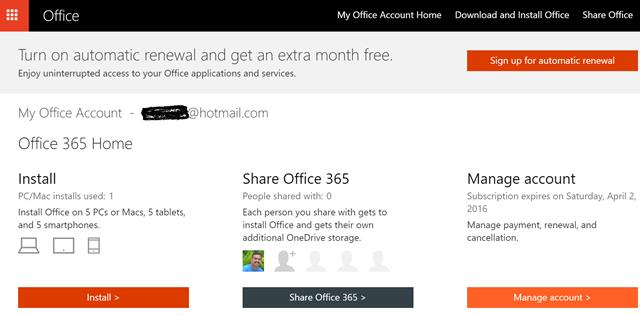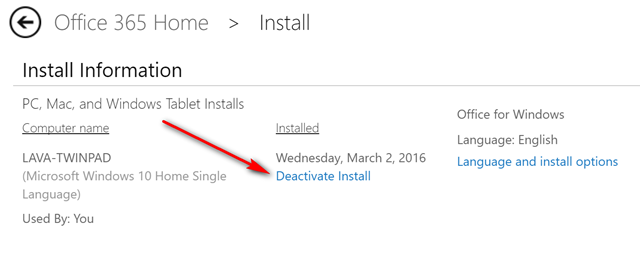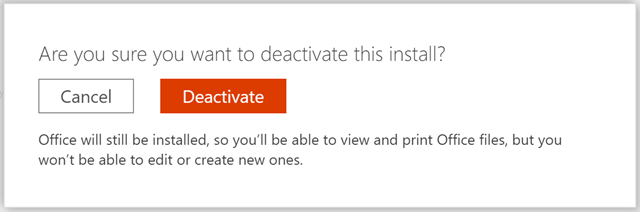Office 365 is a product from Microsoft which provides you Microsoft Office suite of applications on your desktop. There are different plans available for Office 365 and you can install Office on PCs, tablets and smartphones based on your plan. For example if you have Office 365 home, you can install it on 5 PCs or Mac, 5 smartphones and 5 tablets. But in case you have run out of devices for new install, you can transfer or deactivate an existing install.
When you deactivate an install, the Office apps will go into read only mode and you cannot edit them. They can be only view and print. But you will be able to make a new installation on another PC since you have deactivated one. So in case you have used up all the 5 installs on PC and want to install on a new PC, you will have to remove one installation. Here is how to transfer Office 365 from one PC to another.
The first step is to navigate to your My Account page, choose Install.
Here you will see all the PCs where you have Office 365 installed under your account. Now see the PC for which you want to remove or deactivate and hit the deactivate install link next to it (see image).
The web page will ask for a confirmation before deactivating. Once you click the deactivate button, Office 365 license will be removed from the PC.
After you deactivate an install, you’ll still be able to view and print documents but you won’t be able to edit them or create new ones. In this way, you will be able to release one PC from the license and hence you can install it on another PC.