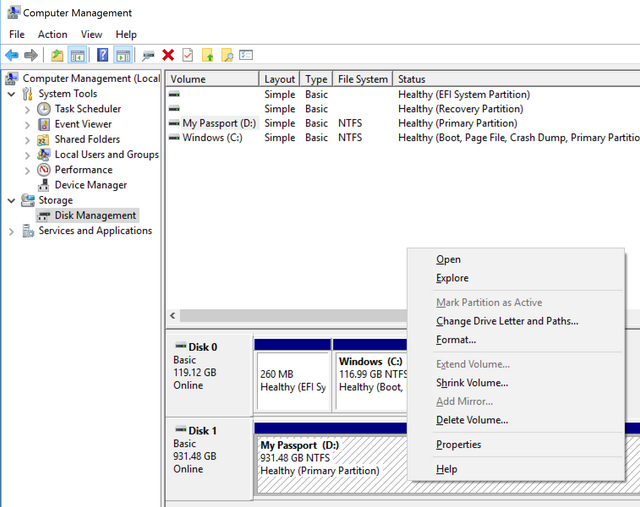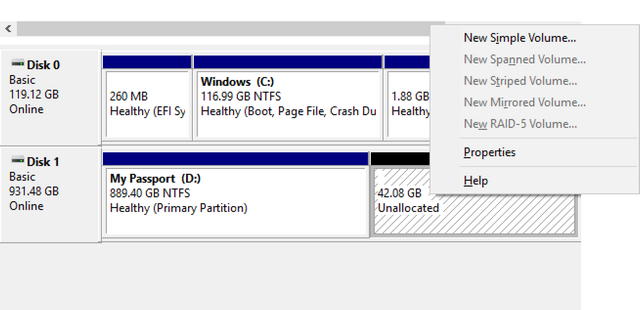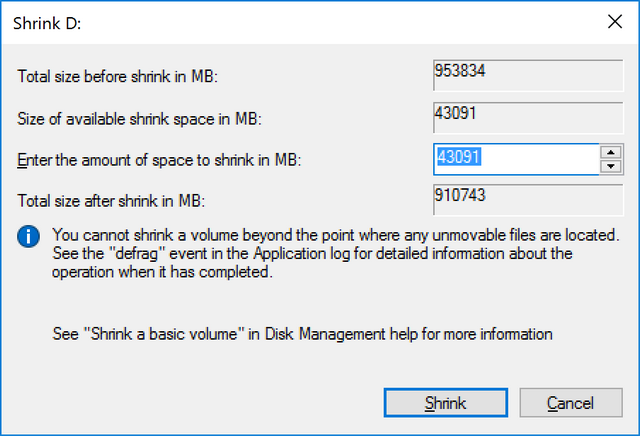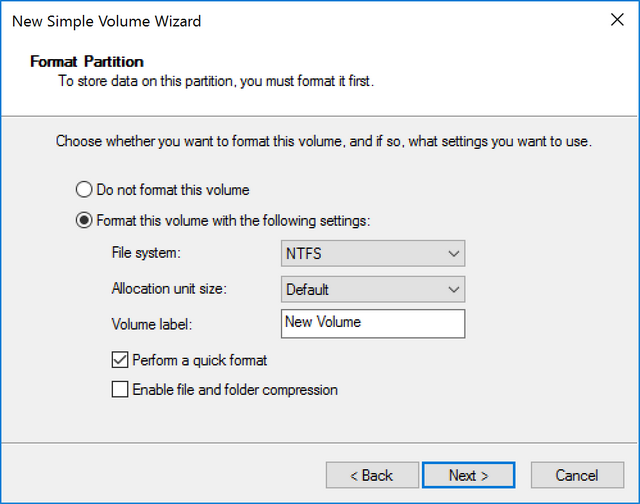When you buy a new external hard disk, it will always have a single drive. But most of us have been used to multiple partitions on our laptop or desktop hard disk. We have already covered on how to partition the hard disk in Windows 10. When you want to organize your files into different categories, you might always want to partition hard disk and create multiple drives. To partition external hard disk drives, first you need to connect it to your PC.
Windows 10 (or any other version) comes with a default option to manage hard disk where you can create, delete, extend, shrink and resize partitions. To start with the hard disk partitioning, you need to open the computer management section. To do this, you can either type the command compmgmt.msc in run command (Win key +R) and press enter or you can use the control panel to navigate (Control Panel-> All Control Panel items-> Administrative tools-> Computer Management).
Here you will see both the internal and external hard disk drives. Now, right-click on the external drive and select Shrink Volume.
The tool will fetch the amount of volume that can be shrunk using the method. Now you can enter the partition size you want to make out of this. The amount of shrink volume depends on how the files are currently organized in your hard disk.
Now you need to click the Shrink button and follow the wizard. Finally, you need to select perform a quick format and also you can name the drive.
Once the creation is complete, you will see that a new drive has been added to your external hard disk with the space you allocated. You can delete this drive anytime and also merge with the existing drive to make it again a single partition.
To know more about extending, deleting and merging partitions, check this guide.