Have you recently upgraded your version of Windows and seeing a folder called Windows.old which is taking up huge amount of space in your hard disk? If yes, you can always delete this folder and reclaim your space. The files that were used in your previous version of Windows are stored in the Windows.old folder when you upgrade your PC. The type of files in this folder depends on your computer and this is needed in case you want to downgrade.
But if you are happy with the current installation, you can always delete this folder and reclaim hard disk space. Here is how to do it.
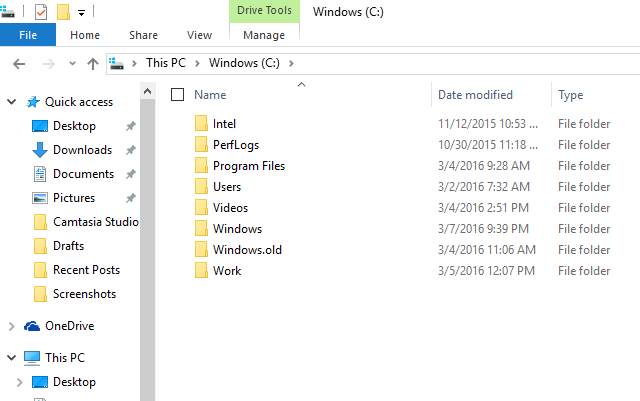
Windows.old folder contains the old Windows system files. It can be from the Windows system files to your installed programs and user account’s settings and files. When you have upgraded, the new version of Windows keeps these old files in case you’d like to go back to that older version of Windows.
Windows.old can take up large space on your hard disk, it can be somewhere around 12-20GB in total which is pretty high capacity especially when you have a smaller hard disk storage. There are two ways to delete the Windows.old folder, first is to delete the folder like any other folder in Windows, but it might throw some errors and permission issues.
Second way to delete the folder is to right click on the drive and select properties. Click on the disk clean up tool. This will search for unwanted and temporary files on your PC. Now click Clean up system files button available at the bottom. This will check for unwanted system files. Once this process is completed, you can see the option “Previous Windows Installation” listed under the files to delete option.
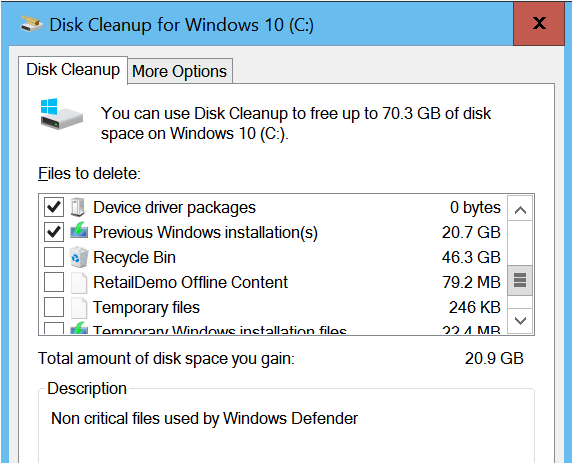
You can select this and click OK. This will delete the previous version of Windows and reclaim the hard disk space on your Windows.







