Microsoft Surface is a series of Windows-based personal computing devices designed and manufactured by Microsoft and comes with Window. It is a hybrid, 2-in-1 detachable tablet with an interactive whiteboard. The latest version is the Surface Pro 4 released last year.
The Surface tablet also comes with an keyboard accessory which comes in different colors and has a proper backlit keyboard along with touchpad. The keyboard attaches to the Surface using a magnetic mechanism and draws power from the tablet. It also has a backlit keyboard.
So in case you are running out of battery, you can disable the backlight or if you are working in an environment where there is adequate lighting, you can always turn off the backlight. To turn off the backlight in the Surface keyboard, press the key next to Esc key (see the image below).
If you keep on pressing this key, you can see that the backlight intensity goes down until it switches off completely. If you want to turn it on, you can press and hold the key next to the key which you used to disable the backlight.


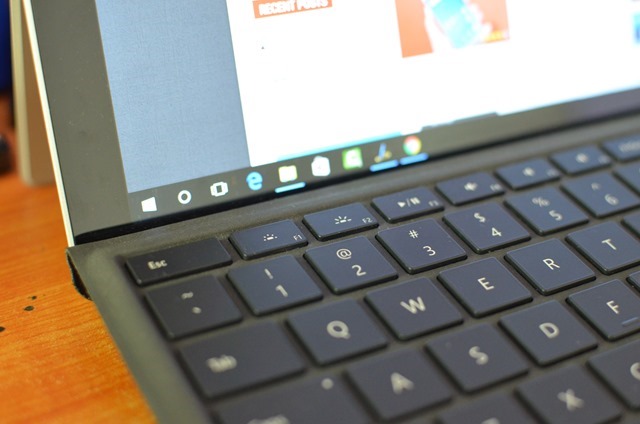
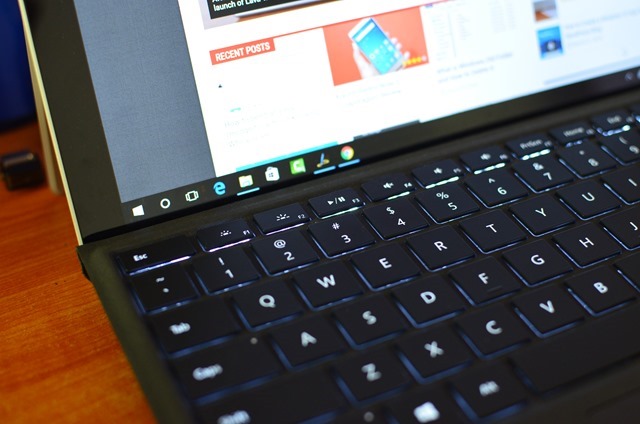





Don’t forget Fn button.
OMG THANK YOU I NEVER REALISED THIS
Thanks so much for the help!!!!!
Pressing the F1 key does not turn off or reduce the intensity of the keyboard backlight as indicated above. What’s next ?
You’re 100% correct.
Press Alt + F1
Hope it works for you 🙂
Thank you very much for your help!!!
Excellent
Most the time you can just press the F7 key… it controls keyboard brightness on the newer Surface keyboards. If you press it multiple times it will change brightness or turn it back off. Hope this helps!
THANK YOU, this was the only comment that has helped. Everyone else’s F1/F2 nonsense was infuriating me, lol.
Thank you so much, the F1/F2 was so misleading.
Ally, any idea how to actually keep the keyboard lights on? They disappear in couple of seconds. Thanks.
OMG! How long did I have to look to find your SUPER HELPFUL response? Too long! Thank you!
Yes! F7 = keyboard backlight
F1/F2 = display brightness
It seems many have these two confused.
Thank you for your help!
F7 Key is the correct one. F1 Key is turn down the the screen brightness.
Worked! Thanks. F1 key does not work. But F7 turns it off.
Thanks you Nirmal. It worked! Looked up on Microsoft site and their info did not help – ugh!
I don’t know what you guys are complaining about… my F1 decrease keyboard brightness and F2 increases it. Possibly different versions of surface?
Wow! i was looking to solve this issue from long time, finally got the best answer. Thanks Nirmal, you rocks!
Using F7
Your fix was a lifesaver! Thanks so much, Nirmal. Now if you just had a solution for my chubby cat walking on my Surface Pro 3’s keyboard! Seriously, many of the keys appear uneven and the force to push them down seems to have increased resulting in many typos. If there is any adjustment to Touch you know of, or any suggestions you could make, these would be greatly appreciated.
Meanwhile, I am in a losing battle to train my cat to stay off it. If you know cats, they pretty much do as hey please. Maybe it’ time for a new keyboard or a new Surface! But still hoping for a less expensive solution.
Thanks again
Carolinn
This is incorrect. These instructions alter the screen brightness. Please remove this page.
On my machine also, F7 controls keyboard brightness and F1/F2 display brightness.
OK — None of those options are working — it appears my entire keyboard lighting is non functioning. The FN lock light is not lighting. Just had a Windowa Update — That will teach me to accept an update!
Press window button plus the F1 or F2 that’s all
I have a surface pro 7 and the key board back light is not working, tried pressing the buttons next to Esc. But nothing seems to be working. This key board is only couple of months old. Not knowing how to fix it.
I used to have surface pro 3 for which the problem is even peculiar, key board get recognized once in a while and most of the time the whole keyboard does not work.
can you suggest how to get these problems fixed.
Try Alt + F1. Works for me on my keyboard. F7 is just screen brightness for me
Hope this helps!
these buttons control screen not the keyboard