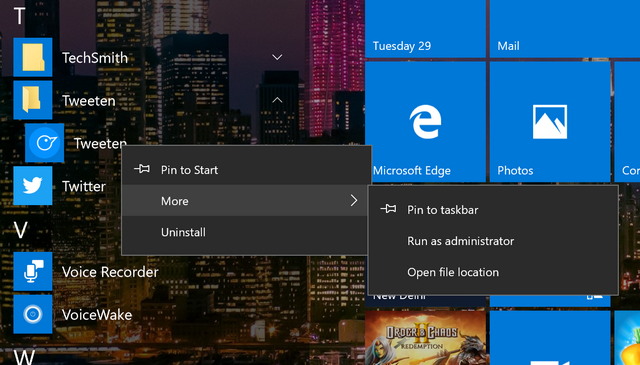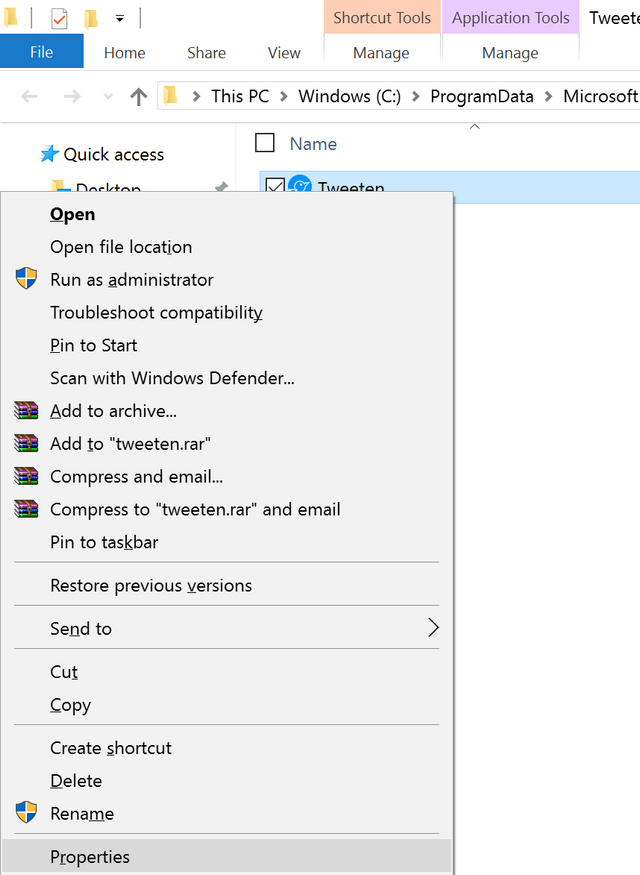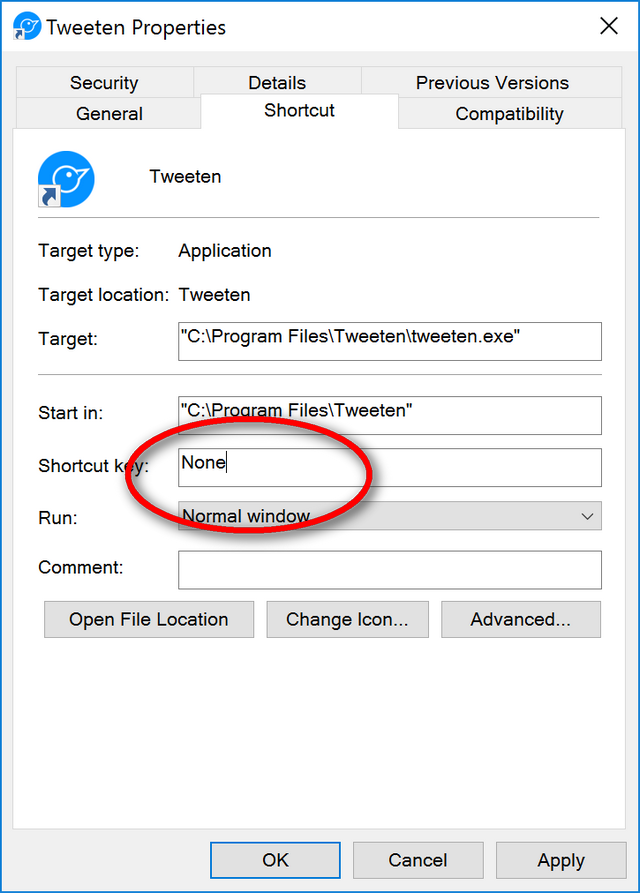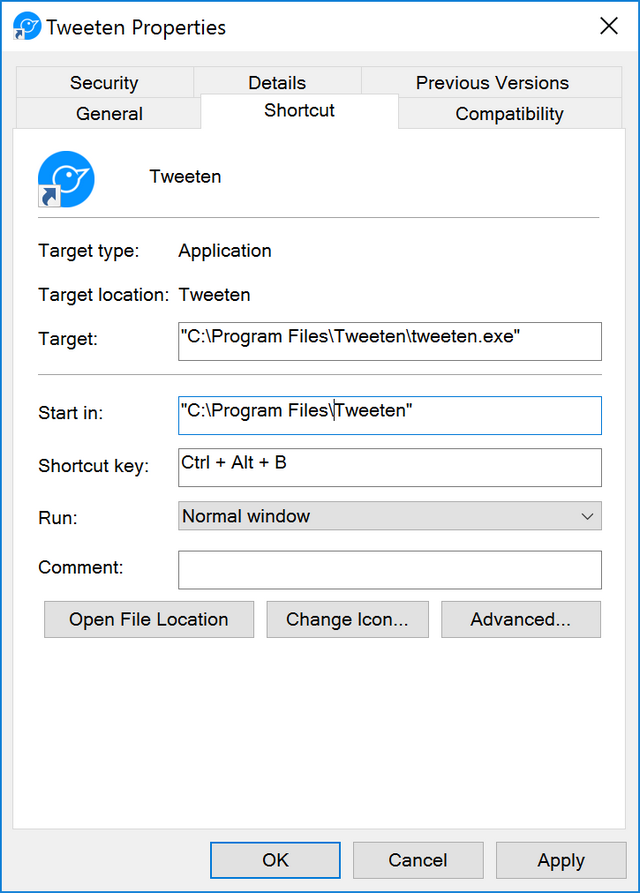Windows 10 which was released last year comes with host of new features and improvements. We had covered all the new features in Windows 10 along with the keyboard shortcuts available. There are few new keyboard shortcuts available in Windows 10.
Now, what if you want to launch any desktop app using keyboard shortcut? In this post, we will share a simple trick which allows you to launch any desktop app using the keyboard shortcut which you have set.
To set keyboard shortcut, open the start menu and search for the desktop app for which you want to set the shortcut. Once you find the app, right click and click on the ‘Open file location’ option.
This opens the location on your hard disk where the file is located. Now right click on the shortcut and click properties.
In the properties window, select the shortcut tab and here you will see an option to set the shortcut key. Now you can choose your own shortcut key to launch this app. While setting the hotkey, make sure you are not setting the same hotkey for multiple apps.
Once you have set the shortcut, click OK to make the changes. You might be prompted with UAC and once you confirm, the shortcut is set for the app.
Now on, you can launch this app easily using the shortcut key you have assigned to it.