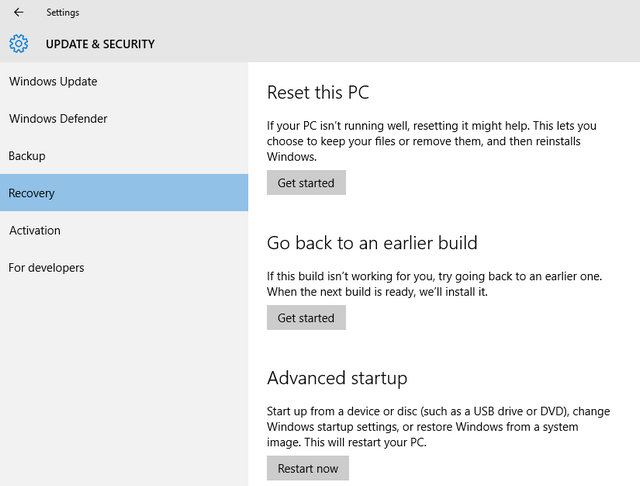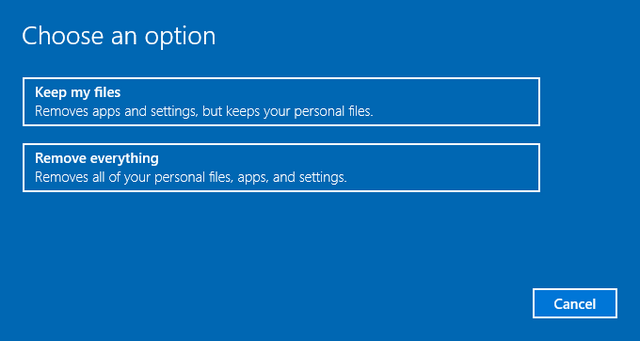Windows 10 was released last year with new features and also improvements to existing Windows 8.1. Microsoft also offered it as a free upgrade to Windows 7 and 8.1 users.
The company also offered an option to downgrade from Windows 10 to 8.1 in case you haven’t made the installation final. But in case you are having issues with the Windows 10 install, you can always do a reset of your PC and reinstall Windows 10.
Reset in Windows 10 comes in two different options and here we will share more on this.
You can go to settings and navigate to Update and Security->Recovery. Here you will see an option to Reset the PC. This option is useful if your PC isnt running well and resetting will reinstall Windows 10. When you click Get started button, you are provided with two options.
- Keep my Files: As the name suggests, this option allows you to keep your personal files like documents images and other user generated files. But this will remove all the installed apps and their settings. So incase you have configured an app for your personal use, this might be wiped out and you will have to install it again. But at the same time your images, documents, videos etc will remain.
- Remove Everything: This option is a complete reset or restoring to factory settings by wiping all installed app and also deleting personal files. This option is useful if you are giving off your PC to someone else or selling it off.
Once you have selected the option, Windows 10 will reboot and start the process of re-installing Windows 10 based on the option you have selected.
This process might take several minutes especially for erasing everything.