Window 10 comes with an option to protect your account with a password. But there are many instances where you have forgotten your password and not able to log into Windows. Fortunately there is an option for creating a password reset disk in Windows 10.
It is always recommended that you create a password reset disk when you create your password, so you don’t lose access to your files and information. This option will not work for accounts on a domain, for that administrator of the domain can reset the password.
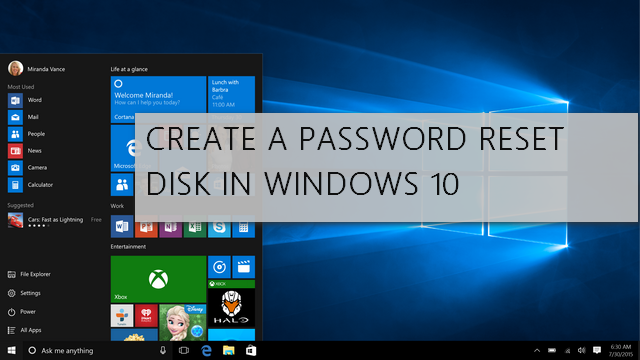
Steps to create a password reset disk in Windows 10:
1. The first step is to open start menu on Windows 10 and type “password reset disk” without the quotes and you will see the option to create one.
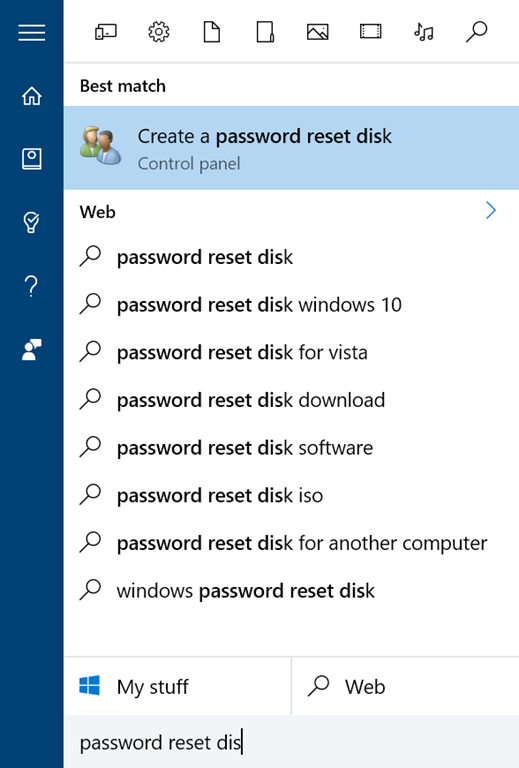
2. Now select this option and you will see a wizard to create the reset disk.
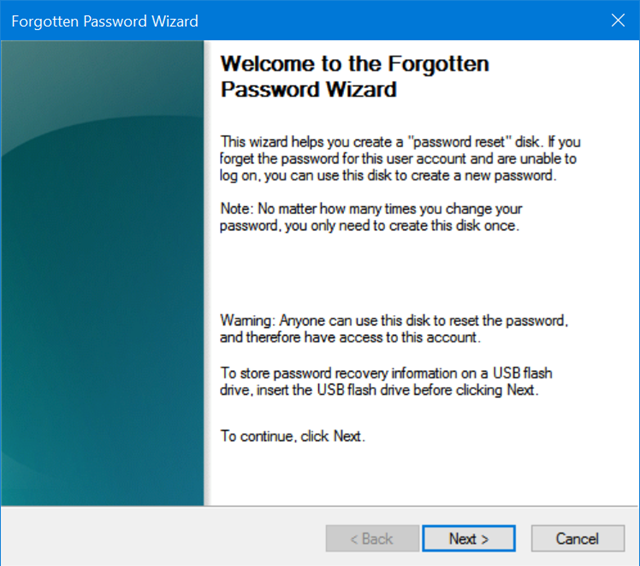
3. Click next and in the next step, you need to select the removable drive. You need to connect a pen drive to create a password reset disk. It cannot be created on hard disk.
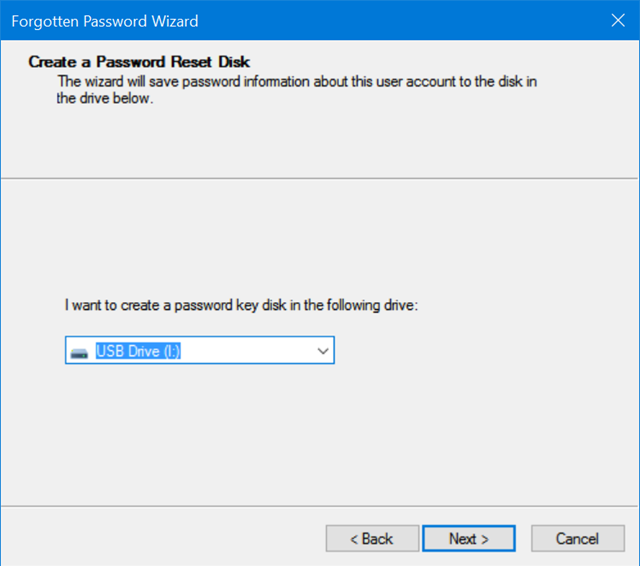
4. In the next step, you need to enter the password for the current account and click next.
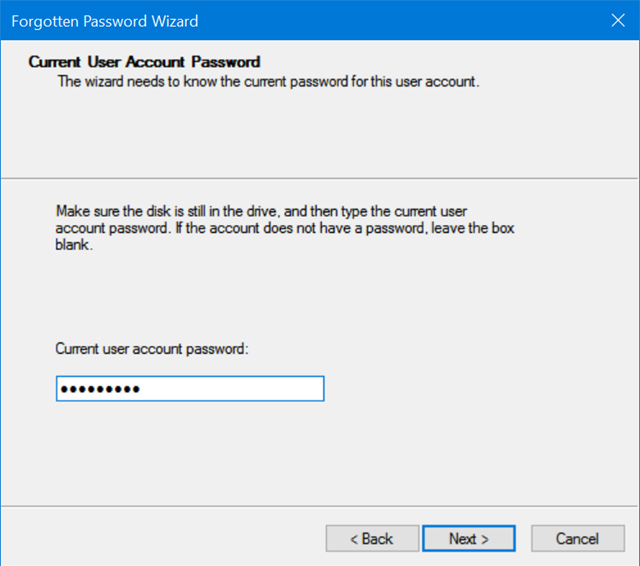
5. In the final step, password reset disk will be created for your account and saved in the USB drive.
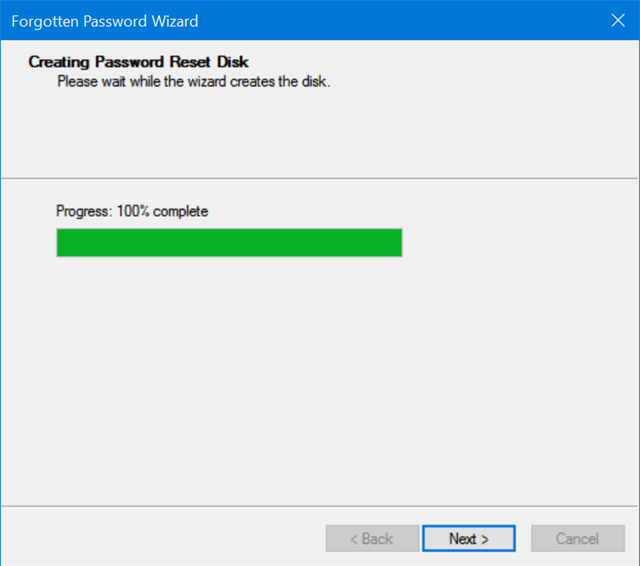
In the USB Drive you will find a file by the name ‘userkey.psw’ and this is the password reset disk for your account. This file should be kept in safe custody and needed if in case you forget your password.







