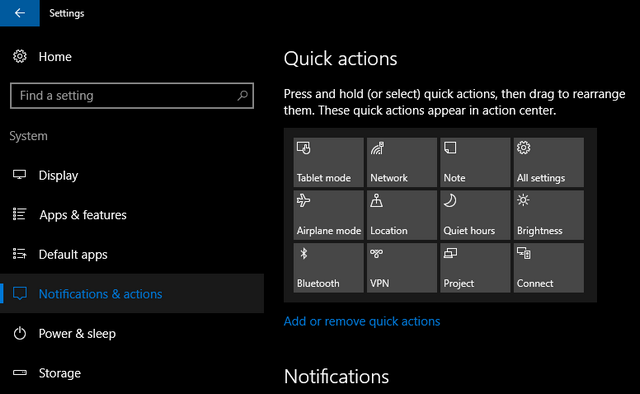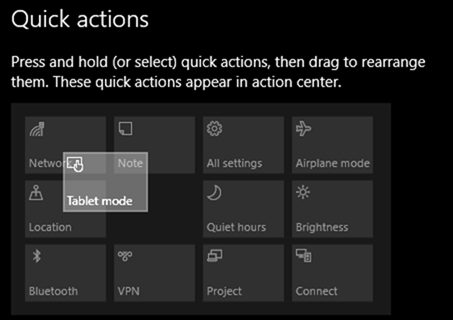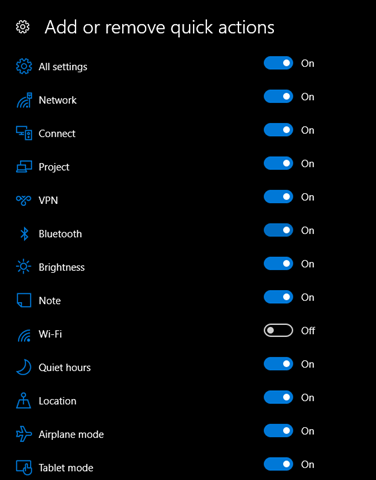Windows 10 Anniversary update has been released by Microsoft and comes with quite a few new features and options. The anniversary update is available for free for all Windows 10 PCs. One of the new features in this update is the ability to customize the quick actions center in Windows 10 action center. If you open the action center, you will be able to see some quick toggles for Bluetooth, tablet mode, quiet hours, brightness etc. This is quite similar to what we use on smartphones.
Previously there was no option to customize the quick toggles in Windows 10, but with the new update you can now re-arrange and remove toggles. To do this, open the settings menu in Windows 10 and navigate to System-> Notification and access.
On the right side, you will see all the quick toggles arranged in the same order in which they actually appear in the action center. You can press and hold any icon and rearrange them (as shown in the image below). You can rearrange all the icons in the action center using this method.
Now, if you do not want a particular icon to appear in the action center, you can click on the link below (see first image) with text “Add or remove quick actions”. This will bring in an option to disable quick toggles from the action center.
So next time you open the action center, only those toggles will be available which you have enabled here. For people who use the quick toggle quite frequently (on tablets), this is a good option.