In the digital world, one of the most important aspect is having a backup of your personal files so that in case of any crashes you can easily recover it. Today, cloud backup is the preferred option as you can access these files from any location or device. Duplicacy is a free cloud backup tool which can backup your files to the cloud. You can configure multiple cloud services and take the back up along with client-side encryption and it also reduces disk space usage by eliminating storage of duplicate files.
Using Duplicacy, you can backup to Amazon S3, Dropbox, MS Azure, Google Cloud or and SFTP server of your choice.
The interface of the app is quite simple. You can select the folder which you want to take a backup. Once you select the folder or directory, you can also filter out some folders inside it. Next step is to select the location of storage. You can choose from a variety of options including Dropbox, Amazon S3 and also FTP server.
Once you select the storage set up, you need to authorize the app to access the service. The app is built on top of a new idea called Lock-Free Deduplication, which works by relying on the basic file system API to manage deduplicated chunks without using any locks.
You can set the time and frequency of backup by selecting the days of the week when you want the app to take a backup. There is also option to restore the backup by searching for previous snapshots. The app also provides email notification on completed backups, support for Volume Shadow Copy, integrated restore option, and more.
Once the backup is completed, you cannot browse the cloud backup and access the files, you need to restore it back to access them. Duplicacy takes full incremental backups and is available for Windows, Mac and Linux.

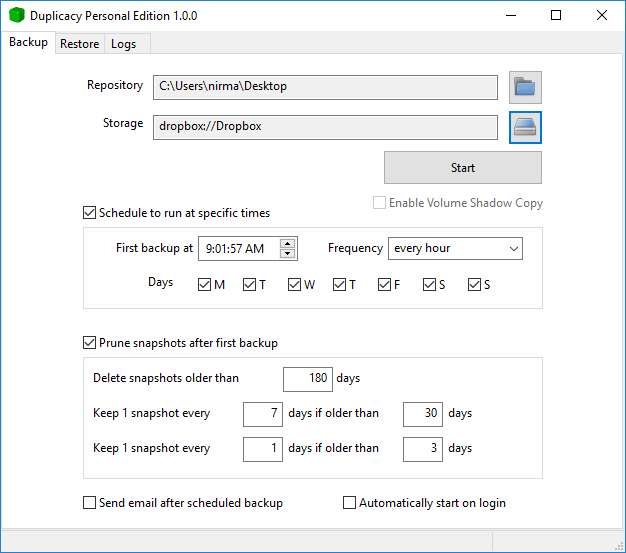
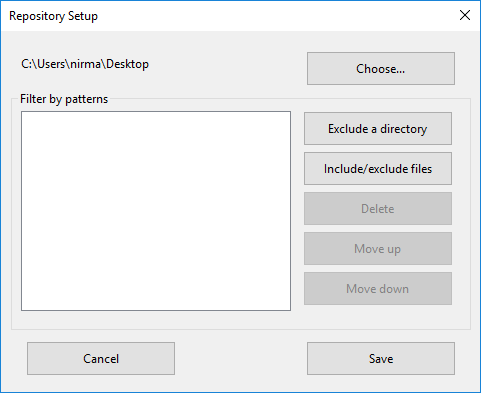
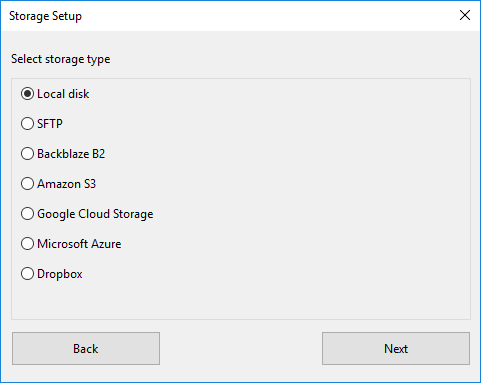







Is there an option to backup to a hard drive? If not, will you include that in the future?
Thank you,
Angy
Its not free now. 🙁
Very nice review. It is a pretty nice cloud system, I’ve been using it for a pretty long time. The only trouble I had is that it bugged a bit when I clogged it with a lot of files, but I found the solution here: http://www.winzip.com/win/en/features/cloud-backup.html and started compressing the files. Now it works like a charm, and I saved on space 🙂