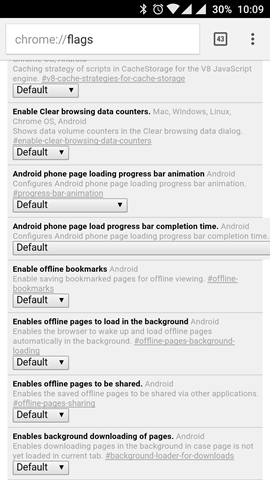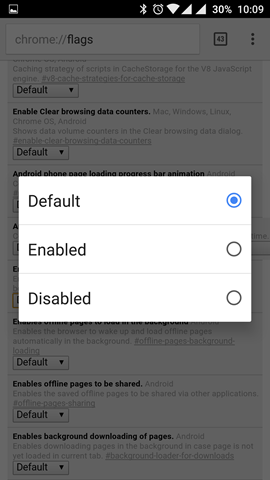Google Chrome is today the most popular web browser available across multiple platforms including desktop, mobile phones, tablets and also across different OS (Android, Windows, Mac, and iOS). One of the most important features of Google Chrome is that you can sync your browsing data across all platforms using the Google ID. If you sign in with your Gmail ID on Chrome, you can access all your data from any Chrome browser.
Now, on Android phones, you can save bookmarks similar to how you do on the desktop. But on Android, you can also make all the bookmarks available offline. In this tutorial, we will show you how to make the bookmarks available offline on Google Chrome for Android.
Since Chrome for Android comes pre-installed on all Android phones, you don’t have to download it separately. Open the Chrome browser and in the navigational bar type chrome://flags and press enter.
This will open the Chrome flags settings page, now scroll down and you will see an option called “Enable offline Bookmarks”. You can also find it using the find option in the browser. Select the dropdown for this settings and select Enabled option. This will prompt you to re-launch Chrome browser. Click on the re-launch button and this will close the browser and open it again with the new setting.
Now, when you save any bookmarks in Chrome for Android, it will be saved as the entire web page and will be available for offline reading as well. This is quite handy when you flying and you do not have access to the Internet and want to read your bookmarks.