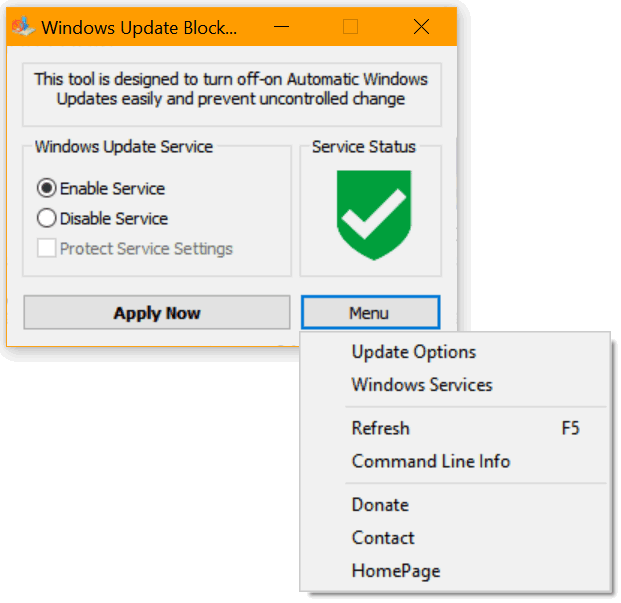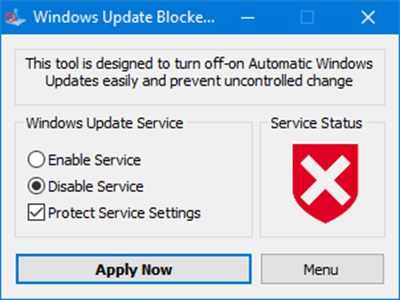Windows 10 is the latest version of Windows which was released last year. Windows 10 is a stable OS offering lots of new features compared to Windows 8.1. But at the same time, some of the finer details regarding the OS are not directly accessible in Windows 10. For example, you cannot block Windows updates directly on Windows 10 from the control panel or the settings. This option is although available in services, you need to search for it and disable it. Similarly, for enabling it, you can have to navigate to services menu.
Windows Update Blocker is a freeware tool which helps you in blocking or disabling Windows update on your Windows 10 with a single click. It is a portable app and you can simply run it and enable or disable Windows update.
As you can see from the image, if you want to block Automatic Windows Updates Choose “Disable Service” and click “Apply Now” Button. This will block Windows updates on your PC. There is also command line options to automate Windows Update Blocker tasks.
Once you have blocked, you can see the app shows the service status as cross which means it is blocked. Once you have blocked, you will not receive any updates. In case you wish to unblock it, follow the same procedure.
Windows Update Blocker is supported on all versions of Windows starting from Windows XP to Windows 10. We wouldn’t recommend to turn off Windows update as it provides necessary patches and updates against vulnerabilities in the OS, but if you still want to block it, this app helps in that process.
Windows Update Blocker is designed as a simple freeware alternative to manually changing the parametes by opening the Services manager, then locating the services. This app solves the problem and makes it easier.
Download Windows Update Blocker