YouTube is now one of the most popular platforms for creating and uploading videos. But if you want to upload game videos or tutorial videos, you need to have a good screen recording tool. Screen recording tools for Windows allows you to capture or record your Windows and create tutorials. There are many free tools available that can help you record and create videos. While there are many paid tools like Camtasia, in this post we will look at the best free screen recorder for Windows.
1. CamStudio:
Camstudio is one of the popular free screen recorders for Windows. It is able to record all screen and audio activity on your computer and create videos in AVI format. CamStudio can also add high-quality, anti-aliased screen captions to your recordings and with the unique Video Annotation feature, you can even personalize your videos by including a webcam movie of yourself “picture-in-picture” over your desktop.
CamStudio is pretty easy to master with a good user interface and features. It is completely free of cost and you can download it from here.
2. Free Screen Video Recorder:
Free Screen Video Recorder as the name indicates, is a free tool to record your screen. It is a compact, yet full-featured screen video recorder and screenshot capture tool that allows you to easily record screen activities and capture anything on the screen including windows, objects, menus, full screen and rectangular regions.
You can save images in BMP, JPEG, GIF, TGA or PNG formats and video in MP4 format. You can download the tool from here.
3. TinyTake:
TinyTake is yet another free screen capture & video recording software and it is available for both Windows & Mac. With TinyTake, you can capture images and videos of your computer screen, add comments and share with others. Using this tool, you can record up to 120 minutes. It also comes with an annotation tool to edit the videos and add text.
You can download TinyTake from here.
4. SRecorder:
SRecorder is free software that records your PC desktop at a high-quality video and audio quality. This program is a perfect tool when the users need to create video clips, video lectures, video presentations, game video records, online video records, and records of video and audio conversations.
You can download the app from here.
5. Ezvid:
With voice recording, face cam, voice synthesis, screen drawing, and speed control, Ezvid is one of the good free screen recording tools available. The app is ideal for recording Web pages, games, applications, paint programs, maps, and more. You can also edit the videos and upload it to YouTube.
You can download the tool from here.
6. Jing:
Jing is a free screen recorder tool from TechSmith who is also the developer of Camtasia, the popular video editing, and screen recording tool. Jing comes with a decent set of options and features. While it does not feature high-end options and tools, it is still a decent one for screen recording.
You can download it from here.
7. IceCream Screen Recorder:
IceCream Screen Recorder is another free tool that allows you to capture any area of your screen either as a screenshot or a video file. The intuitive and easy-to-use software offers a complete suite of tools and options for professional screen capture with audio. The app comes with tools like the option to add watermark, select video quality, zoom video, hotkeys and many more features making it one of the good screen recording tools for Windows.
You can download the tool from here.
8. Bandicam Screen Recorder:
Bandicam Screen Recorder is a lightweight and free screen recorder for Windows that can capture anything on your PC screen and save as high-quality video. Bandicam can record everything on your computer screen and save it as video files(AVI, MP4) or image files (BMP, PNG, JPG).
You can download the tool from here.
9. Rylstim Screen Recorder:
This is yet another free app for screen recording with a simple interface. It supports multiple CODECs and custom video frame rates, the application lets you record the entire screen without having to manually configure any complex options and this is one of the highlights of this tool.
You can download the app from here.
10. eLecta Screen Recorder:
Using this free tool, you can record anything on your screen. You can choose to capture full screen, a screen region, or your video camera. There is also an option to add in a microphone or music and sound from your computer’s audio. You can download the tool from here.
11. Screencast-O-Matic:
Screencast-O-Matic is another free tool for screen recording with few limitations. The free version can record up to 15 minutes of the screen and can be saved as a video file. You can also publish to YouTube. The free version also adds a watermark to the video. There is a pro version with additional features available for purchase. You can download the tool from here.
12. Smartpixel Screen Recorder:
Smartpixel is another free tool free screen recorder & video editor that you can use to capture everything on your screen. It comes with picture-in-picture, rich video post-editing, vivid effect, and other powerful features, it helps YouTube gamers easily capture, edit, upload, and share HD-quality game videos to YouTube channel as well as other social networks.
You can download the tool from here.
So these are the best tools available as of now, which is your favorite? Do let us know in comments section.


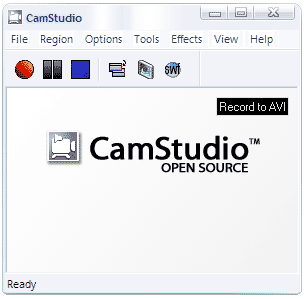
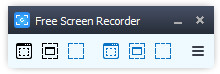
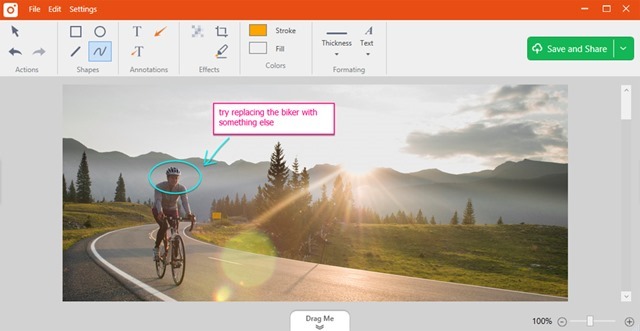
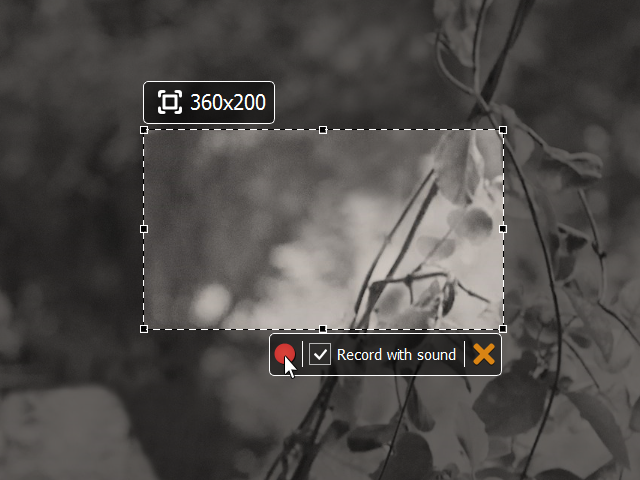
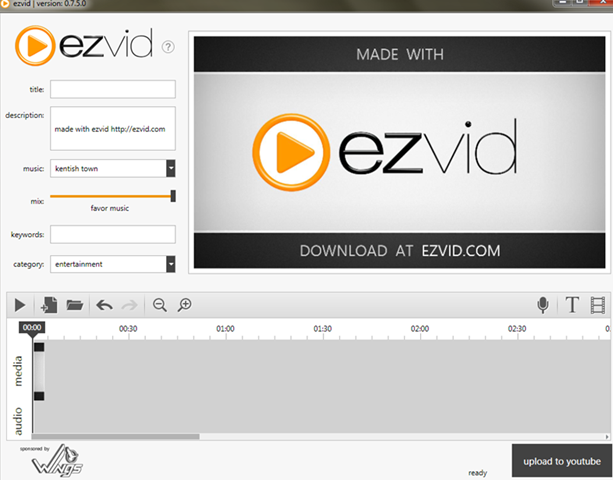
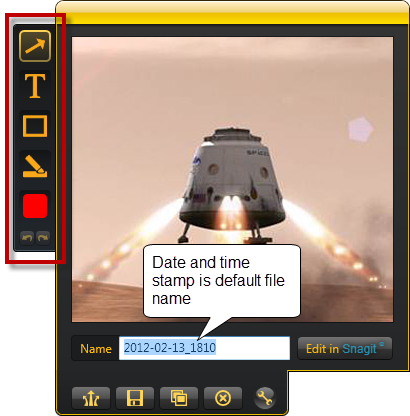
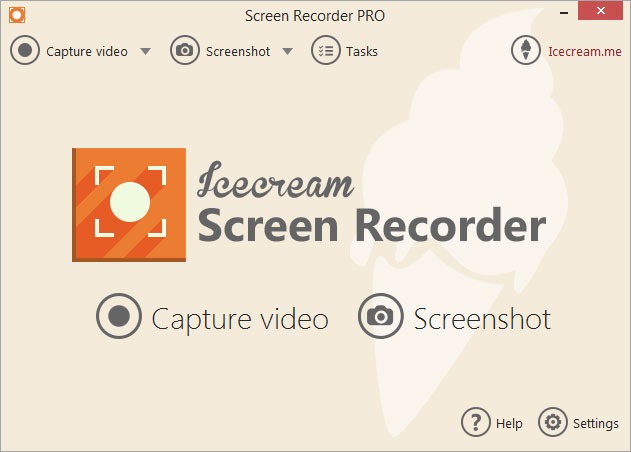
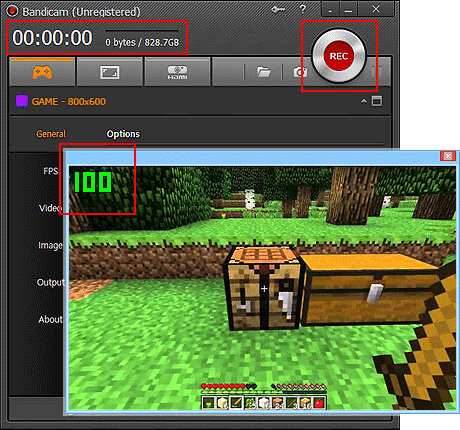
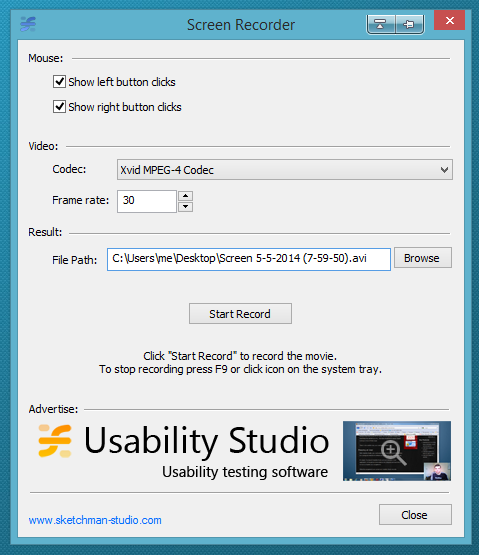
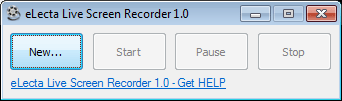
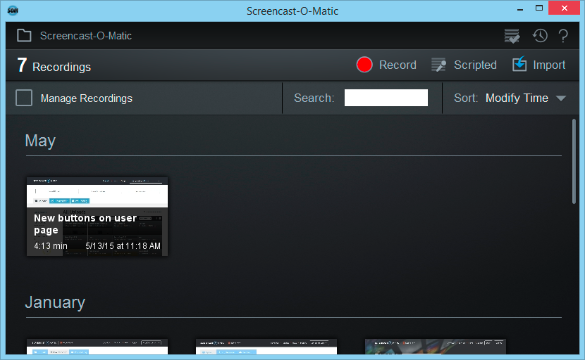







Awesome collection, excellent work! I have been recording my screen with this tool: http://www.videostudiopro.com/en/pages/screen-recorder/ but I couldn’t find any alternative software for my Office PC, and this collection is great, I think I found what I was looking for! Thanks for the help!
That is great list. The information is really help. If you want more editing features, you can try Activepresenter by Atomisystems.
Great Collection. Very useful list for screen recorder.
Thanks for the list.
Good to know these screen recording tools and thanks for the sharing. I always create screencast with a web-based software calls Acethinker Screen Recorder, free and works fairly well.You may add it to the list as well.
Nice review! To be frank, I’m a little bit afraid of using free screen recorders. Are they safe enough? I use Joyoshare Screen Recorder now. It can support both Windows and Mac. I use it to record Xbox 360 gameplay and then upload it to my YouTube channel. Maybe you could consider it in your future updates. Anyway, have a good weekend ahead.
yeh
I have learn several good stuff here. Definitely value bookmarking for revisiting. I wonder how much effort you put to make the sort of magnificent informative site.
Would like to say thank you so very much……I have ASUS40i/K50i series, 64 bit, windows 10 and webcam was showing upside down. Followed your instructions to the latter (installed windows 7 driver) and the problem of upside camera was fixed……….I am not young, don’t understand about computers, drivers etc, & after much reading/researching decided to follow your advice. Thank you again for helping me….rene?.
Wouldn’t it be easier to buy a really decent product? I am a MacOS owner, when I started looking, I found many different applications, but I stopped at https://www.movavi.com/support/how-to/mac/how-to-record-internal-audio-on-mac.html because there is already one program from them, I did not regret buying this one as well, it is totally worth the money.
Thank you So much I was so frustrated i could’nt find on how to use my web cam saw your video on youtube and it helped . thank you again. I have an asus computer as well and it is not a easy computer to navigate through.?