Most of the applications we install on Windows will automatically have access to Internet and this helps the application to get updated and provide you with the latest information. But there are instances, when you want the application to be blocked from accessing the internet. While there are many ways to block an application from accessing the Internet, Windows provides a default option within the settings using the Firewall.
While it is desirable to have internet access for most of the applications, in some instances if you are connected to limited data plan, you wouldn’t want all your apps to access the Internet and also in some cases you might want to restrict internet access for some apps used by your kids. So in this article, we will share how to block an application from accessing the internet on Windows 10 or older versions of Windows.
We are going to use the Windows Firewall to block Internet access for an installed application. For this, first you need to open the Firewall. You can either navigate to Windows Firewall from Control panel or search for Firewall in the start menu. Once you have opened the Firewall, select Advanced Settings on the left hand side.
This will open the Windows Firewall with advanced security. Now select Outbound rules on the left sidebar and in the outbound rules, select New Rule on the right sidebar.
In the next step, select rule type as program and click Next.
Now select the application you want to block by using the browse button. You need to make sure you are selecting the exe file of the application.
In the next step, select Block the connection option and click next.
Now, you need to when to apply the rule, since you want to completely block, make sure you select all the options.
In the final step, you can specify a name for the rule and save it. Once the rule has been saved, you can double click on the rule and get a detailed information of the rule.
Now you rule is in place and the selected application will not have access to the Internet on Windows unless you remove the rule. You can open the blocked app and try to access the internet and this will show the error. This is the simplest way to block application from accessing the Internet on Windows without using any third party tools.


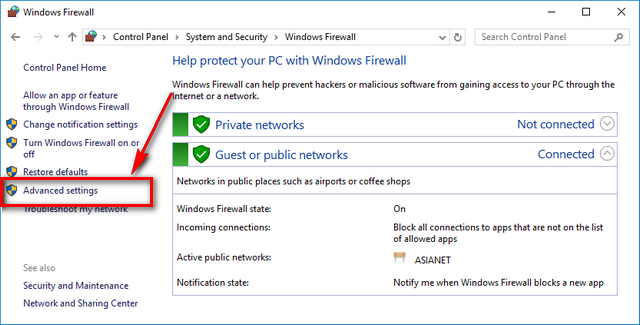
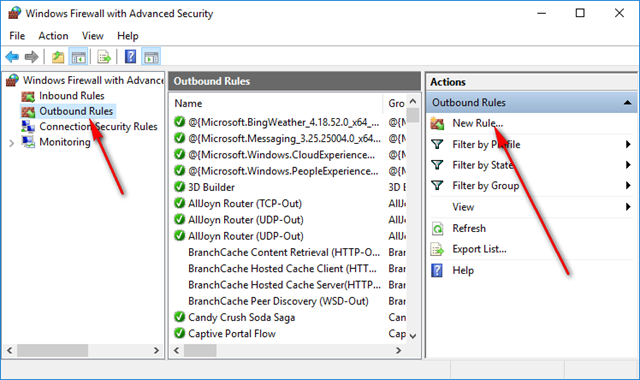

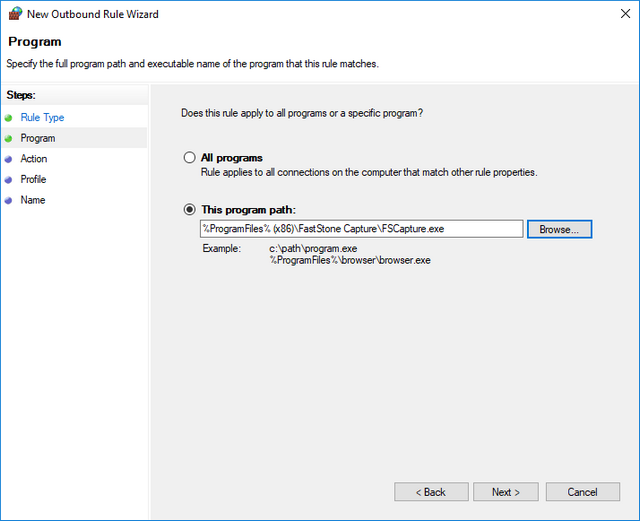
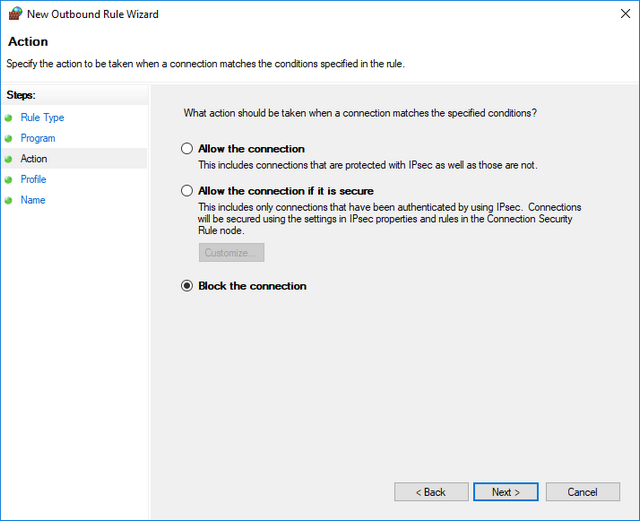
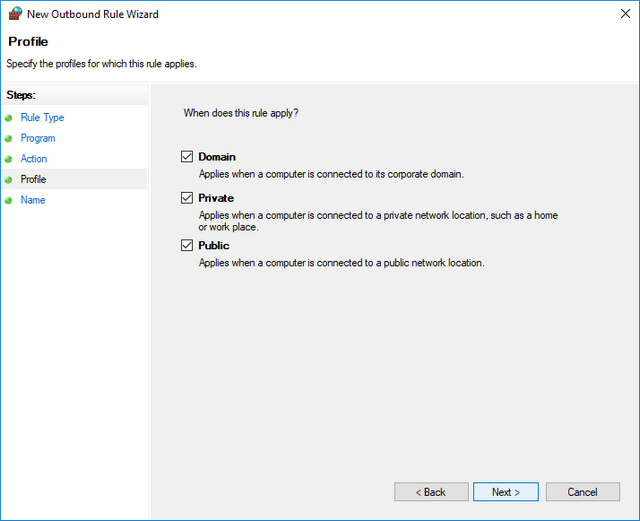
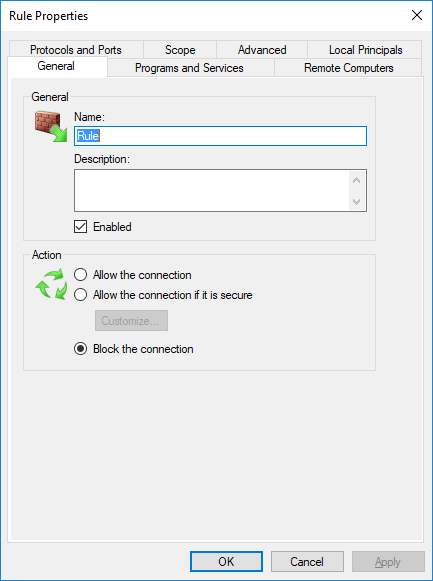







Another great article filled with GREAT information Thank you! LOVE the “extra fun” you shared. Drift Boss