Windows 10 latest update, the Creators Update will be available for download from April 11th and this update brings in new features and tools to Windows 10 users. One of the new additions is Night Light feature which allows users to control the display temperature by making it warmer or colder. This feature is already available in most of the smartphones and by using Night Light feature, you can make the display less strain to the eyes in the night especially when you are reading using your laptop or desktop.
So in this article, we will show you how to use the Night Light feature in Windows 10.
To use the Night Light feature, open Settings in Windows 10 and navigate to System-> Display. Here, under the Brightness and color, you will see a slider for Night Light.
You can turn on the Night Light feature and below you will find a link to configure the Night Light. Night Light will be automatically configured to turn on at sunset and it will show the time of sunset. But you can also manually turn it on using the button below. There is also option to set the color temperature of the display during night. You can select a warmer or colder temperature based on your requirement.
Alternatively, there is also option to schedule the Night light feature either from sunset to sunrise or setting the hours manually. You can set the start and end time for Night light using the option available.
Night Light is a new feature in Windows 10 Creators update which helps users to reduce the eye strain if you are working long hours on your laptop or desktop in the night. This is also useful if you are reading using Windows 10 laptop or tablet.
So, if you have upgraded to Creators Update, try out this new feature.

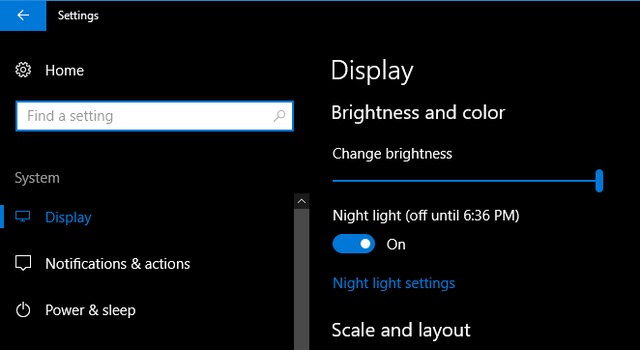
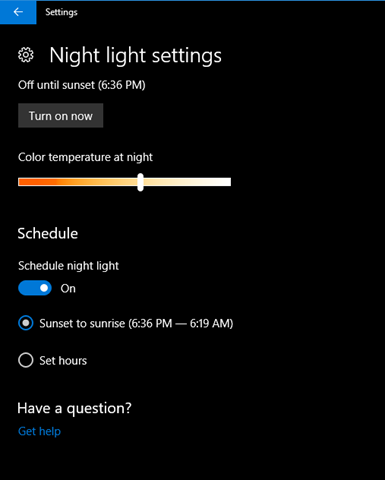
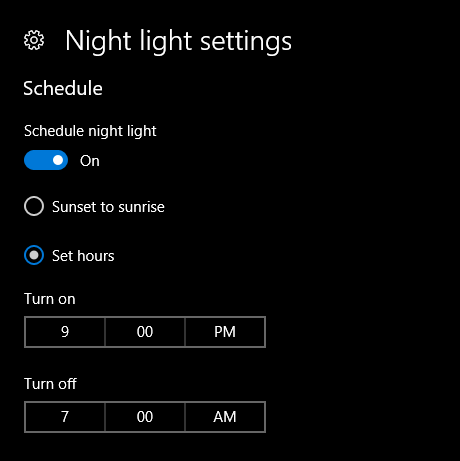







amazing feature help me when i work for long time thank you
Nice thumbs up to Microsoft Corporation. Great feature