Windows 10 start menu is one of the highlights of the OS as it is highly customizable based on your choice. On the Windows 10 start menu, you can drag and drop applications, folders and more. But there was no option to group these apps into folders like the way it used to be on Windows Phone. But now, with the new Creators update, Microsoft is bringing start menu folders feature to Windows 10.
Now you can group apps into folders in the start menu on Windows 10. Using this feature, all similar apps can be grouped into a folder. Here is how to do it.
First open the Windows 10 start menu and make sure you have all the apps added to the start menu before creating the folder. For example, you could create a folder for all Microsoft office apps installed or a folder for all the image editing apps, etc. First step is to select an app, drag and drop it on top of another app which you want to make the folder.
Once you drop the app on to another app, it will create a folder.
Now you will be able to see a folder created with the two app and you can add more apps on to the folder. When you click on the folder, you can see it will expand to show all the tiles for the respective apps in the folder.
Using this method, you can create multiple folders in Windows 10 start menu. This feature is available in Windows 10 Creators update.

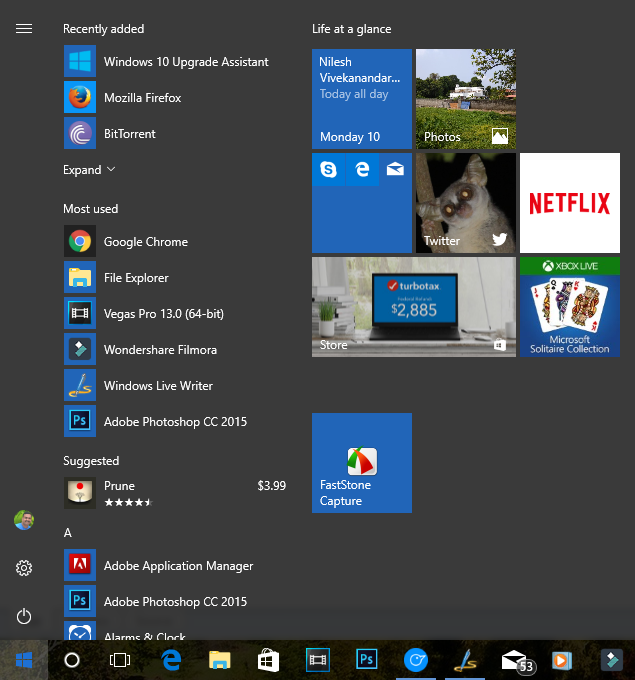
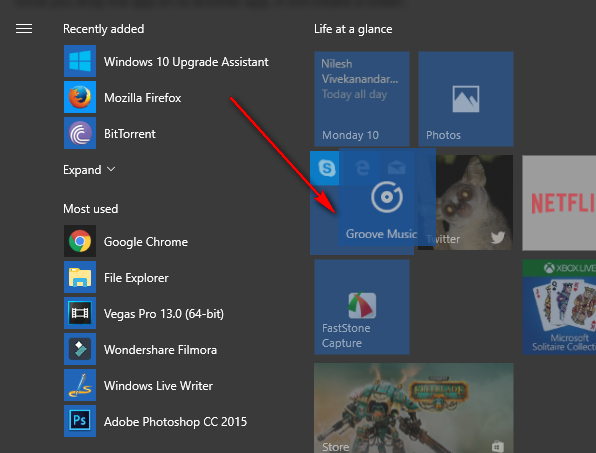
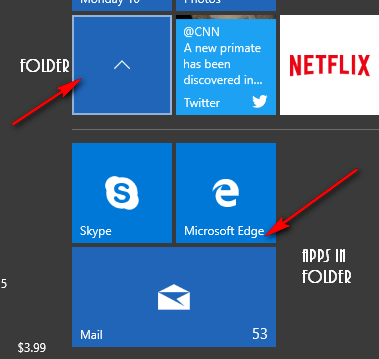







It’s a nice feature but it has problems. There is no way to “remove” an app from a folder. You cannot reorganize the order of the apps in the folder. The only way to remove an app is to unpin it from the taskbar. As far as re-arranging the order, that doesn’t work out at all. Windows 10 64 bit 32 gb AMD EightCore
You can remove the apps from the folder by dragging and placing out in the start menu. Why do you want to unpin from “taskbar”? We are discussing about start menu.