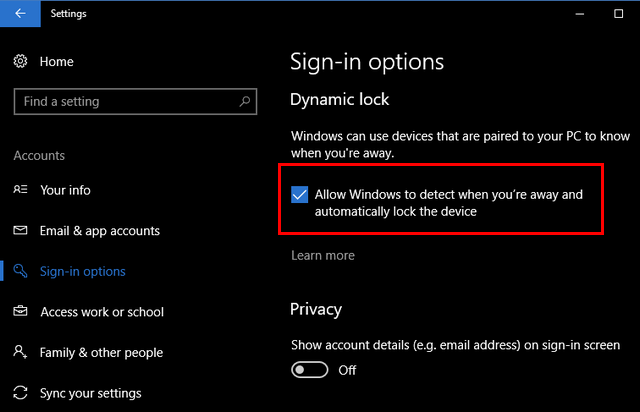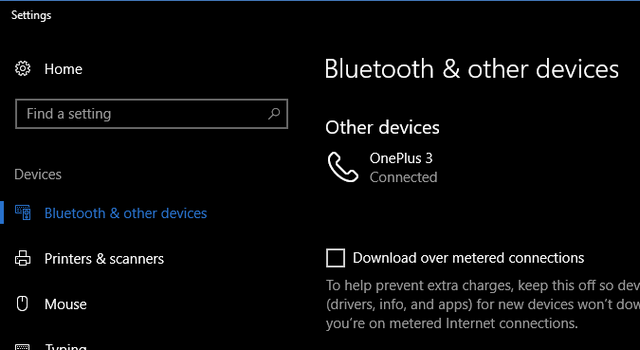Microsoft has already released the new Creators Update for Windows 10, which brings in a host of new features and also improvements. We have also mentioned on how to download and install this update on your Windows 10 PCs in case you are not able to get the update. This new update adds some interesting features and one of them is the Windows 10 Dynamic Lock.
This feature basically allows users to automatically lock your Windows 10 PC when you step out with a linked smartphone or any other Bluetooth. In this post, we will show you how to use the Windows 10 Dynamic Lock.
To configure Windows 10 Dynamic lock, you need to first open the Windows 10 Settings and navigate to Accounts > Sign-in Options. Here you will find an option called Dynamic Lock.
You need to check the box against the option “Allow Windows to detect when you’re away and automatically lock the device“. Before you enable it, make sure you have connected a Bluetooth device, it can be either your smartphone or a fitness band which you generally take with you when you leave your PC.
You can configure this from Devices-> Bluetooth and other device and add your device.
Now, when you move away from your desk with the connected device, Windows 10 will be automatically locked after 30 seconds. But there is no way to configure this 30 second period as of now and also there is no option to select which Bluetooth device is to be selected when you have connected multiple devices to your Windows 10 PC.
This is how you can configure Windows 10 Dynamic locking and use it to lock Windows 10 automatically. The distance at which the actual locking happens depends on device to device and also the Bluetooth strength of the device.