Microsoft has released the latest update for Windows 10, the Creators update with new features and options. We have already covered some of the new features of the update and also mentioned the steps on how to install this update. Now, once you have completed with the installation of Windows 10 Creators update, the OS keeps the older files for some while in case you want to revert back to older version. But these files take up a lot of hard disk space and you can reclaim hard disk space on Windows 10 by cleaning up these files.
In this post, we will share details on how to delete the older version of Windows after installing Creators update on Windows 10.
To reclaim hard disk space, open the start menu and type “Disk Cleanup” and press enter.
This will bring up the disk cleanup tool and it asks you to select the drive you want to clean up. Here you need to select the drive where Windows is installed on your PC, in our case, it is C drive.
Now you can see the Disk clean up tool with all the options to clean. You need to click on the “Cleanup system files” button below.
The tool will check for system files to be cleaned on the PC. Here you will see an option “Previous Windows installation(s)”. Select this option along with temporary files and also recycle bin which can be cleared.
Click ok at the bottom and system will clean up all the previous versions of Windows and reclaim hard disk space on your Windows 10.

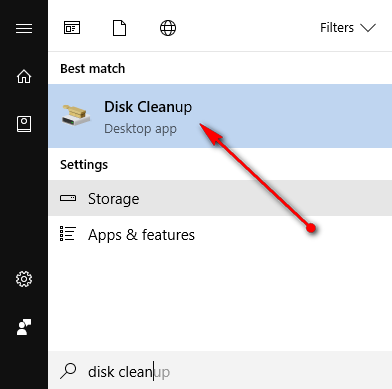
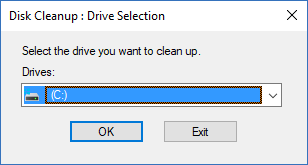
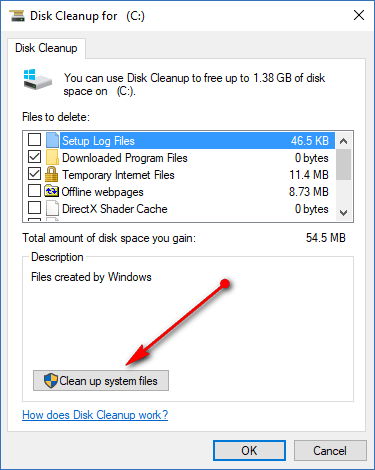
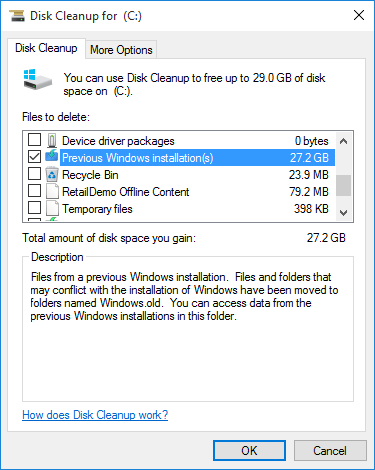





I discovered your blog website on google and check a few of your early posts. Continue to keep up the superb operate. I just additional up your RSS feed to my MSN News Reader. In search of ahead to reading more from you afterward!?
I also cleaned about 28 gigs of data after updating to the Fall Creators Update by using this program.