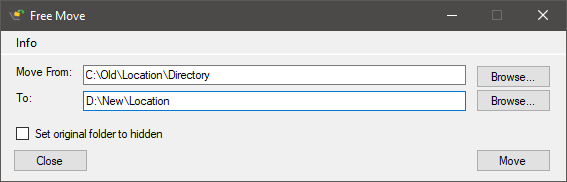There are many instances when you wanted to move one or more folders from one location to another due to a shortage of space, but cannot do as it will break installation of apps. If you are facing that issue, then FreeMove is a good solution to the problem. It is a free app which allows users to move folders in Windows 10 to a new drive or different locations without breaking your installations or shortcuts.
The app has a simple and easy to use interface.
All you need to do is the select the directory to move using the browse option and then select the location where you want to move. When you hit the move button the folders will be moved to new location. The app takes advantage of Windows symbolic link features and creates a directory junction. Using this junction, the app makes sure that there is a link between directory and all files inside it to the new location.
This means your installations will not break even if you move because whenever the old folder is accessed.
For example, if a program installs on C:\ by default or you want to move the installation folder of a program to somewhere else without breaking it you can use this program.
How It works
- The files are moved to the new location
- A directory junction is created from the old location to the new one. This way trying to access a file from its old location will simply redirect to the new one
You should not move important system directories as they can break core functionalities like Windows Update and Windows Store Apps. For example, C:\Users – C:\Documents and Settings – C:\Program Files – C:\Program Files (x86) should not be moved as it will cause issues with system folders.
In any case you want to move back the folders to original location, you can delete the junction (this won’t delete the content) in the old position and move the directory back to its original position. The app works perfectly and you just need to run the app as administrator.