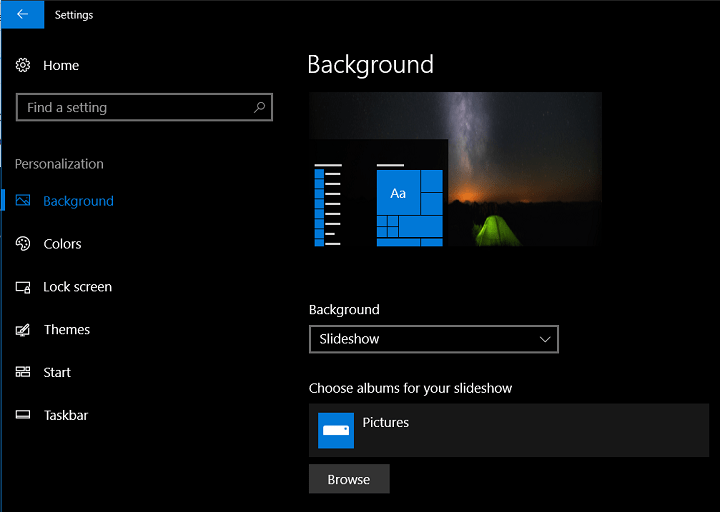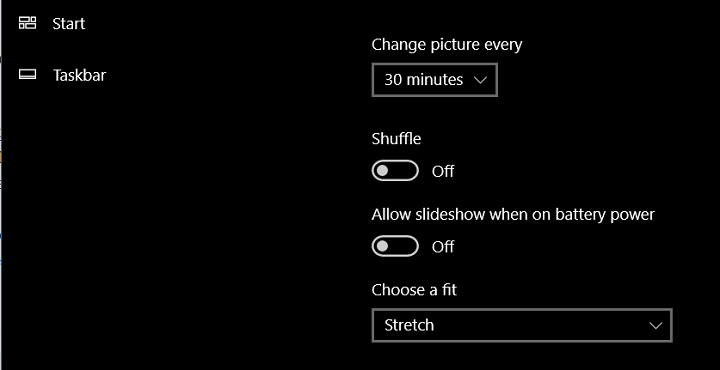One of the best customizations you can do on Windows 10 is to change the wallpaper of your desktop. While there are thousands of wallpapers available online to download in various resolutions, selecting one is a tough job. This is where selecting a slideshow as wallpaper on Windows 10 comes handy. You can download multiple wallpapers and create a slideshow of wallpapers.
How to Set Slideshow as Wallpaper on Windows 10:
- The first step is to open the Settings panel in Windows 10, you can type settings in the start menu and press enter.
- In the settings panel, open Personalization settings.
- Now select the Background tab on the left panel
- Here you will see an option called Background on the right side with a drop-down menu. Select the menu and choose the option Slideshow.
- In the next step, you need to select the album for the slideshow. For this, you need to copy all the wallpapers into a single folder and select this folder in this step.
- There are few options for slideshow including the interval at which the wallpaper has to change and also the option to shuffle wallpapers.
- If you feel the wallpapers are of different sizes, then you can choose the Fill in Choose a fit option at the bottom.
This is quite a useful option to customizing your desktop wallpapers and rotate them at a regular interval.