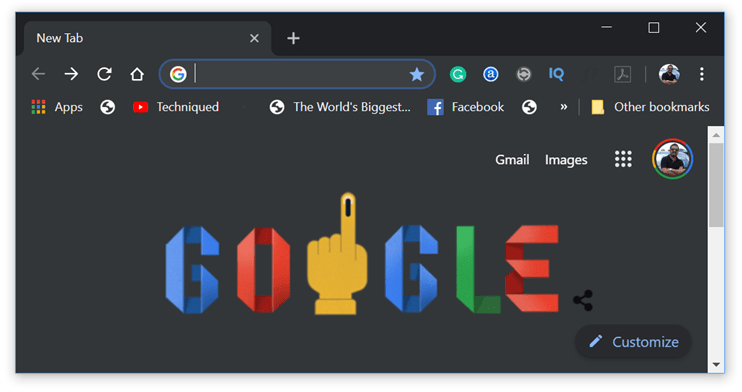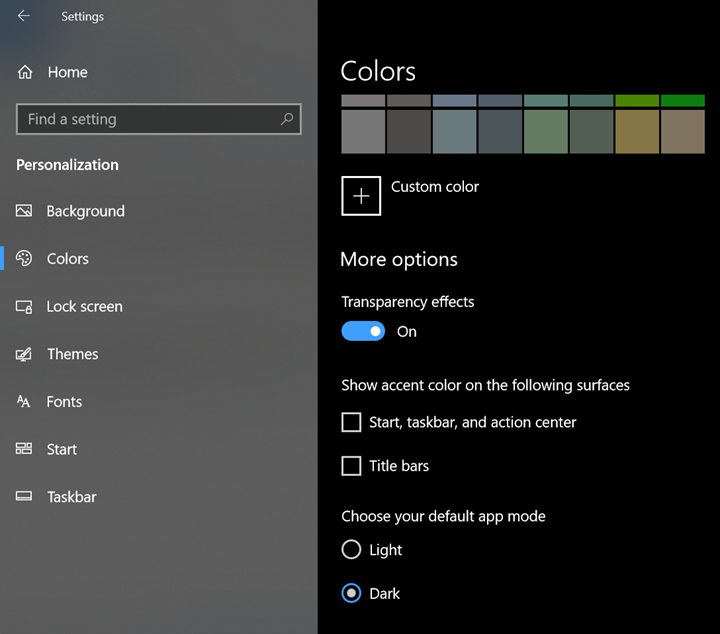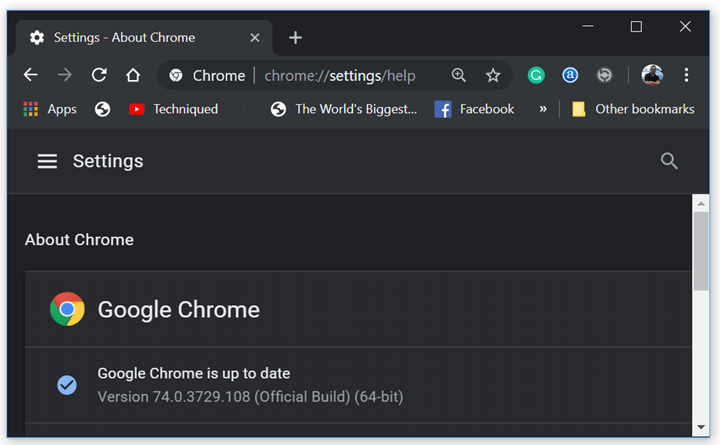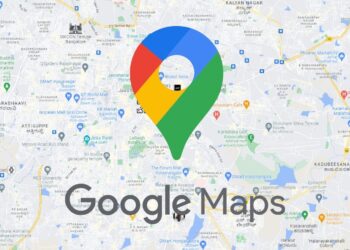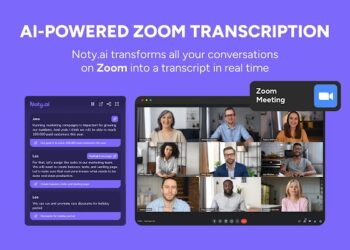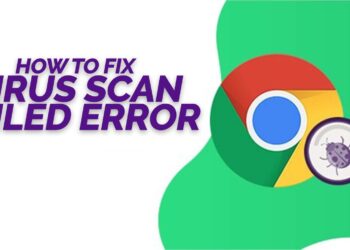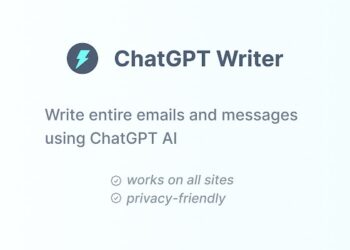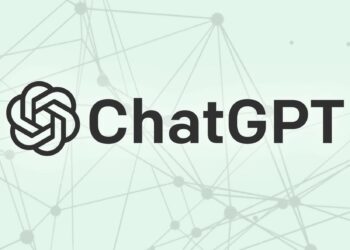The dark mode is a feature a lot of users have been asking on Google Chrome. Recently Google rolled out the dark mode for YouTube and now the company is rolling out dark mode for Windows as well. With the latest version of Google Chrome for Windows, you can enable dark mode on Chrome for Windows 10. With the dark mode, the browser is a bit more aesthetically pleasing in terms of colors. The dark mode on Chrome for Windows 10 looks similar to the app’s already existing Incognito mode which has grey color tones. So here is how to enable dark mode on Google Chrome for Windows.
Step 1: You need to update your Chrome on Windows 10 to the latest version. Make sure you have the version 74 which has support for dark mode.
Step 2: Once the update is done, you need to relaunch Google Chrome browser.
Step 3: Now open the Settings on Windows from the start menu and navigate to Personalization-> Colors and you can see the screen similar to the one in the image below.
Step 4: Now scroll down and you can see the option “Choose your default app mode”. Here you need to select Dark. This is a system wide setting for Windows 10 and once you enable it, you will get the dark mode on Chrome.
In case you are still not able to get the dark mode, you need to wait and Google has mentioned that it is being rolled out to few users running V74. This will be available to all users in the coming days. The dark mode is something which looks good and this is also available for Google for Android users. “–force-dark-mode” without the quote marks at the end of the target location box and apply the change. This can be done from the properties by right-clicking the app icon in Windows.
So, do you love or hate the dark mode? Share your thoughts.