OnePlus is one of the premium smartphone brand which launches their flagship smartphones every year. This year, they launched the OnePlus 7 Pro and OnePlus 7 back in May 2019 and few weeks back they launched the new series of phones, the OnePlus 7T and OnePlus 7T Pro. These new devices come with Android 10 and Oxygen OS version 10. In this post, we will show you how to take a screenshot on OnePlus smartphone.
How to Take Screenshot on OnePlus Smartphones:
There are two methods to take screenshot on OnePlus smartphone. One of them is using the hardware buttons and second is using the gestures.
In the first method, open the screen of which you want to take a screenshot and then press the power button on the right side and volume down button on the left side together. You can see that the system will sent a notification that screenshot has been taken and you can save the screenshot. This is the traditional method of taking a screenshot on OnePlus smartphone.
The second method is using gestures. To use this, first navigate to settings panel and open Buttons and Gestures option. Here select the Quick Gestures option. Inside this, you will be able to see an option Three finger screenshot. Make sure you have enabled the slider against it. This means taking screenshots via fingerprint is now enabled. Next time you take a screenshot, just swipe down on the screen with screen fingers and it will be saved into your phone.
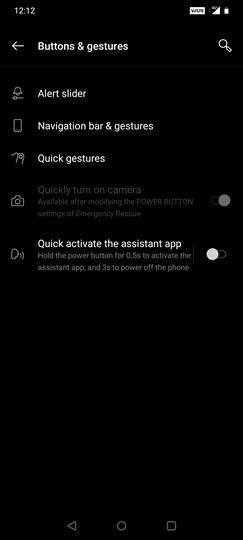
Both these methods work without any issues and you can opt for the one which you like or easy to use. The saved screenshots can be edited using the gallery app. The saved screenshots are available in Gallery-> Screenshots. From here you can share these images to anyone.


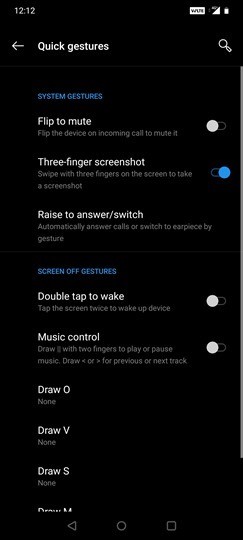







Thank you for the explanation. It worked.