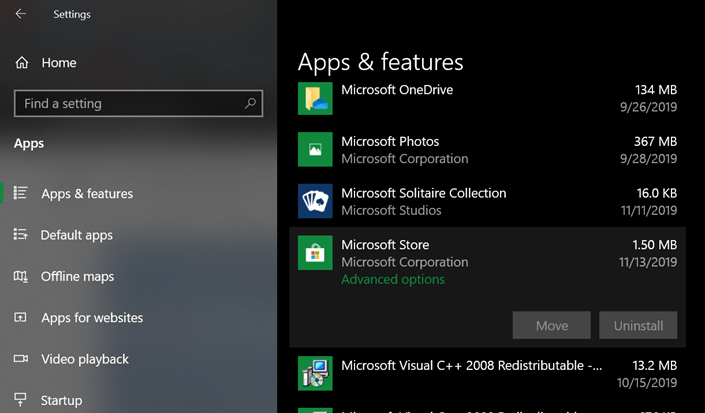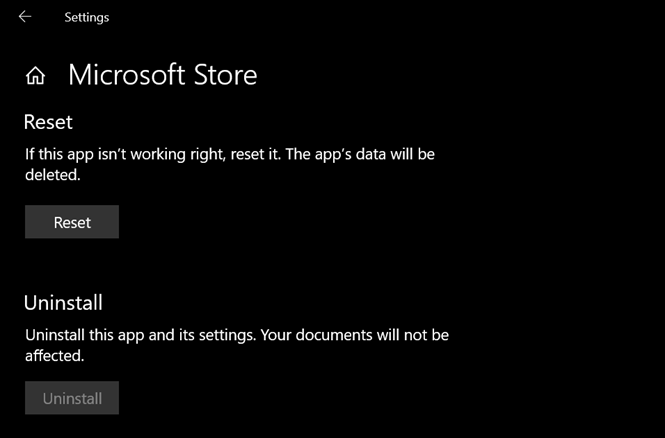When Windows 10 was announced as successor of Windows 8.1, there were a lot of changes to the OS, including the new Microsoft Store (even though it was available on Windows 8.1). With Microsoft store you can install apps which are compatible with Windows 10 and there are a lot of apps available in the store for download. Other than the store apps, you can also install third party apps on your Windows 10. But what if the Microsoft store itself is not working for you? So how to reinstall Microsoft store on Windows 10?
Related Reading: How to Fix USB Device Not Recognized on Windows 10
How to Reinstall Microsoft Store on Windows 10
Step 1: In order to reinstall Microsoft store, open the Settings panel from the start menu and open Apps from the list.
Step 2: In the apps settings, Select Apps and Features on the right side and navigate to Microsoft store and select it (see image below).
Step 3: Click on the advanced option against the Microsoft store app.
Step 4: In the advanced settings, go to reset option and click on reset button.
Step 5: Reset store will reset the app and all the app data will be deleted and you will have to once again set it up. So in case you are facing any issues with store app, this option will reinstall or reset it and you can once again start using it.