Windows Sandbox is a feature in Windows 10 which allows you to run apps in isolation. This feature is particularly useful if you want to install an app but is not confident to install on your primary device. In such cases you can install the app on Windows Sandbox. But Windows 10 Sandbox feature is not available on Windows 10 Home version and it is available only in Windows 10 Pro and Enterprise versions. Windows 10 Home version misses out on this feature. So how to enable Sandbox on Windows 10 Home?
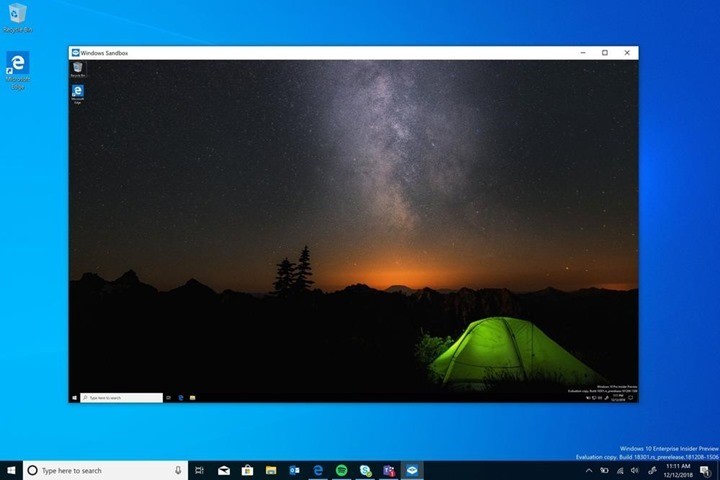
What is Windows 10 Sandbox?
Windows Sandbox is basically an isolated, temporary, desktop environment where you can run untrusted or third party software without an impact to your PC. Any software installed in Windows Sandbox stays only in the sandbox and cannot affect your host. Once Windows Sandbox is closed, all the software with all its files and state are permanently deleted.
How to Enable Sandbox on Windows 10 Home:
Since Sandbox feature is not included in Windows 10, here is how to enable it.
Step 1: Download the Sandbox installer from DeskModder.
Step 2: Unzip the file and run the Sandbox Installer.bat. You can see this screen like this.
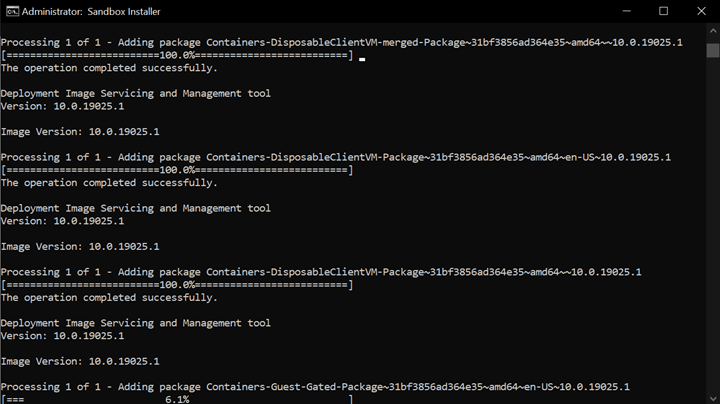
Step 3: Final step would be to reboot the PC to complete the installation.
Step 4: Now you can type Sandbox on Windows start menu and you will see the option for Sandbox enabled on your PC.
Once it is enabled, you can run third party apps from the sandbox without having an issue with your OS. This is a pretty useful feature on Windows 10.








Hi it keeps adding the same package can somone tell me why please?