With Windows 10, if you want to watch videos in HDR, there is an option to enable it. You can now play streaming high dynamic range (HDR) video when your Windows 10 device has a display that’s optimized for HDR video and you have Stream HDR video turned on in Windows HD Color settings. So how to enable HDR streaming on Windows 10. Here is how to enable HDR streaming on Windows 10.
Enable HDR Streaming on Windows 10:
Step 1: Open the Settings panel on Windows by typing settings in the start menu.
Step 2: Click on the Apps icon in the settings panel. In the apps, you can see an option “Video playback” on the left side.
Step 3: Inside Video Playback option, you can see Stream HDR Video. Click on the link below it which says “Windows HD content Settings”
Step 4: Here you will be able to see if your PC has the ability to stream videos in HDR.
Step 5: You can turn on Stream HDR Video option. This will make sure that your PC will play videos in HDR.
Step 6: Further down in the same settings, you can see an option for battery. If you are using the laptop on battery, make sure you uncheck the box against “Don’t allow streaming HDR video on battery”. This will make sure that Windows streams in HDR even on battery.
Note: Not all displays are optimized for HDR video. If you have two displays and move the HDR video onto a display that’s not optimized for HDR video, you’ll get the appropriate standard dynamic range (SDR) video stream as soon as new content starts to play.


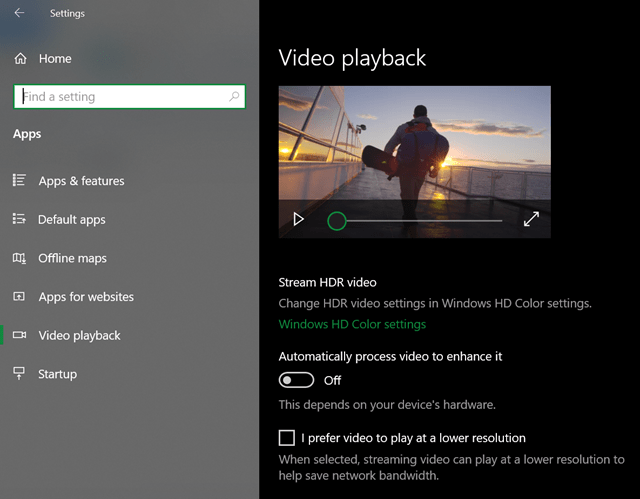
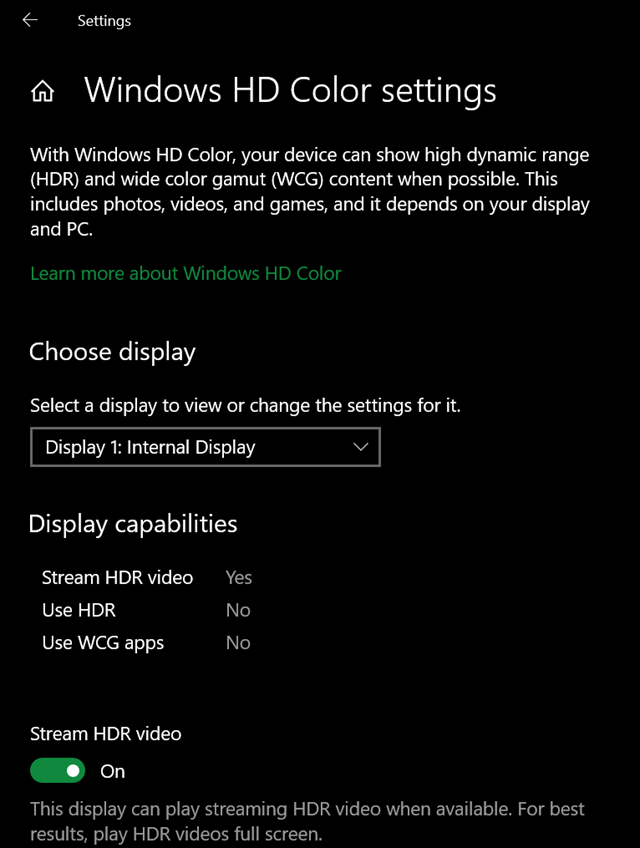
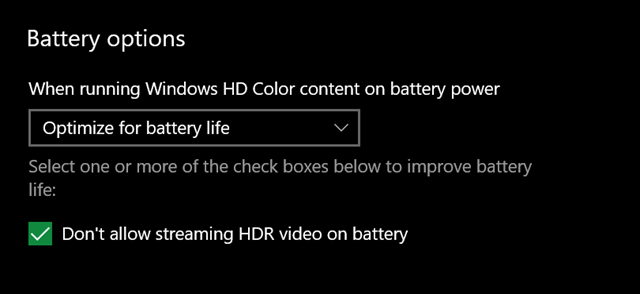







Does this anyway affect the way we stream in Prime Video and other streaming services?