Backup is one of the most important things when we talk about digital life. We take a lot of photos, videos and also manage a lot of documents. It is always advisable that you take a complete backup of your files once in a while so that in case any drive goes corrupted or files are damaged, your files will be safe. There are many solutions to backup files and the easiest one without spending any money is the default back up option in Windows 10. You can backup your hard drive on Windows 10 using the default settings, here is how to do it.
How to Backup your Hard Drive on Windows 10:
Step 1: In order to backup your hard disk, open Settings and navigate to Update and Security. Here you will see an option called Backup on the left panel.
Step 2: In the next step, you need to add an external drive to the back up solution. This can be an SD card with large storage or an external hard disk. You need to connect the drive and then it will be listed in the settings. You can even use networked storage.
Step 3: Once you have added the storage, click on the More options link below it. This will take you to the page where you can configure the settings for backup. You can set up the backup frequency with the drive.
Step 4: You can also set up which all folders are being synced and back up is done.
In case any folder has to be removed from the backup, you can also do that from the options below. In case you want to remove this particular drive from backup, you can click on the button below called Stop using drive.
The automatic backup is a good option to have to keep your files safe in an external drive.


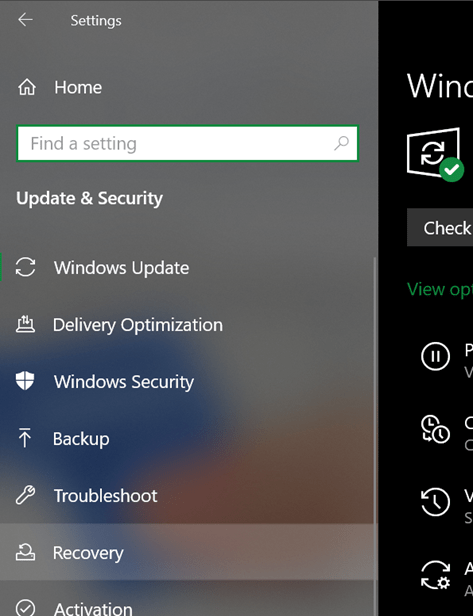
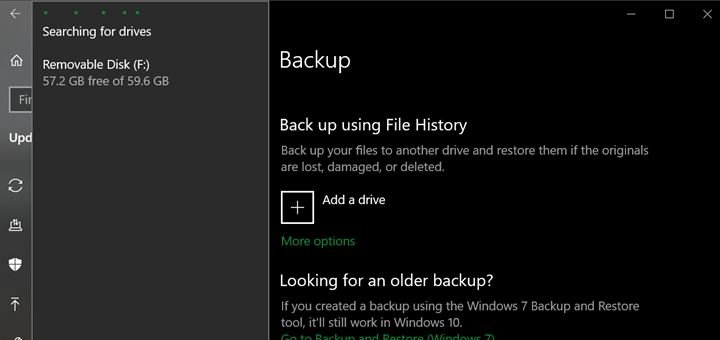
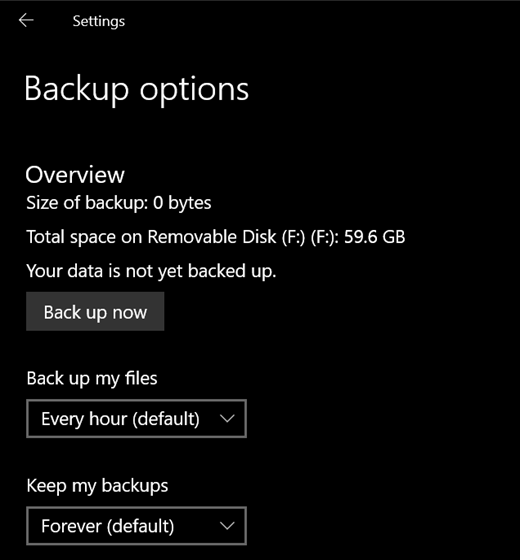

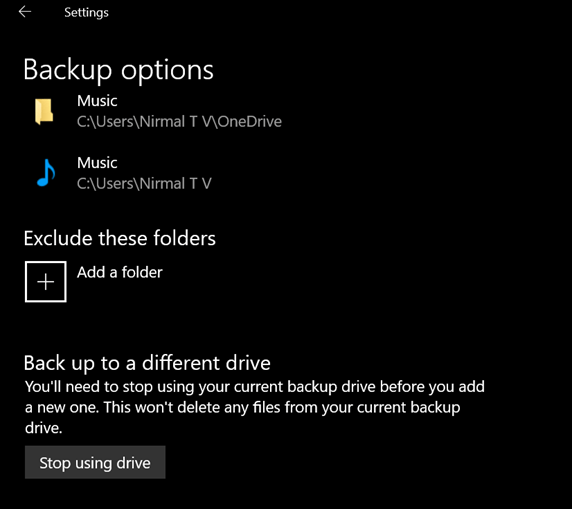







i was looking for backup of harddrive since last year! thank you sir for providing such a nice tutorial, thanks again!
Very Nice tutorial, Thanks for helping me