When you want to watch a movie on your laptop or desktop, but the screen size isn’t big for a great experience, then you can mirror laptop or desktop to Android TV. There are many ways to mirror your screen, it can either wired or wireless and in this post, we will have a look at how to mirror laptop or desktop to Android TV.
Mirroring with HDMI Cable:
Some of the laptops come with mini HDMI port and you can get HDMI cable with mini port. Since all the Android TVs have HDMI port, you can make use of the mini HDMI port on your laptop and mirror it using this cable. These cables are available on Amazon for cheap pricing.
All you need to do here is to plug the HDMI cable to the back of the TV and one end to the laptop. Now select the input port on your TV to this selected HDMI port. You will be able to see the screen on your TV. So anything you play from the laptop will be available on the TV.
If your laptop or desktop does not come with HDMI cable, you can get an adaptor or port which is compatible with your laptop.

2. Cast Laptop to TV:
Most of the newer Android TVs have Chromecast built-in. If you do not have Chromecast on your TV, you can easily buy the Chromecast dongle and enable it. Once this is done, you can easily mirror your laptop screen.
Open Chrome browser on your laptop and click on the three dots on the top right corner. Here you will find an option called Cast.
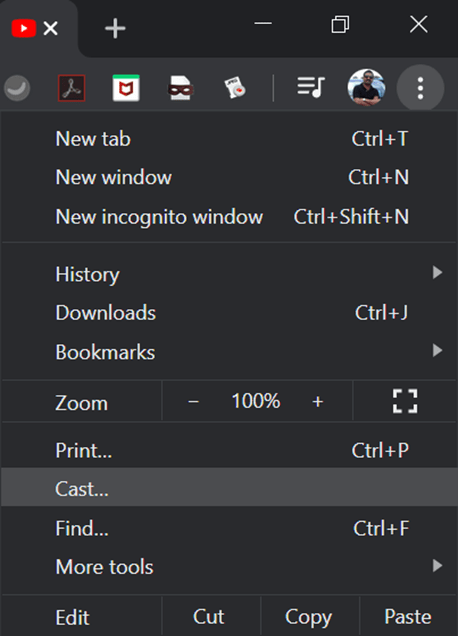
When you select this option, you can see the list of devices which support the cast feature. You can select your TV from the list and mirror it your TV. You can cast your tab, desktop or any particular file on to your TV using this method.
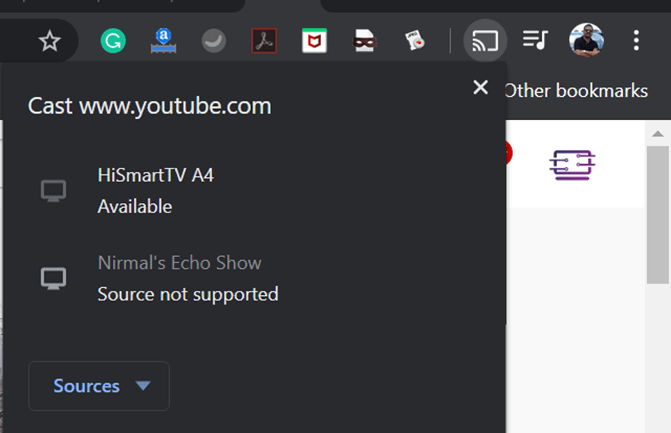
3. Wireless Display using Miracast:
Miracast is an option which allows you to cast your Windows laptop or desktop display wirelessly to a TV or set-top box. You can press Win key + P and bring the wireless display option and search for the compatible TV. Your TV should support Miracast for this option.
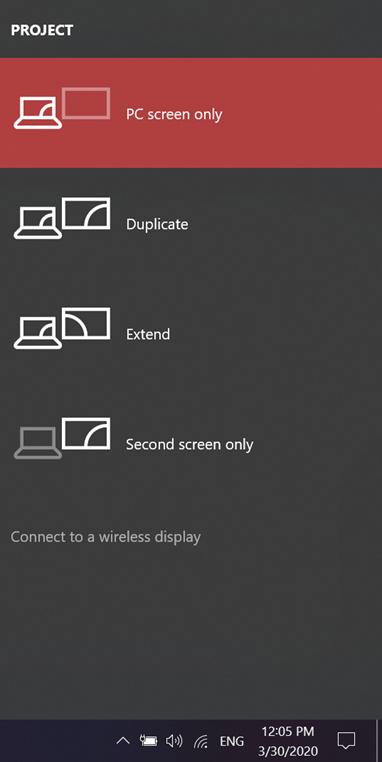
These are the best ways to mirror laptop or desktop to Android TV. Which one works for you? Do share your thoughts in the comments section.







