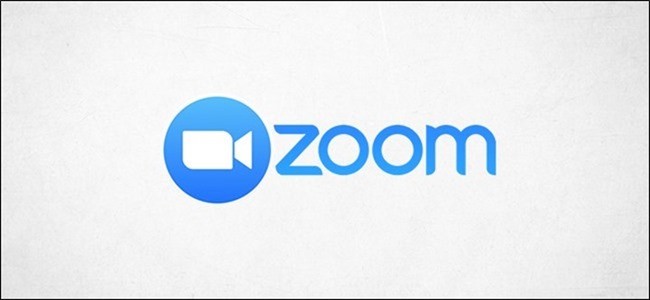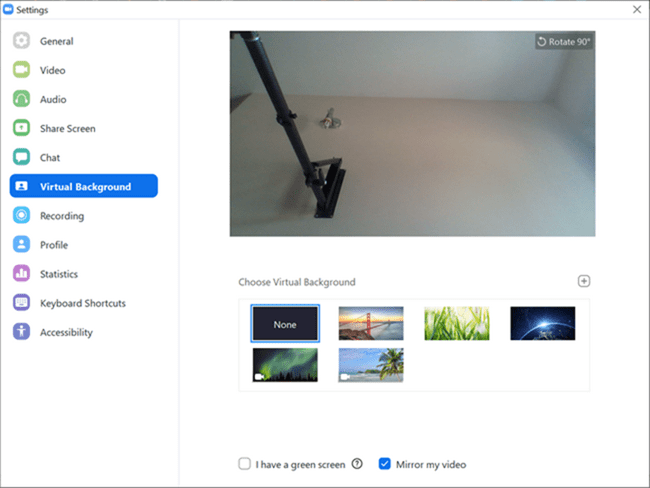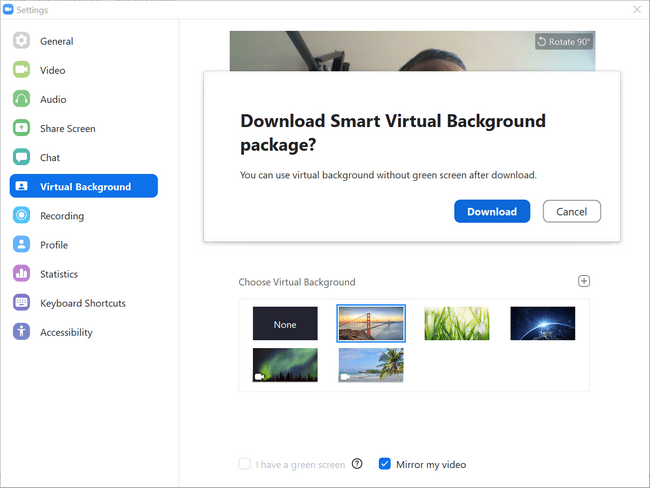The Zoom Video calling app’s popularity has been surging high ever since the global pandemic Covid 19 hit the world. Since many of us are working from home, Zoom has been used mostly to connect. Apart from this Zoom has also been used for casual chatting and video calls. Zoom is currently one of the most popular video calling app. One of the features of Zoom Video call is that you can change the background while in a call. So in this post, we will have a look at how to change Zoom video background.
Related Reading: Zoom Keyboard Shortcuts to Improve your Experience (Windows and Mac)
Change Zoom Video Background
In order to change Zoom video background, open the Zoom app on your desktop and click on the settings icon on the top right corner.
This will bring the settings panel of Zoom desktop app. Here you need to go to Virtual background option. Once you select this, you can see that the camera is activated and you can also see options to set the background image.
You can either use the set of preset options available in the app, which might require you to download them. You can also use your own image or background. To do that click on the + icon on the top of the images and you can add your own.
You can either add image or video to the background.
Now that you have set the background, you can see it next time in your video calls.