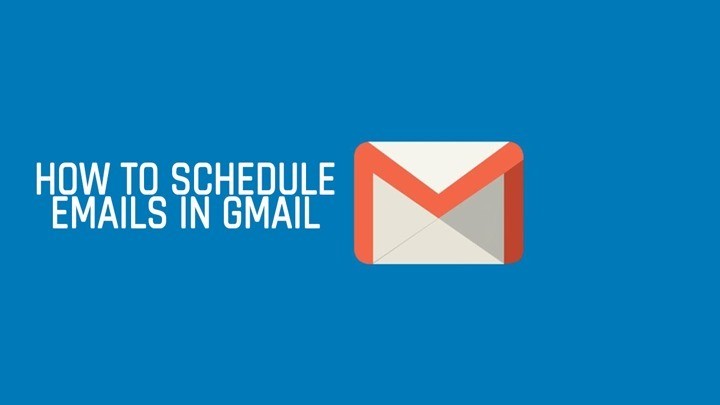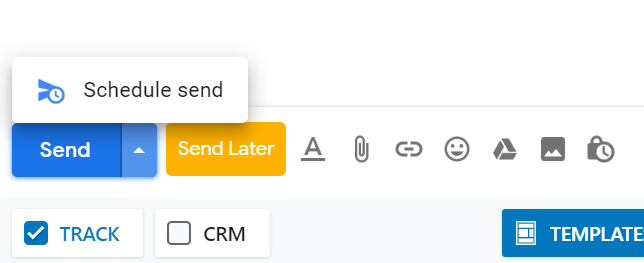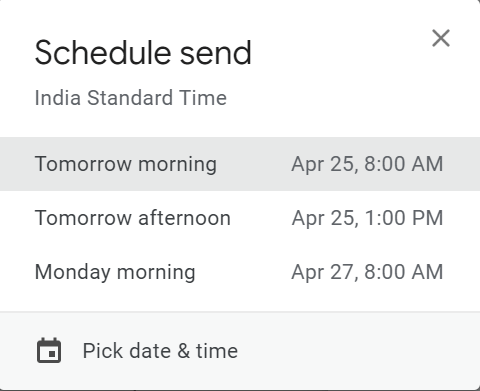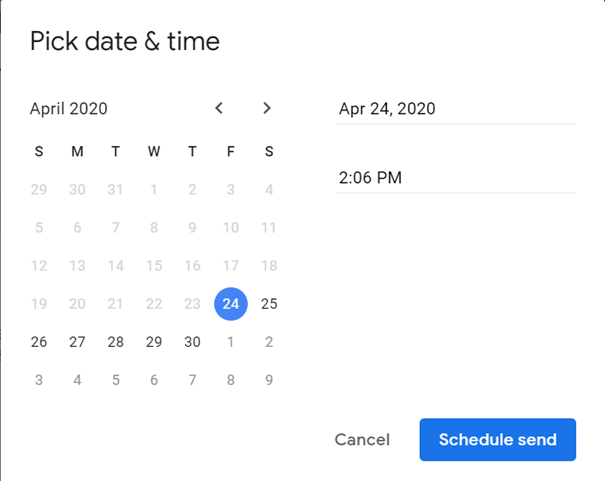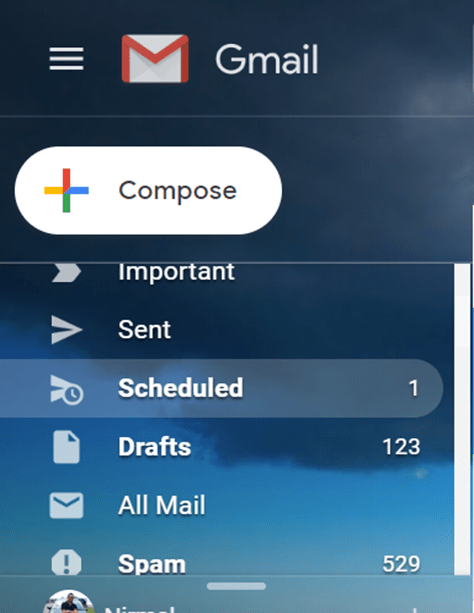Gmail is undoubtedly the most popular email services and it has been more than 15 years since the service came into picture. Gmail has improved a lot in the last few years. Last year, Google announced an interesting feature called Schedule Email in Gmail. This feature even though has been available for more than a year now, many still may not know you can schedule an email in Gmail to be sent later. You can set the time and date for the email to be sent. Here is how to schedule an email in Gmail.
How to Schedule an Email in Gmail:
Open your Gmail account and hit the compose button to compose your new email. Once you have done with the composing, instead of hitting the send button, click on the small arrow next to the send button.
When you click the Schedule Send button, you can see Gmail populates you with some options to schedule the email.
If you are not happy with these options, you can click on the Pick date & time option below which will allow you to change the date and time.
Once you have selected your preferred time and date, you can click on Schedule Send button below and the email will be scheduled for that particular time and date. In case you want to have a look at all the scheduled emails, you can see from the Scheduled link in the side bar.
Here you will be able to see all the scheduled emails in your mailbox.