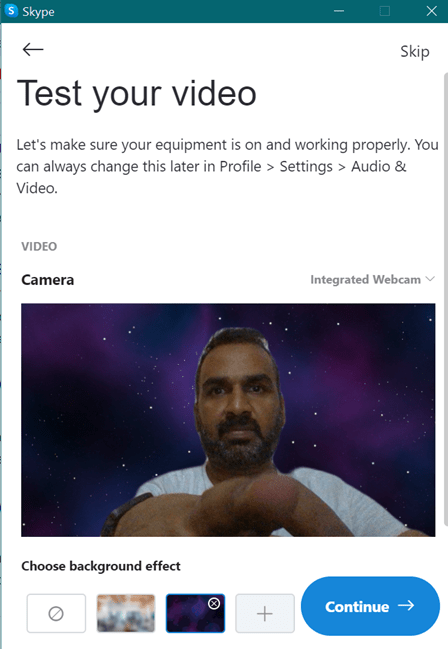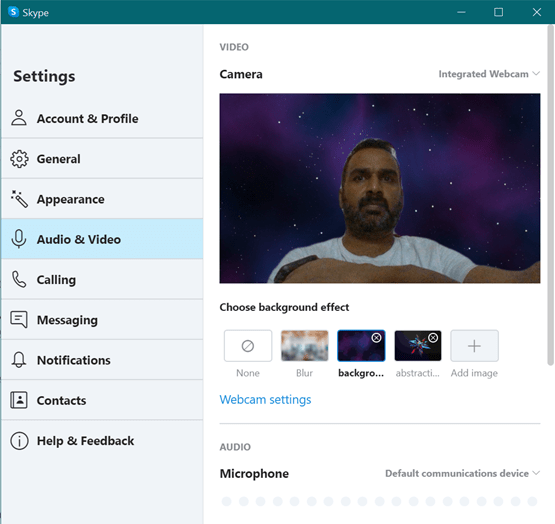Ever since the Covid 19 has been gripping the world, most of us are working from home and this has resulted in huge surge in video calls, both for work and also leisure. We have seen how Zoom has exponentially increased the number of users in the last few weeks. We have also covered on how to change backgrounds in Zoom video calls. Now, Skype has rolled out the new feature of changing backgrounds on Skype calls. You can enable custom backgrounds in Skype Video calls. So let us see how to enable this feature.
How to Enable Custom Backgrounds in Skype Video Calls:
If you are installing Skype for the first time, you can see the option to set custom background when you set up Skype. After the login screen, you can see option to test your audio and video. Under the video settings, you will see option to choose background effect or wallpaper.
Related Reading: Zoom Keyboard Shortcuts
In case you are already using Skype, then click on the three horizontal dots next to your name on the top left corner. Click on the settings option from there. Under the settings option, select Audio and Video settings. Here you will see the option to choose background effect. You can either have no background or select a blur effect or even select any wallpaper or image as your background. You can browse for any image on your PC and have it for all your video calls.
This feature is useful for hiding what is behind the person making the call. This is also a fun and entertaining option available. Almost all image formats like JPG, PNG, GIF, and TIFF are supported here. Microsoft recommends to use landscape image for better experience.
While this feature isn’t new for other video calling apps, addition to Skype is definitely new and it gives a fun aspect to calls. As of now this feature is available in Skype desktop app and the Windows 10 dedicated app available in Windows Store does not have it. It should be rolled out in coming days.
The option to change backgrounds for video calls is available at Skype > Settings > Audio and Video > Choose background effect > Add image. So in case you use Skype for video calls, you can try this feature.