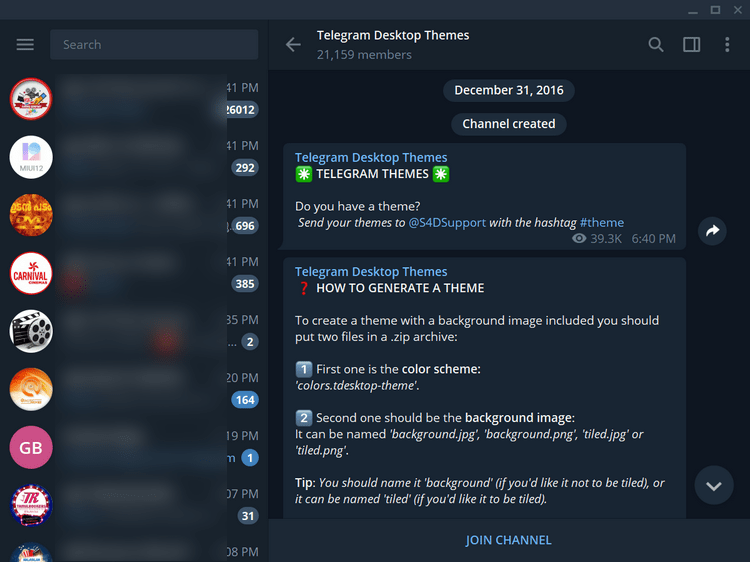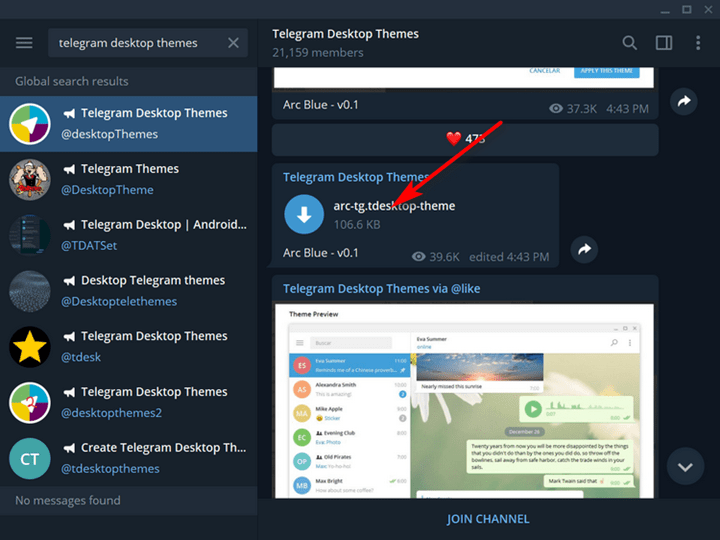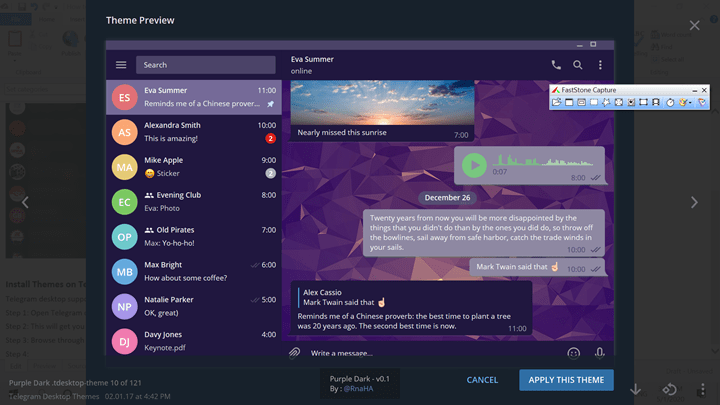Telegram is one of the most popular messaging services alongside WhatsApp. It is cloud-based instant messaging and voice over IP service founded in 2013. Telegram’s populartiy has increased over the years and has client apps are available for Android, iOS, Windows Phone, Windows, macOS and Linux. With almost 400 million users, it is one of the popular platforms available. There is a dedicated desktop app available for Windows and Mac which even services like WhatsApp have. So let’s see how to customize Telegram and install themes on Telegram desktop.
Install Themes on Telegram Desktop
Telegram desktop supports themes and you can customize the look and feel with hundreds of themes available. Update the Telegram to latest version on your desktop.
Step 1: Open Telegram desktop and in the search bar on the left top corner search telegram desktop theme.
Step 2: This will get you a lot of channels which are dedicated in themes. Here is one such channel, you can select any one and open the channel.
Step 3: Browse through the channel and you might see many themes uploaded by members.
Step 4: Click on the download link and the theme will start downloading.
Step 5: Once downloading is complete, click on the theme file and it opens up a full screen preview of the theme with an option to apply. If you are ok with the theme, you can click the apply this theme button.
Step 6: Now you can see your Telegram desktop app will have the new theme in action. Similarly you can download other themes from this channel. There are many other channels available with similar themes.
Step 7: If you ever want to revert to original theme, click on the settings icon and navigate to Chat Settings. Here you will be able to reset to old theme or default theme.
This is how you can install themes on Telegram Desktop.