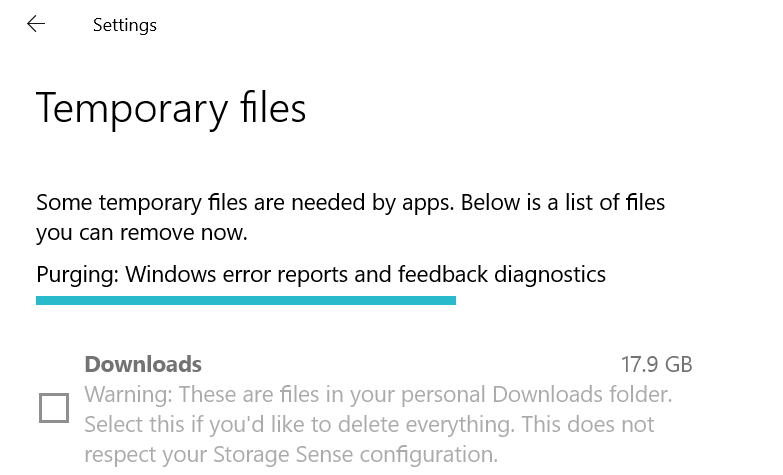Windows, like any other OS, has system files for which space has been reserved on the PC. These system files along with installed apps, use a lot of storage in the form of temporary files. These files are those which are not required after a while and hence the name temporary files. These can include update logs, cache, temp folders, upgrade files and more. These files if not cleaned does take up a lot of memory on your PC. So how to delete temporary files in Windows 10.
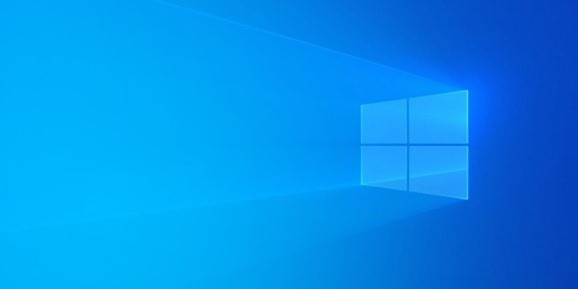
Delete Temporary Files in Windows 10
Step 1: In order to delete temporary files, open the settings on Windows 10. To do this, open start menu and click settings icon.
Step 2: In the settings, navigate to System-> Storage option.
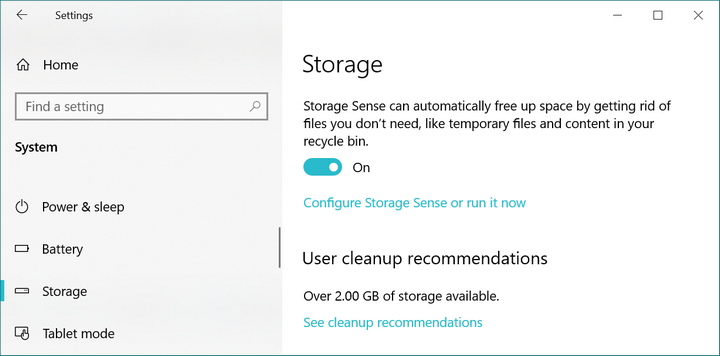
Step 3: In the storage options, you will be able to see all the files which are taking up your storage on Windows 10.
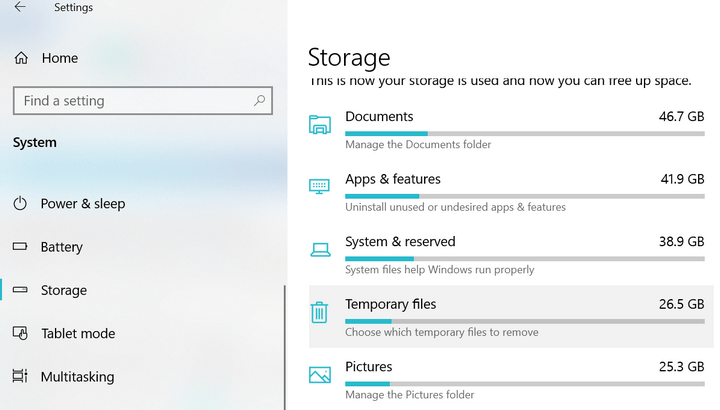
Step 4: Now click on the Temporary files option. Here you will see the amount of temporary files you can reclaim.
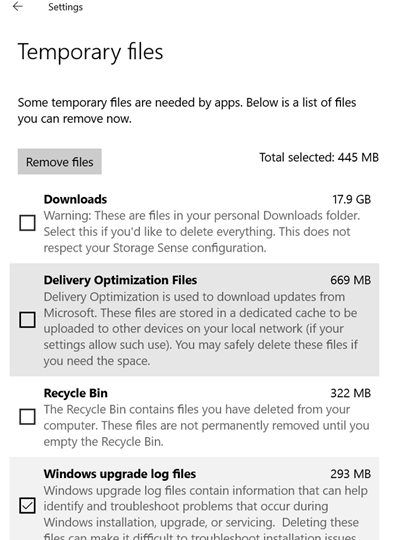
Step 5: Here you can select the files you do not want to keep by selecting the check boxes on the side. This folder also includes downloads which might be important for you as it will have your downloaded files from internet.
Step 6: Now click on the Remove files button and Windows will clean up your temporary files.