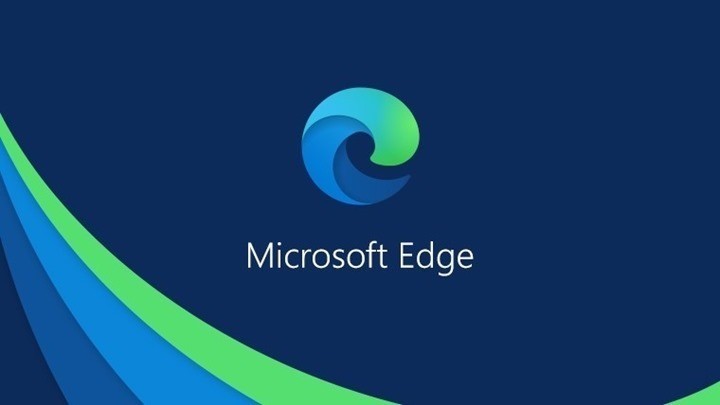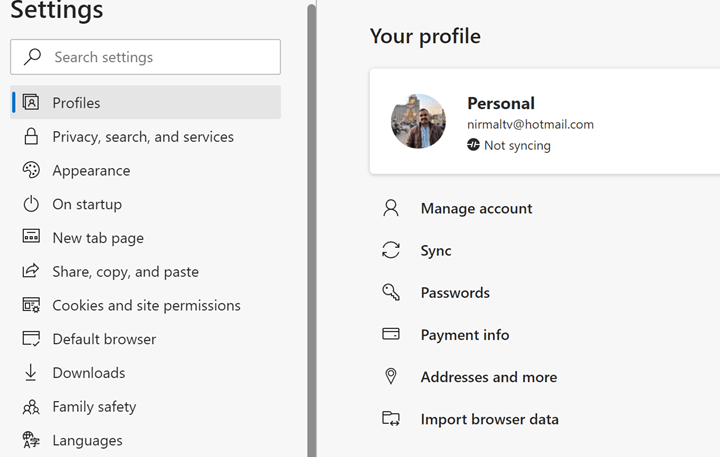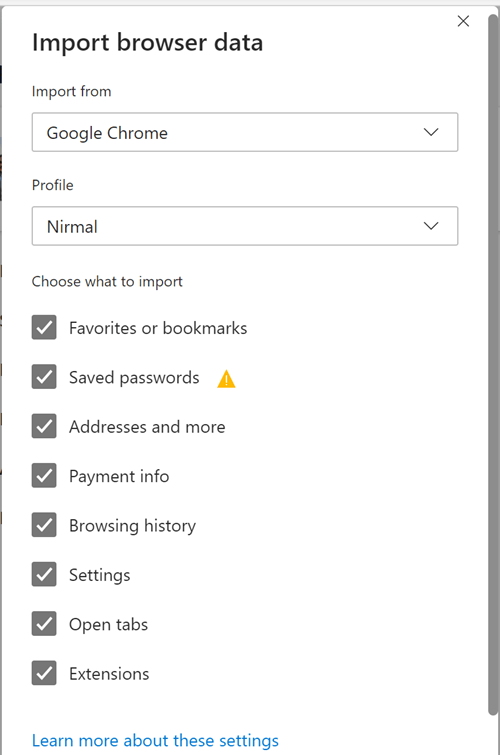Microsoft Edge browser is now one of the popular web browsers available across different platforms and Microsoft had moved to Chromium-based Edge browser quite some time back. Now that Microsoft Edge is Chromium-based, you get the exact same features you had on Chrome on Edge as well. You can install extensions, sync across devices, and also import all settings from Chrome on to Edge browser. Now, if you have installed multiple extensions on your Google Chrome, you can now import extensions from Chrome to Microsoft Edge.
In this article, we will see how to import extensions from Chrome to Microsoft Edge. Once you have installed and set up Edge browser, go to the settings panel by clicking on the three dots on the right-hand corner. Under the settings, select Profiles. Here you will be able to see your current account which is being synced.
Scroll down and you will see the “import browser data” option, select this option.
Now you will see an option to import browser data and you will have to select Google Chrome from the list. Here you need to include extensions when importing data.
Now click import and Edge browser will start importing all the selected items from the list. Importing the extensions will take a bit of time since it has to be downloaded and installed. Once the import is complete, you will be able to use all extensions from Google Chrome on Edge browser.