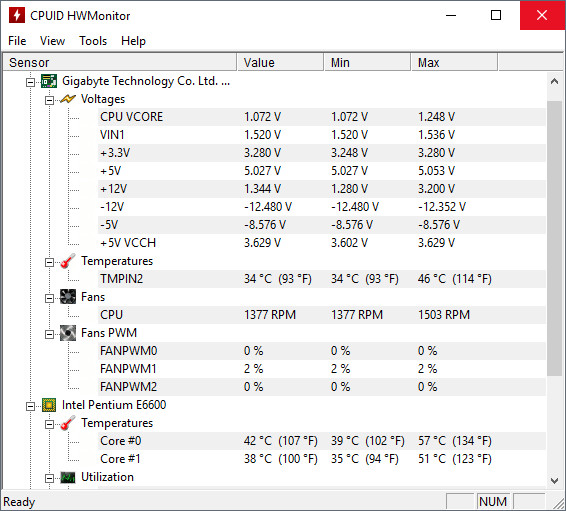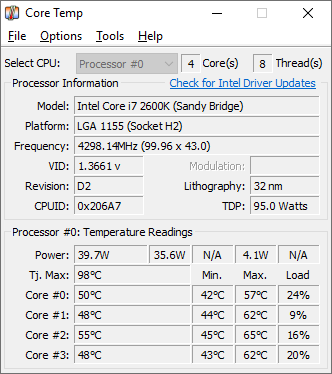The temperature of your laptops and desktop will go up while they are working. Processors can get hot based on the intensity of work you carry out on them. If you are playing games or doing high processor-intensive tasks like rendering videos, the temperature can go pretty high. It is always advisable that you keep an eye on the temperatures of your laptop because very high temperatures can cause crashes on your PC or you might even encounter BSOD. So how to check CPU temperature in Windows 10?
There are many free apps to check the CPU temperature in Windows 10. We will list a couple of such useful apps in this post.
1. HWMonitor:
HWMonitor is a freeware tool for Windows 10 and it is a hardware monitoring program that reads PC systems main health sensors: voltages, temperatures, fans speed. By using this app, you can have a check the CPU temperature. The app provides a lot of information including the temperature of each core of the CPU along with other parameters. The app is also available in a portable version which means you do not have to install it on your PC.
2. Core Temp:
Core Temp is another free and compact, no fuss app to monitor processor temperature and other vital information. It has a very small footprint but it is a very powerful app. What makes Core Temp unique is the way it works. It is capable of displaying the temperature of each individual core of every processor in your system. You can see temperature fluctuations in real time with varying workloads. Core Temp is also motherboard agnostic.
There are few other apps as well including Speccy and Hardware monitor which are also free apps. So, do you check your laptop temperatures often? Which apps do you use?