If you have purchased a new Macbook or Mac OS laptop or desktop and trying to print any document after setting up a new printer, you might sometimes end up with an “Encryption Credentials have Expired” error while printing. When you encounter this error, you will not be able to print any document from your Mac. So, how to fix this error on Mac?
Related Reading: How to Dynamic desktop in Windows
In case you have encountered this error, here is how to fix it. This error happens when the Embedded Web Server (EWS) of the printer has an expired certificate that is not accepted by the operating system
Step 1: First you need to find the IP address of your printer. To do this, click on the information button on your printer and it will print a sheet with the IP address and all the other details of the printer.
Step 2: In the next step, you need to open this IP address on your Mac with your web browser.
Step 3: This will open the EWS or Embedded Web Service on your printer. In the EWS, click the Network tab.
Step 4: Click the plus sign next to Advanced Settings to expand the list, and then click Certificates.
Step 5: Click on the Configure, select Create a New Self-Signed Certificate, and then click Next.
Step 6: Once you click finish, the printer will generate a new certificate that defaults to 10 years from the valid date.
Once the new certificate is generated, your printer is ready to start printing. Now, if you try printing any document from your Mac to the connected printer, you will not see the error “Encryption Credentials have Expired”.
Have you encountered this error before and were you able to fix the issue with this tutorial? Please do share your feedback in the comments.

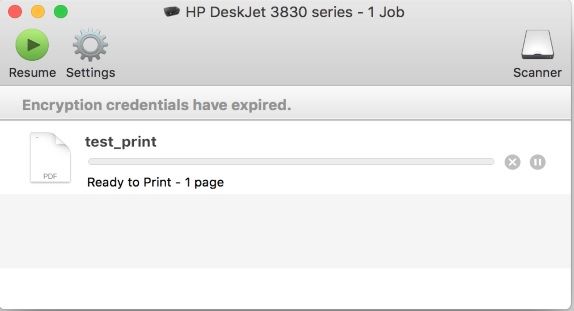
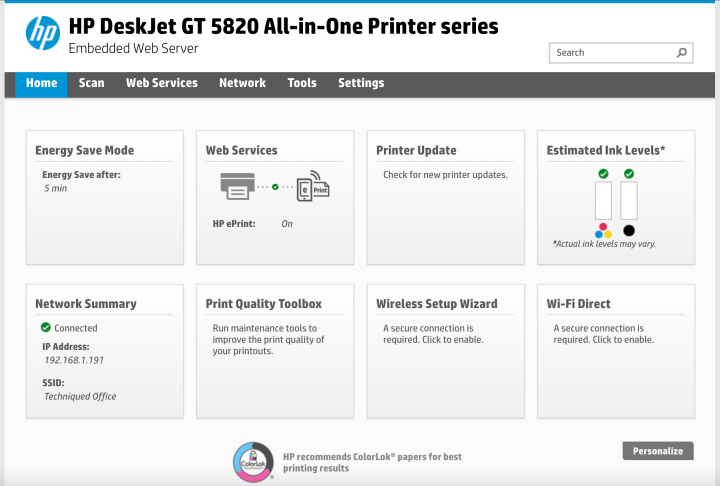
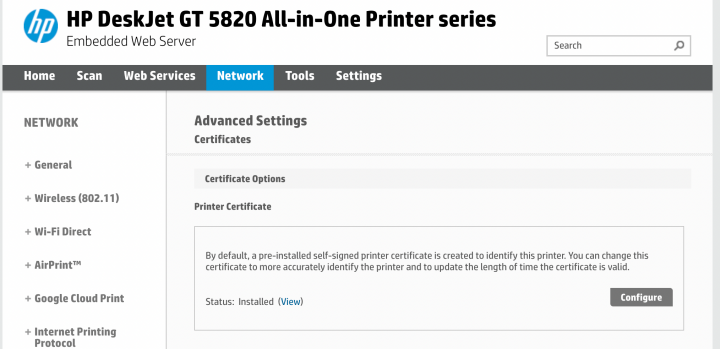
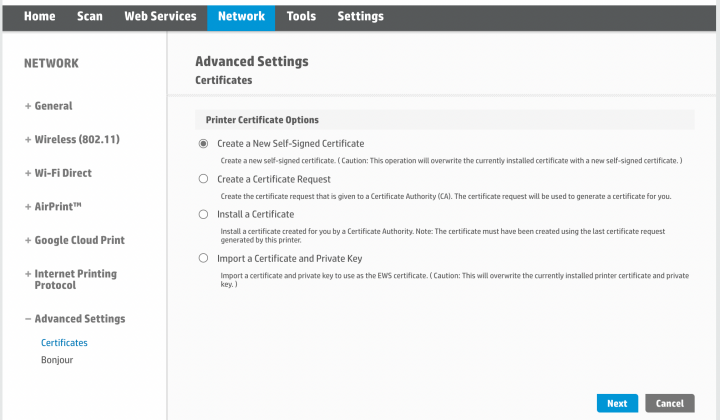
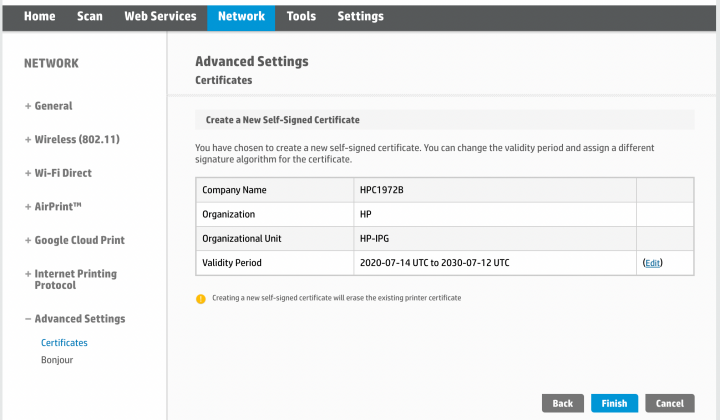
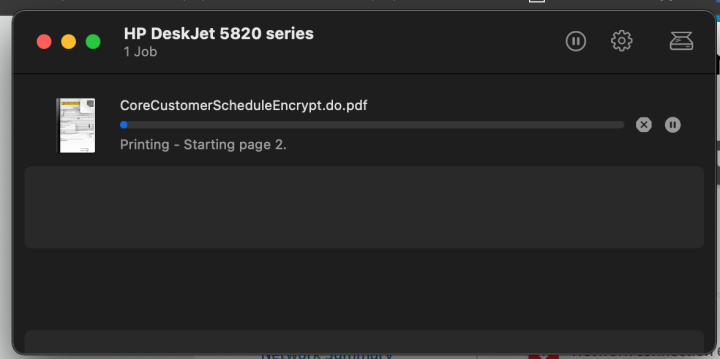







Yes, I could fix the error with this article. It was very helpful.
Wow, this is the best set of directions I have gotten on solving issues with my Mac. Even though I was not using an HP printer (mine was a toshiba office printer/fax) these directions were so good I was able to search and find the correct items and resolve the issue.
THANK YOU FOR SUCH A WELL RESEARCHED AND WELL PRESENTED SOLUTION!
Your clear instructions were so helpful! My Dell printer had slightly different settings menus, but your instructions worked for me. On a Dell E525W printer, the certificate had expired in 2019. I deleted the existing certificates and restarted the printer. It was only after that restart that the “create new certificate” option appeared. [After the restart, the printer did not immediately come back online (i.e. was not addressable via browser), so I had a few hairy moments when I thought I had permanently deleted the ability of the printer to connect to the world wirelessly… just needed some patience and the printer was back online]. Upon restart, the certificate was updated. However, I had to uninstall and reinstall the printer on my MacBook Air. Since then, its been working flawlessly. Thank you so much for your well-researched article.
Thank you! Was very helpful, I fixed my HP printer
Can anyone help with a Ricoh? I am not having any luck. please.
You beauty it worked! Great easy to follow step by step instructions helped get my new Mac talking to a HP Printer. By comparison HP official advice was useless. A few insecure web address msgs on the way but just persisting got me there.
Thank you!
Thank you for your time and expertise. Used your guidance to update the Certificate Settings on my EPSON WF-3640 for my Mac Desktop. Up and printing now. Thanks again
Printing a sheet to find printer IPS is not possible when printing isn’t available because of encryption problem.
Thank you so much. Your instructions were spot on and easy. Sad to say this, but the Apple Tech department couldn’t fix the printer pause problem and told us we needed to purchase a new computer. My printer is the Epson workforce WF-3640 and I can finally print thanks to you.