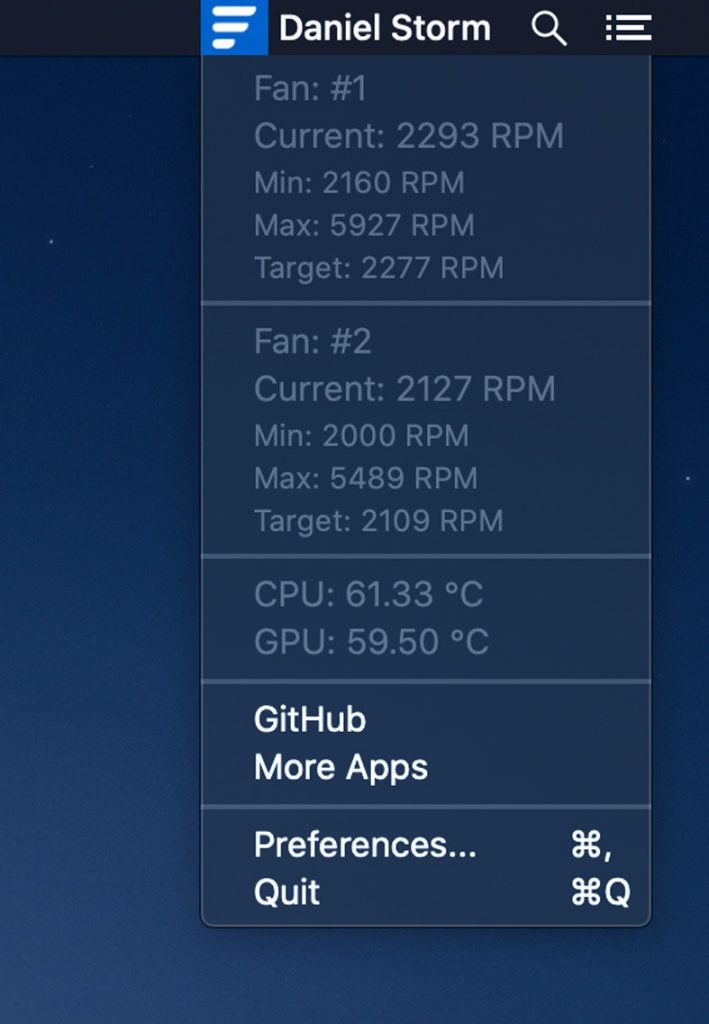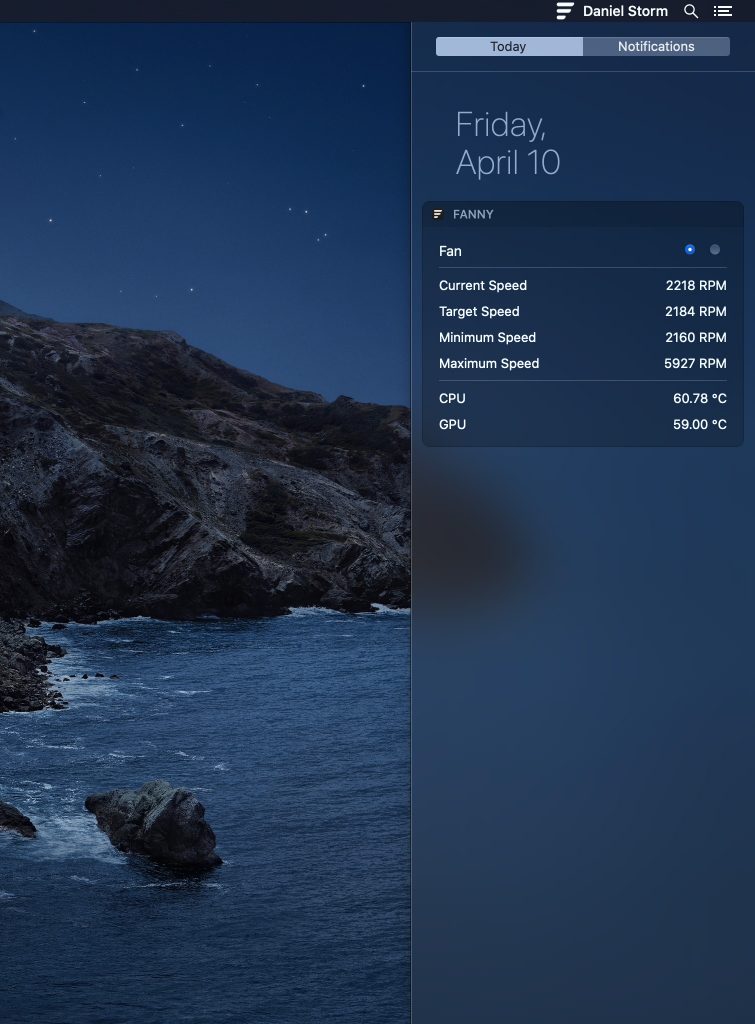While most of us do not check the temperature or the fan speed of Macbooks as they are more or less silent. But once in a while, it is good to keep an eye on the temperature of your CPU, GPU, and also the fan speed. This is also useful if you are looking at some performance issues on your Mac. So how do you check CPU temperature and fan speeds on Macbook? While there are many tools available, Fanny is one of the simpler options available. It is a completely free option and does work from the menu bar as well.
Related Reading: How to Activate Hidden Settings in macOS Big Sur
The app can be downloaded free of cost and once you extract it, just run it from the folder. You can see that it automatically adds a menu bar icon. It runs from the menu bar and when you click, it shows the details.
The app has a very compact design allowing you to keep an eye on your systems fans and CPU/GPU temperature while not cluttering up your work space. You can get information on; current speed, target speed, minimum speed, maximum speed, number of fans, and CPU/GPU temperature.
All you need to do is to either open the notification center (older version of macOS) or Menu Bar application to glance at your Macs fan stats. In macOS Big Sur, the notification center option is not available. The app doesn’t require any full installation as it is just a double click and runs.
You can also customize few options like the unit for the temperature, refresh interval, and other options.
Fanny is a very simple and portable app to get the detailed stats of your CPU and GPU temperature along with fan speed. You can download it from the link below.