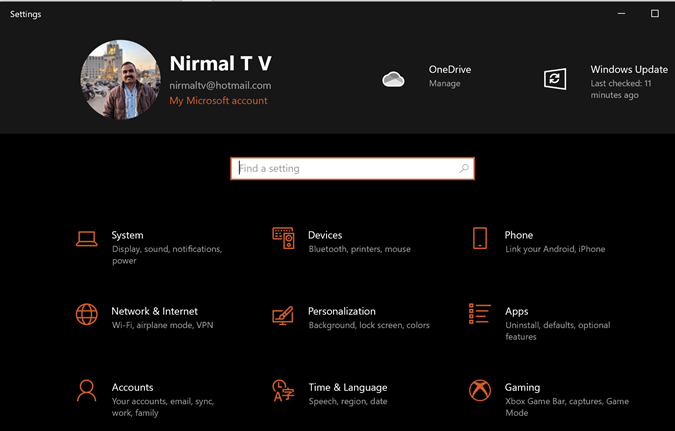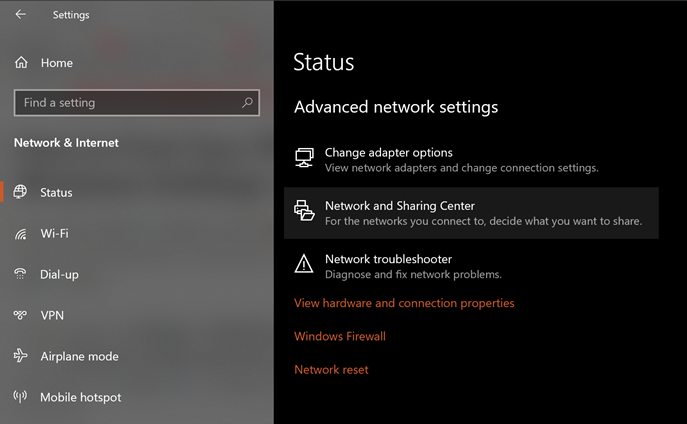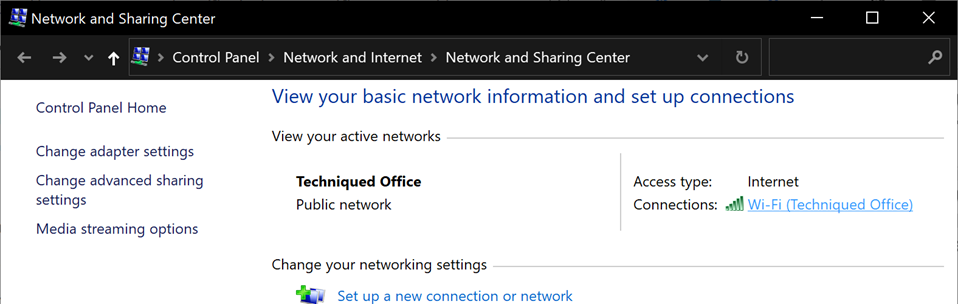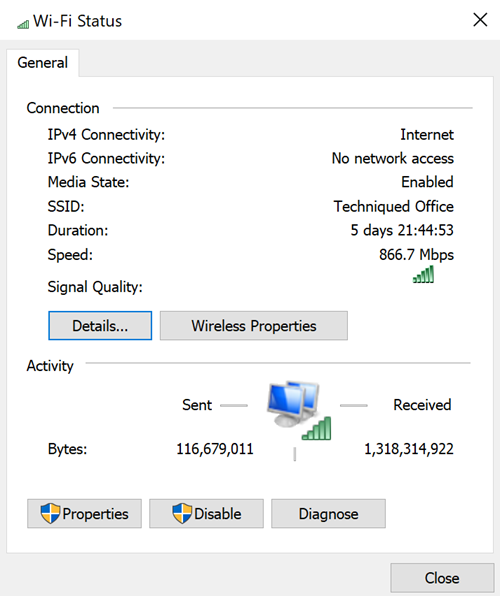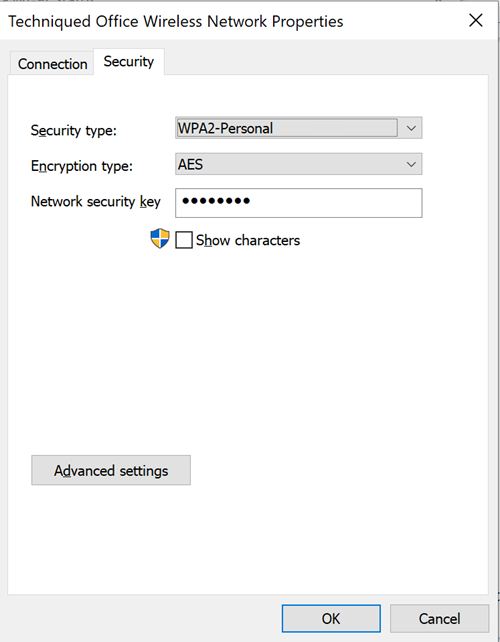When you set up your Wi-Fi, you will need to enter a password for it and this password is used by all the devices when they connect to your Wi-Fi. So when you connect your Windows 10 laptop or PC to the Wi-Fi network, it actually saves the password in the system. Now if you ever forget your Wi-Fi password, it can happen if you have a very complex password, then you can recover it from the Windows 10 settings. So here is a tutorial on how to find Wi-Fi password in Windows 10 using the default options.
Related Reading: How to Activate News and Interests Button in Taskbar in Windows 10
How to Find Wi-Fi Password in Windows 10:
Follow the steps below to retrieve your Wi-Fi password from Windows 10.
Step 1: The first step is to open the Settings app on your Windows 10 and select Network and Internet from the list.
Step 2: In the Network and Internet option, under the Status select Network and Sharing Center.
Step 3: Here you will be able to see your Network name in the blue link, see the image below.
Step 4: This will open the Wi-Fi status window and here you need to select Wireless properties.
Step 5: In the Wireless Properties window, select the Security tab, and here you will see the Wi-Fi password of your network. You might have to check the box, show characters to see the password.
Once you get the Wi-Fi password from Windows 10, you will be able to use it on any device to connect to your Wi-Fi network.