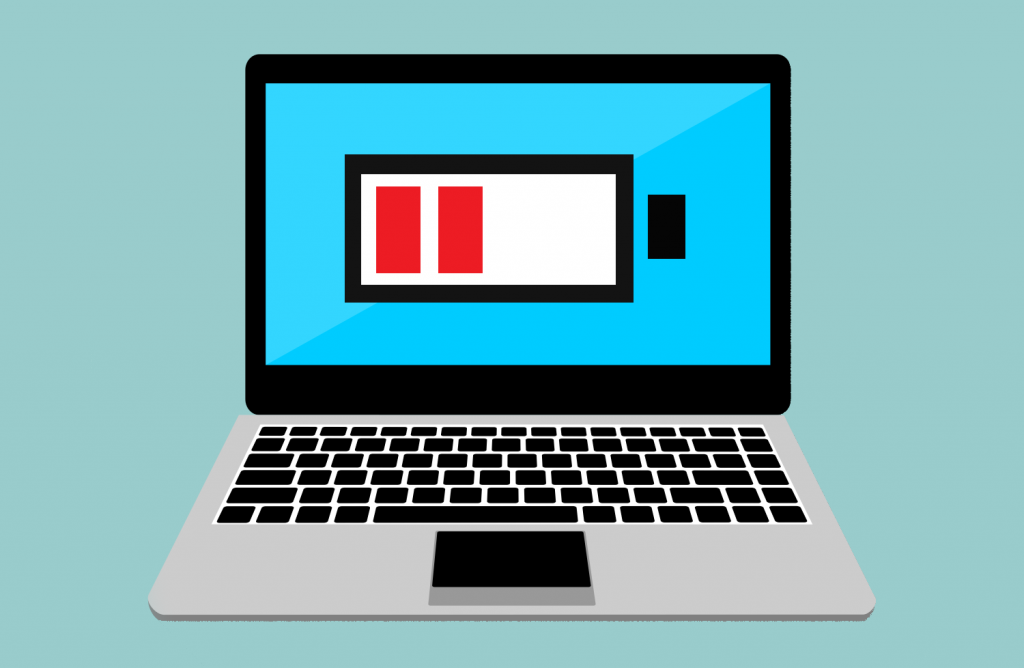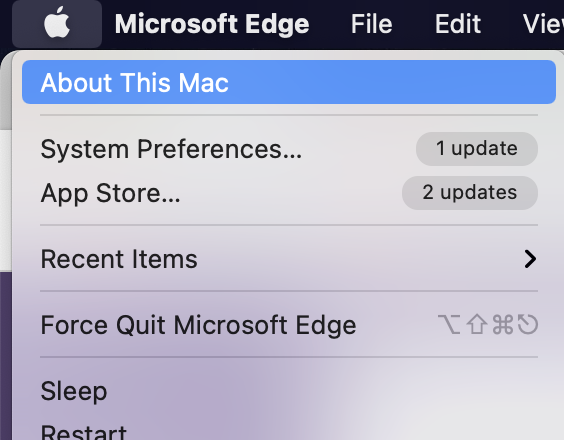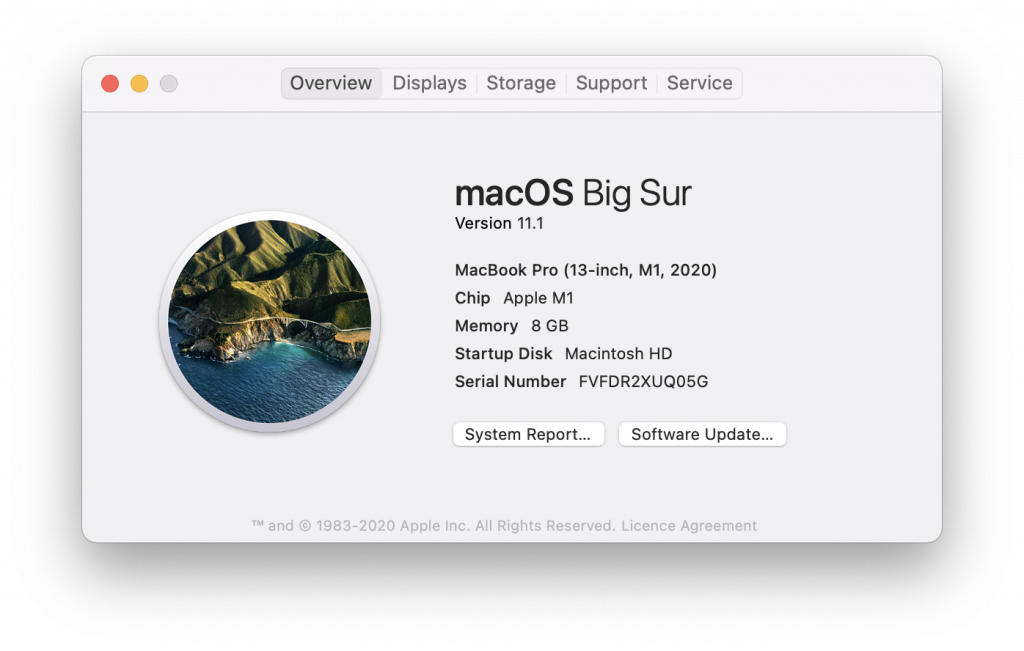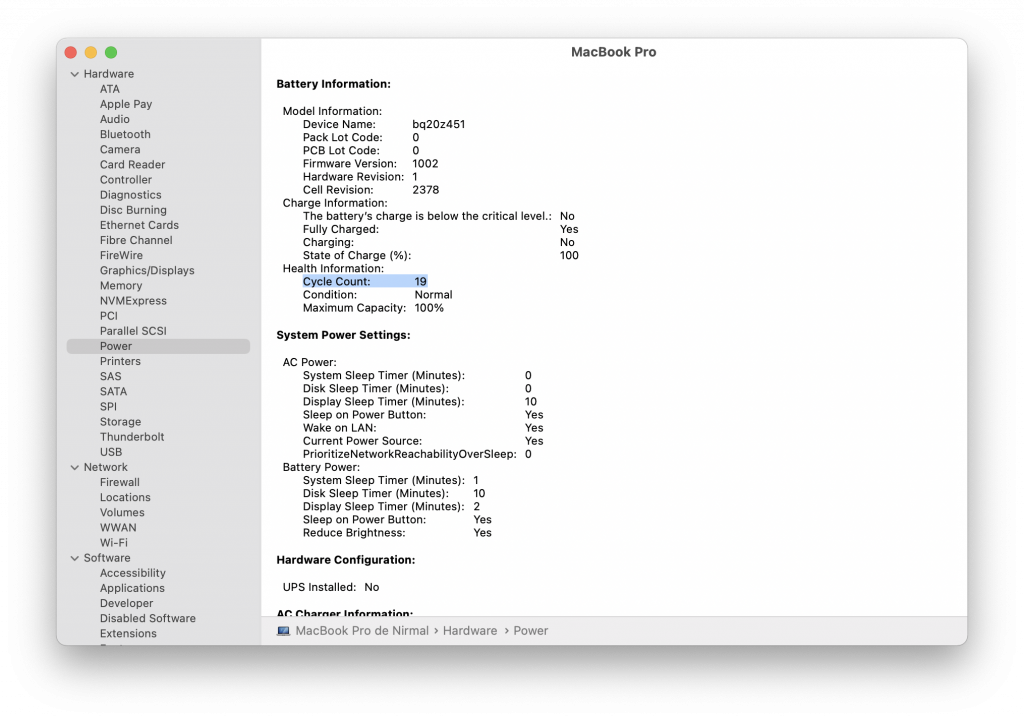Batteries are one of the most important aspects of your laptop. Similar to smartphones, laptop batteries also degrade in performance over a few years. Unlike smartphones, laptop batteries last for more time and need replacement in like 2-3 years. With each battery charging cycle, the performance of the battery goes down. Each battery cycle is when you discharge the battery from 100% to 0%. Even if you discharge from 100-75% and then charge the battery to full and in the next cycle if you discharge from 100-25%, then it will also be called a battery cycle. Ideally, the lower the number of battery cycles, the higher is your battery performance. So how do you check battery cycles on Macbook?
Related Reading: 3 Best Free FTP Clients for macOS
How to Check Battery Cycles on MacBook:
Step 1: Once you have logged into your Macbook, click on the Apple icon on the top left-hand corner of the display and select the About this Mac option.
Step 2: Under the overview tab, click on the System report button at the bottom.
Step 3: Under the system report, select the power option on the sidebar. You will see the battery report on the right-hand panel. Here you will be able to see the battery cycles mentioned.
In this report, you can also see the condition of your battery, if it is mentioned as normal, you do not have to worry, but if it needs replacement then it will be mentioned there.