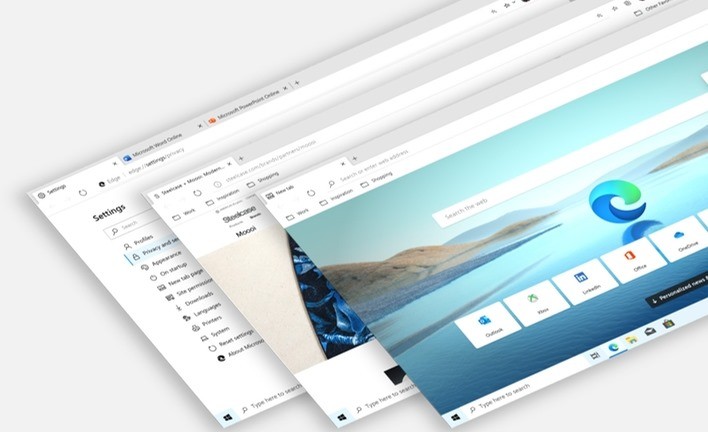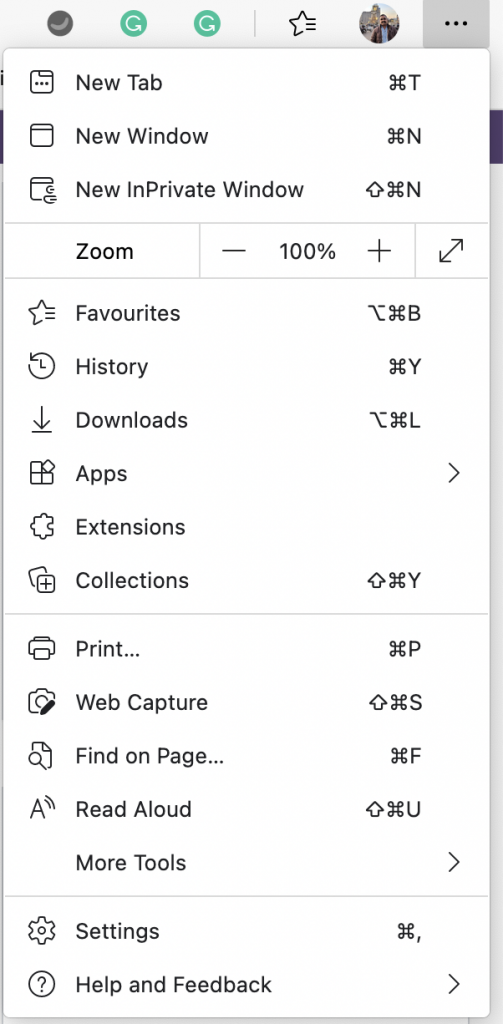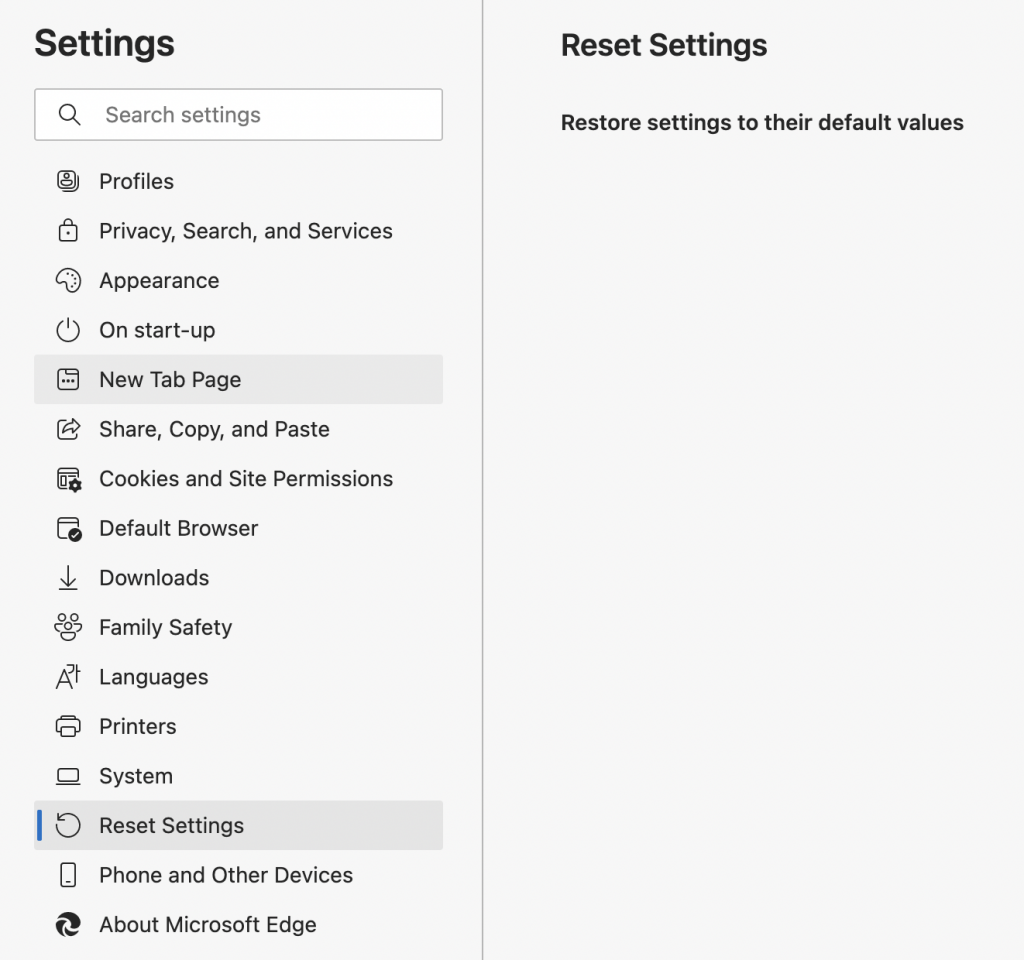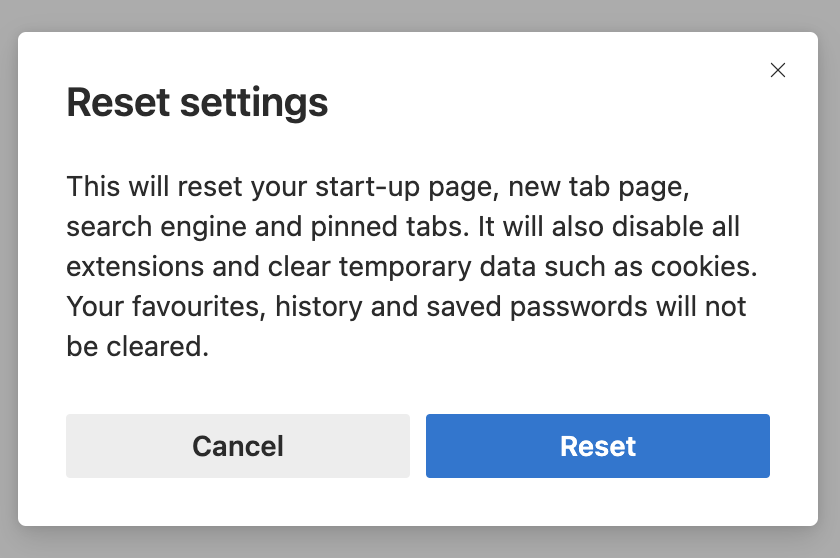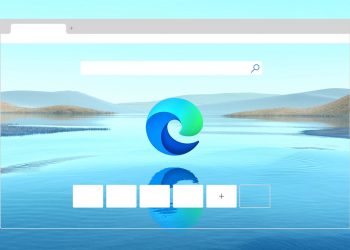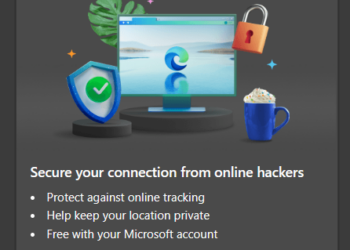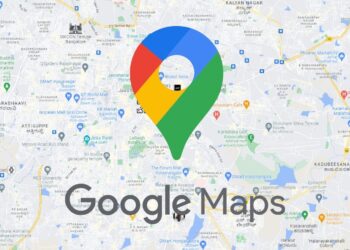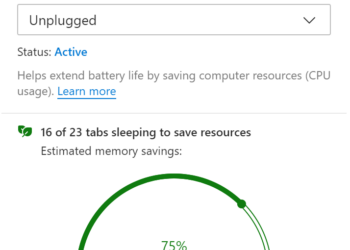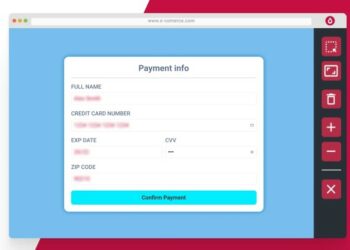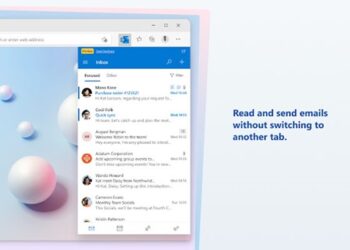Microsoft Edge based on Chromium is gaining popularity as one of the best web browsers. We have covered a lot of articles on Edge browser on this blog including customizations, importing extensions, best features, and more. Edge browser also allows you to customize the new tab page. If you have messed up any settings on the Edge browser, there is always an option to reset it or get it back to working in an older state. So how to Reset Settings in Microsoft Edge browser? Let’s find out!
How to Reset Settings in Microsoft Edge Browser:
Step 1: The first step to reset the Edge browser is to open the browser and click on the three dots near the top right corner. Now, click on the settings option below.
Step 2: Under the settings, select the Reset settings option on the left sidebar of the Edge browser.
Step 3: Under the reset settings, on the right side you can see an arrow icon on the right side. Click on the icon and a pop-up will appear to Reset settings. Click on the Reset button and your Edge browser will be reset all settings back to the original state.