Backup is one of the most important aspects of our digital life. We never know when our smartphone or hard disk might get corrupted losing our precious photos or videos. It is always advisable to keep a backup of all your personal files at a different location so that in case there are any issues, you still have a separate copy available. The same holds good for Windows as well. In case there are any file corruption or malware infection, it is best to keep a system backup so that you can easily recover it. In this post, we will show in detail how to take a full backup of Windows 10.
Related Reading: Best backup and recovery tools for Windows 10.
How to Create a Full Backup of Windows 10
Step 1: The first step is to open the Control panel and type backup in the search bar. This shows you the option “Backup and Restore (Windows 7)”.
Step 2: Click on the backup and restore option. In the next step, click on the Set up backup link.
Step 3: This will start the backup tool.
Step 4: In the next step, you need to select the destination where you want to save the backup. It is always good that you store the backup into an external drive and not in the default hard disk.
Step 5: Once you select the drive, click next. In the next process, you need to select the files to backup. You can either choose “Let Windows choose” or “Let me choose”.
Step 6: If you select to choose the files, in the next step, you can manually select the files and folders you want to have in the backup. You can also select all the drives.
Step 7: In the final step, Windows 10 confirms your settings and also provides an option to schedule a backup. Now click Save settings and run the backup.
Windows will now run the backup tool and will start backing up files to the location you have selected. This process will run into several hours depending on the files you have selected.
Another option is to turn on file history. File history takes a backup of your personal files including libraries, desktop, contacts, and favorites. You can restore them any time when you want.

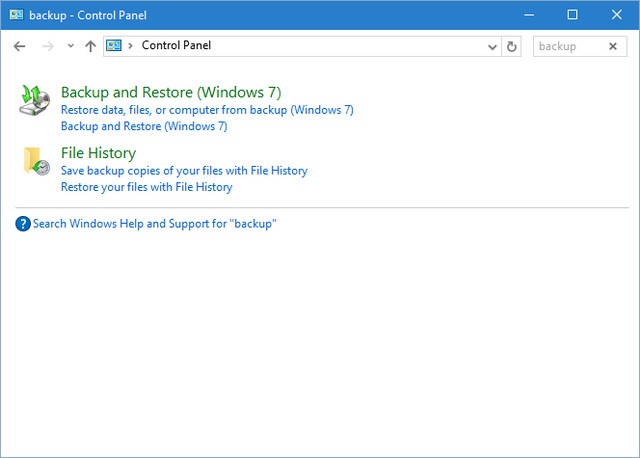
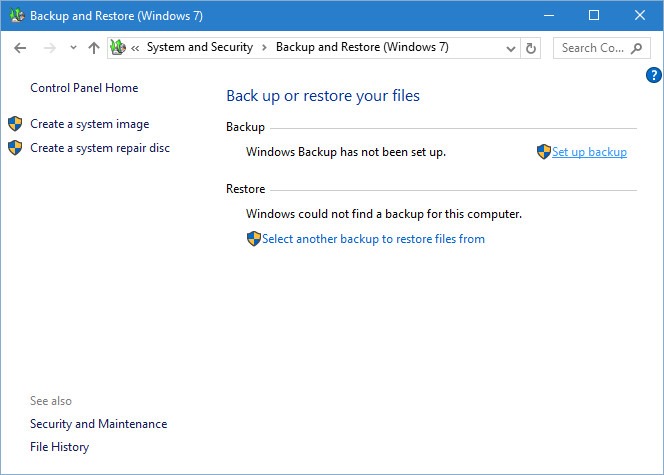
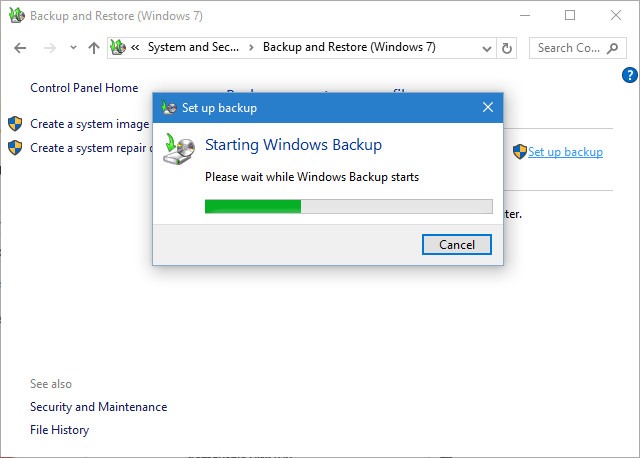
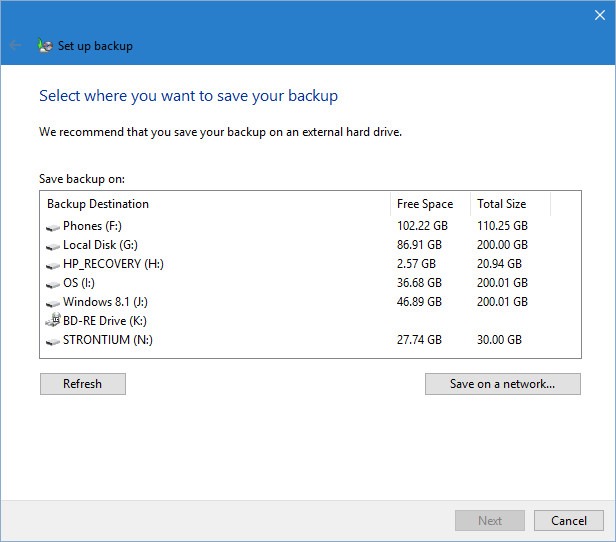
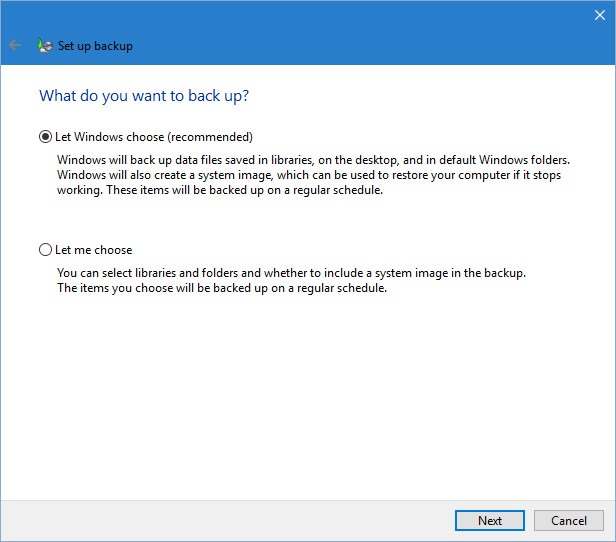
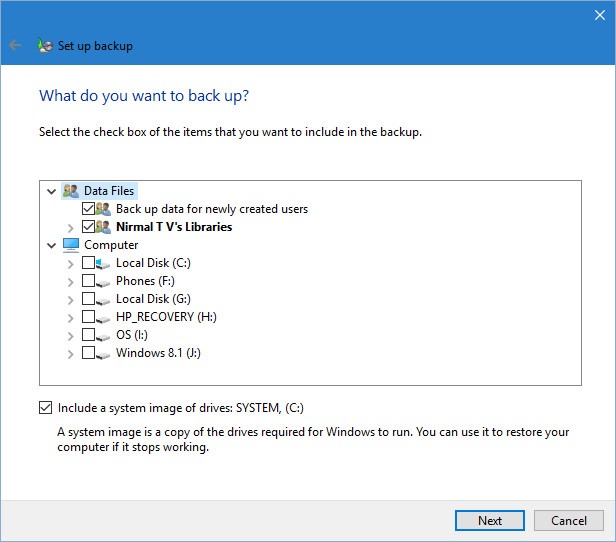
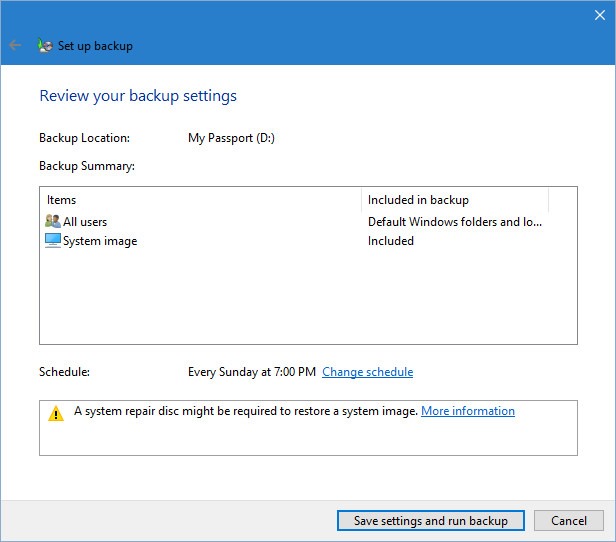
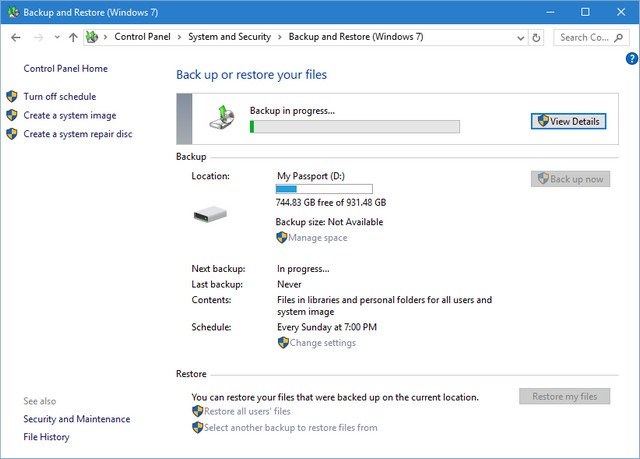
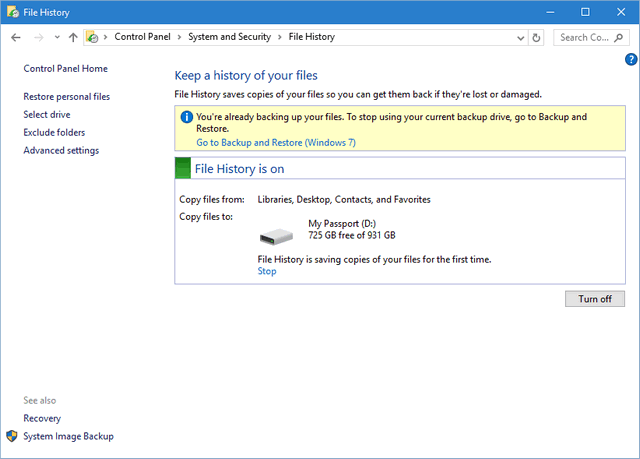







Great news, For the most part I never comment on online diaries yet your article is convincing to the point that I never stop myself to say something in regards to it. You’re working viably, Keep it up. You can see this article, might be of help 🙂